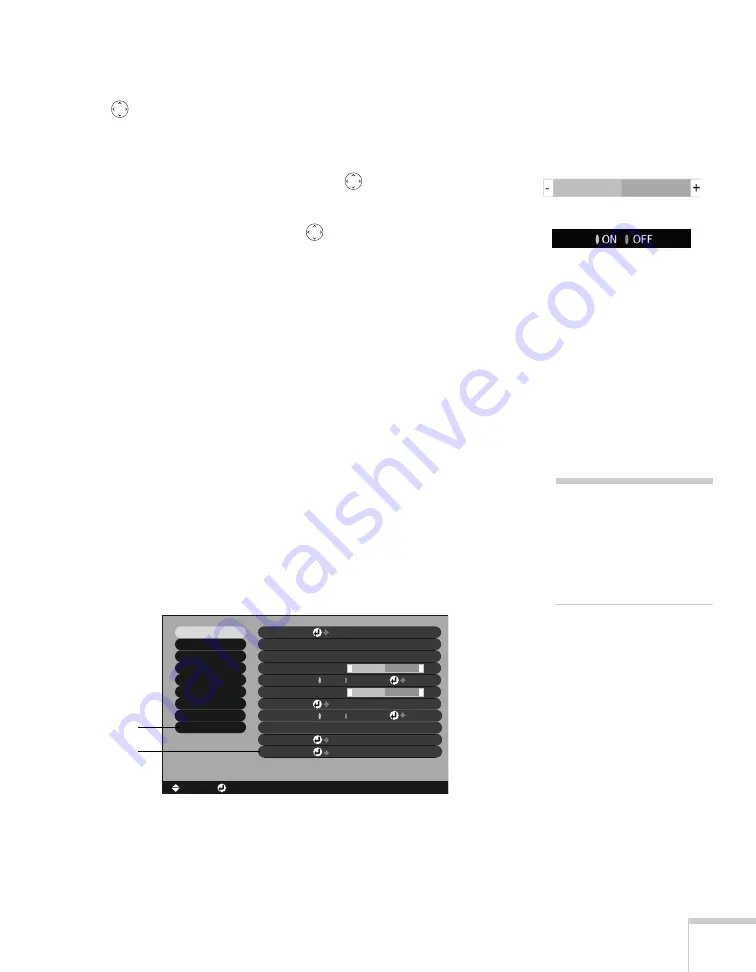
Fine-tuning the Projector
67
4. After highlighting the option you want to adjust, use the
pointer button to change the setting. In some cases, you may
have to press the
Enter
button to see a sub-screen for changing
the setting.
■
Press the left or right side of the
pointer button to adjust
a slider bar.
■
To select a setting, use the
pointer button to highlight the
desired setting, then press
Enter
.
5. After changing the settings, press the
E
SC
button to save your
changes and return to the previous menu (or press it repeatedly to
exit the menu system).
You can also press the
Menu
button to exit.
Restoring the Default Settings
You can use the menu system’s Reset options to restore the factory-
default settings for:
■
all the settings listed in a specific menu
■
all the settings in all menus
To restore the settings in a specific menu, enter the menu whose
settings you want to change, select
Reset
, and confirm as needed.
(The example below shows how to reset the Video menu.)
To restore all the projector settings to their factory-default values,
select
Reset All
.
note
The Reset All option does
not reset the Input signal,
User’s Logo, Language,
Projector ID, Network, and
Lamp settings.
Video
Audio
Color Mode
Position
Tracking
Sync.
Brightness
Contrast
Sharpness
:
:
:
:
:
Select
0000
0
0
0
+
-
+
-
Adjust
[Presentation ]
:
:
Resolution
Reset
Execute
:
[
]
[ ]: Enter
[ ]: Select
[Menu]: Exit
Reset All
About
Advanced2
Advanced1
User’s Logo
Setting
Effect
Preset
Auto
Manual
Auto
Manual
Set
Adjust
Select
Reset
Reset All
Содержание PowerLite 9300i - PowerLite 9300NL Multimedia Projector
Страница 1: ...EPSON PowerLite 9300i Multimedia Projector User sGuide ...
Страница 8: ...8 ...
Страница 48: ...48 Displaying and Adjusting the Image ...
Страница 122: ...122 Appendix A Projector Installation ...
Страница 136: ...136 Appendix C Notices ...
















































