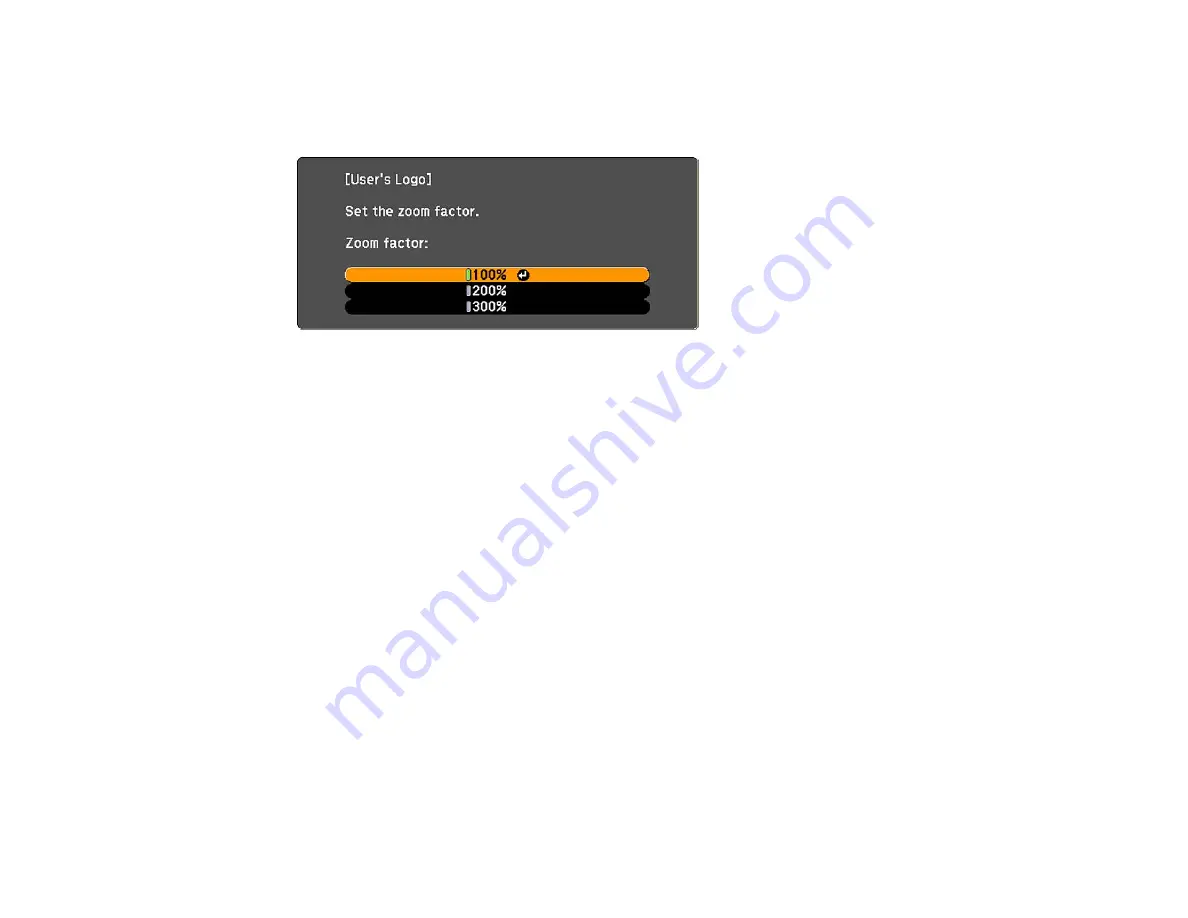
6.
Select
Yes
and press
Enter
. (If you want to change the selected area, select
No
, press
Enter
, and
repeat the last step.)
You see the User's Logo zoom factor menu.
7.
Select a zoom percentage and press
Enter
.
You see a prompt asking if you want to save the image as the User's Logo.
8.
Select
Yes
and press
Enter
.
Note:
It takes a few moments for the projector to save the image; do not use the projector, its remote
control, or any connected equipment until it is finished.
You see a completion message.
9.
Press
Esc
to exit the message screen.
10. Select the
Extended
menu and press
Enter
.
11. Select
Display
and press
Enter
.
12. Select when you want to display the User's Logo screen:
• To display it whenever there is no input signal, select
Display Background
and set it to
Logo
.
• To display it whenever you turn the projector on, select
Startup Screen
and set it to
On
.
• To display it whenever you press the
A/V Mute
button, select
A/V Mute
and set it to
Logo
.
To prevent anyone from changing the User's Logo settings without first entering a password, set a
password and enable User's Logo security.
Parent topic:
95
Содержание PowerLite 900
Страница 1: ...PowerLite 900 910W User s Guide ...
Страница 2: ......
Страница 22: ...Rear Ceiling 22 ...
Страница 60: ...1 Open the projector s lens cover 2 Connect the power cord to the projector s power inlet 60 ...
Страница 116: ... Network menu items Lamp Hours Password User Button Parent topic Adjusting the Menu Settings 116 ...
Страница 120: ...2 Slide the air filter cover latch and open the air filter cover 3 Pull the air filter out of the projector 120 ...
Страница 191: ...11 10 CPD 28255 Parent topic Copyright Notice 191 ...






























