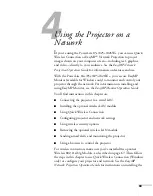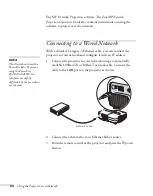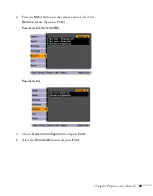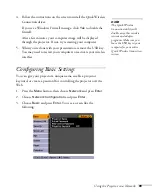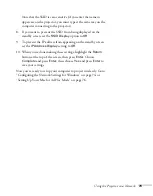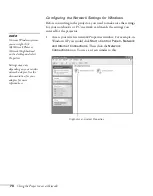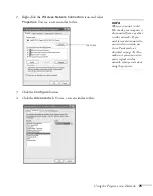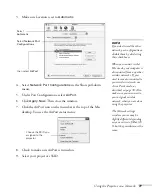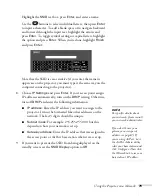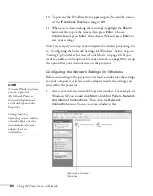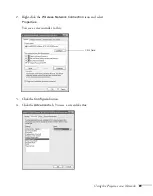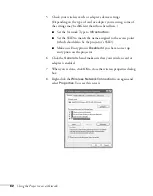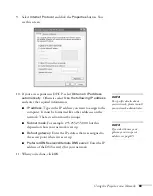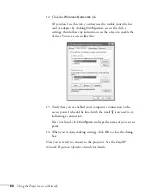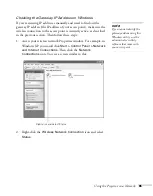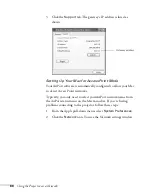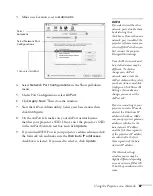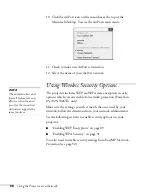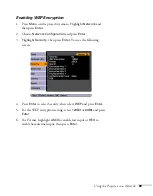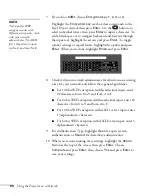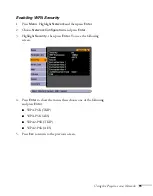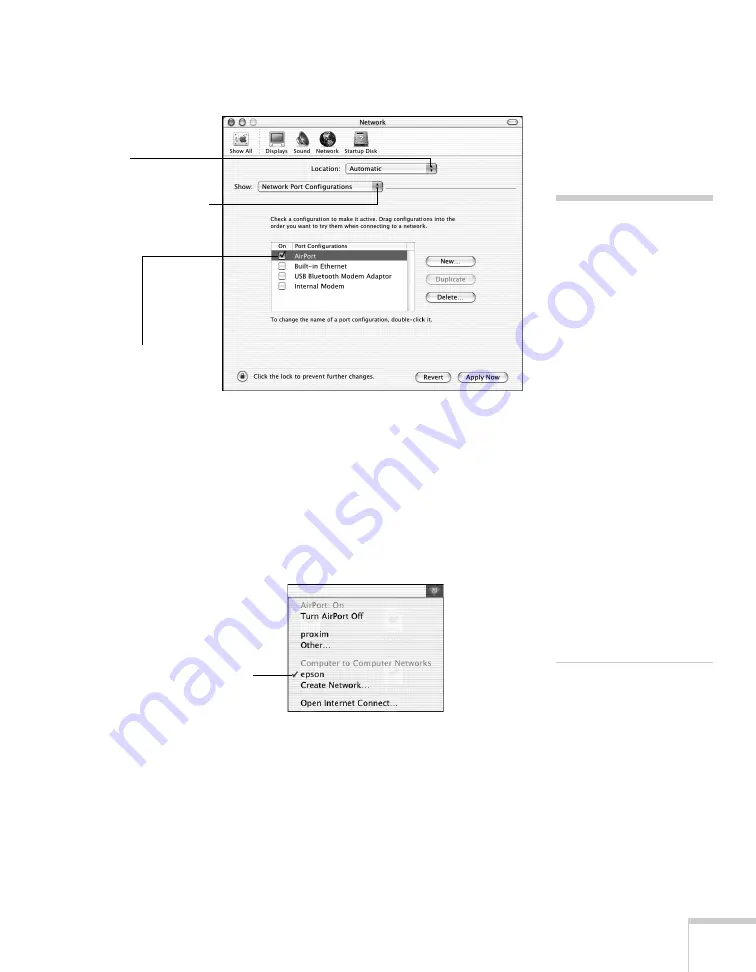
Using the Projector on a Network
77
3. Make sure Location is set to
Automatic
.
4. Select
Network Port Configurations
in the Show pull-down
menu.
5. Under Port Configurations, select
AirPort
.
6. Click
Apply Now
. Then close the window.
7. Click the AirPort icon on the menu bar at the top of the Mac
desktop. You see the AirPort status menu:
8. Check to make sure AirPort is turned on.
9. Select your projector’s SSID.
note
If you don’t need the other
network port configurations,
disable them by deselecting
their checkboxes.
When you connect in Ad
Hoc mode, your computer is
disconnected from any other
wireless networks. If you
need to remain connected to
your wireless network, use
Access Point mode, as
described on page 78. Also,
make sure you reconnect to
your original wireless
network when you are done
using the projector.
The Network settings
window you see may be
slightly different depending
on your version of Mac OS
X, but the procedures are the
same.
Select
Automatic
Select
Network Port
Configurations
then select
AirPort
Choose the SSID you
assigned to the
projector
Содержание PowerLite 825
Страница 1: ...PowerLite 84 85 824 825 826W Multimedia Projector User sGuide ...
Страница 14: ...14 Welcome ...
Страница 62: ...62 Connecting to Computers USB Devices and Other Equipment ...
Страница 130: ...130 Maintaining the Projector ...
Страница 192: ...192 Notices ...
Страница 199: ......