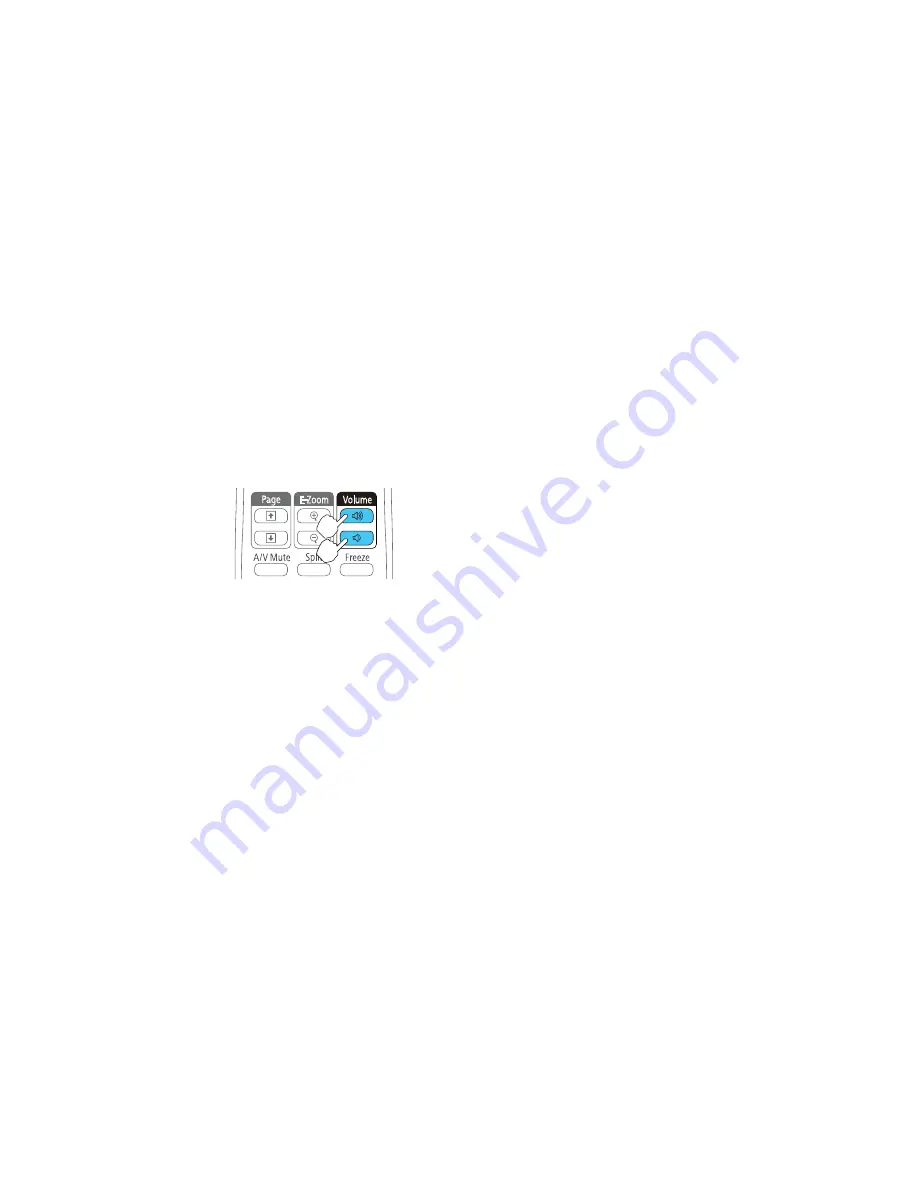
Parent topic:
Color Mode
Controlling the Volume with the Volume Buttons
You can use the
Volume
buttons on the remote control to adjust the volume as you project a
presentation with audio. You can also use the volume buttons on the projector's control panel (PowerLite
Home Cinema 740HD/1040).
The volume buttons control the projector’s internal speaker system. You must adjust the volume
separately for each connected input source.
1.
Turn on the projector and start a presentation that includes audio.
2.
Press the
Volume
buttons as necessary to lower or raise the volume.
A volume gauge appears on the screen.
3.
To set the volume to a specific level for an input source, use the projector menus.
Parent topic:
Using Basic Projector Features
Related references
Projector Parts - Control Panel
Projector Feature Settings - Settings Menu
Projecting a PC Free Presentation
You can use your projector's PC Free feature whenever you connect a USB device that contains
compatible image or movie files. This lets you quickly and easily display and control them using the
projector's remote control. You can also display a slide show of the images.
Supported PC Free File Types
Starting a Slide Show from an External Device
Starting a Movie from an External Device
91
Содержание PowerLite 640
Страница 1: ...PowerLite Home Cinema 640 740HD 1040 User s Guide ...
Страница 2: ......
Страница 16: ...Projector Parts Front Top PowerLite Home Cinema 740HD 1040 16 ...
Страница 46: ...1 Remove the battery cover 2 Insert the batteries with the and ends facing as shown 46 ...
Страница 67: ...1 Open the projector s lens cover 2 Connect the power cord to the projector s power inlet 67 ...
Страница 121: ...Parent topic Copying Menu Settings Between Projectors 121 ...
















































