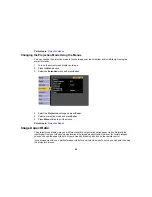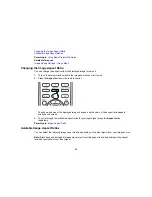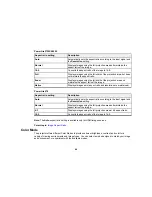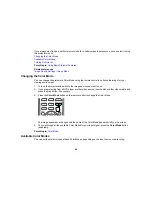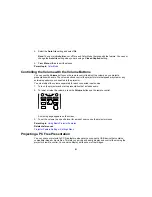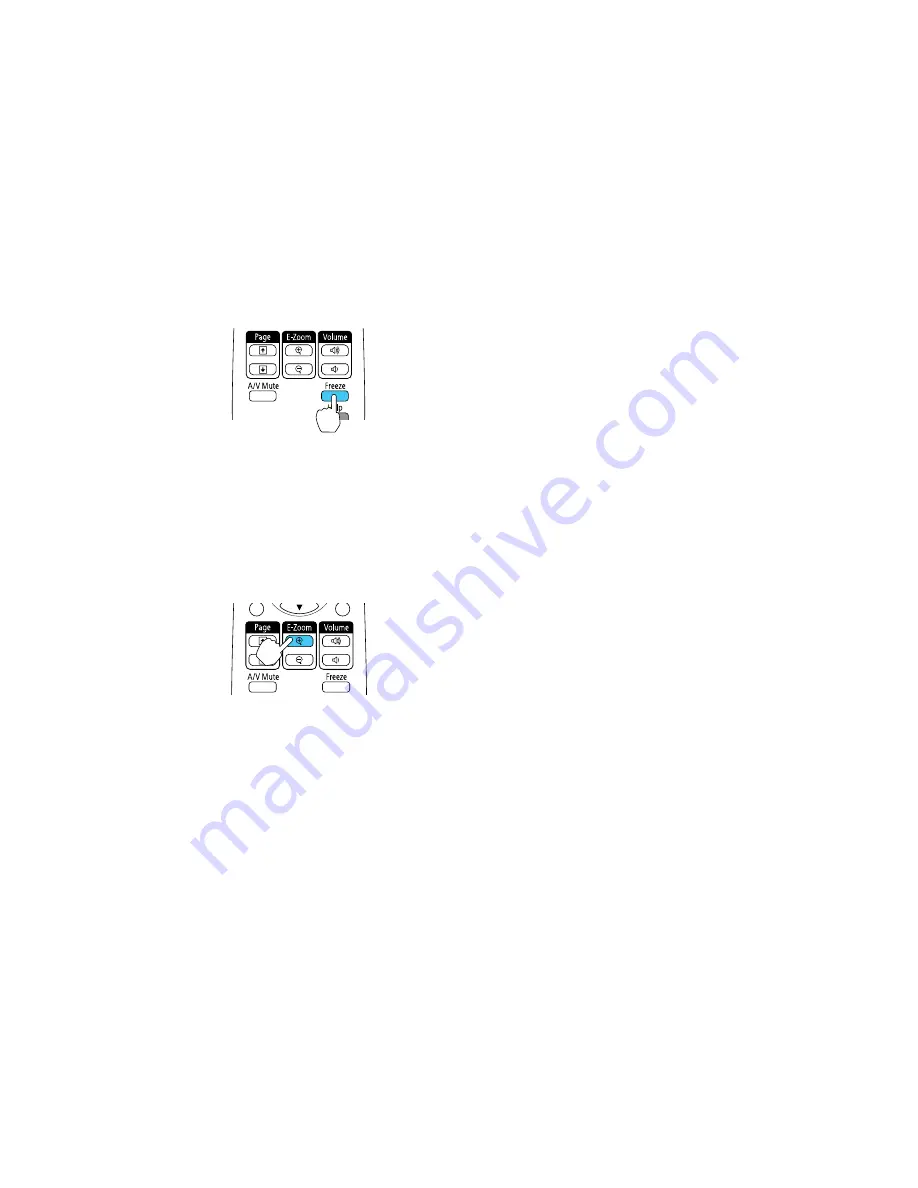
1.
Press the
Freeze
button on the remote control to stop the video action.
2.
To restart the video action in progress, press
Freeze
again.
Parent topic:
Adjusting Projector Features
Zooming Into and Out of Images
You can draw attention to parts of a presentation by zooming into a portion of the image and enlarging it
on the screen.
1.
Press the
E-Zoom +
button on the remote control.
You see a crosshair on the screen indicating the center of the zoom area.
2.
Use the following buttons on the remote control to adjust the zoomed image:
• Use the arrow buttons to position the crosshair in the image area you want to zoom into.
• Press the
E-Zoom +
button repeatedly to zoom into the image area, enlarging it as necessary.
Press and hold the
E-Zoom +
button to zoom in more quickly.
• To pan around the zoomed image area, use the arrow buttons.
• To zoom out of the image, press the
E-Zoom –
button as necessary.
99
Содержание PowerLite 570
Страница 1: ...PowerLite 570 575W 580 585W User s Guide ...
Страница 2: ......
Страница 9: ...PowerLite 570 575W 580 585W User s Guide Welcome to the PowerLite 570 575W 580 585W User s Guide 9 ...
Страница 21: ...Related references Projector Light Status Projector Parts Remote Control 21 ...
Страница 45: ...1 Open the battery cover 2 Insert the batteries with the and ends facing as shown 45 ...
Страница 131: ...2 Slide the air filter cover latch and open the air filter cover 131 ...
Страница 133: ...5 Place the air filter back in the projector as shown 133 ...
Страница 134: ...6 Close the air filter cover and slide the latch Parent topic Air Filter and Vent Maintenance 134 ...
Страница 136: ...2 Slide the air filter cover latch and open the air filter cover 136 ...
Страница 138: ...4 Place the new air filter in the projector as shown 138 ...
Страница 139: ...5 Close the air filter cover and slide the latch Parent topic Air Filter and Vent Maintenance 139 ...