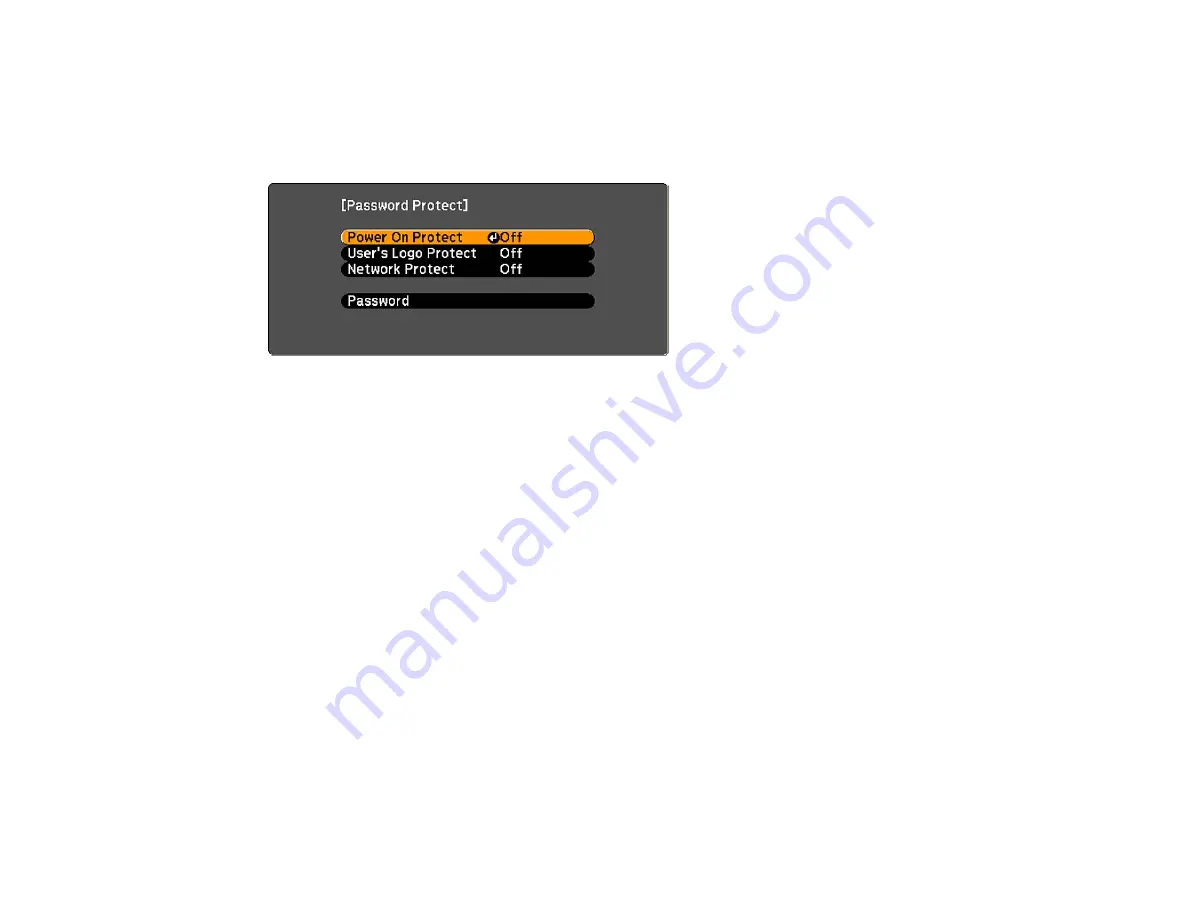
Parent topic:
Selecting Password Security Types
After setting a password, you see the Password Protect menu. Select the password security types you
want to use.
If you do not see this menu, hold down the
Freeze
button on the remote control for five seconds until the
menu appears.
1.
To prevent unauthorized use of the projector, select
Power On Protect
, press
Enter
, select
On
,
press
Enter
again, and press
Esc
.
2.
To prevent changes to the User's Logo screen or related display settings, select
User's Logo
Protect
, press
Enter
, select
On
, press
Enter
again, and press
Esc
.
3.
To prevent changes to network settings, select
Network Protect
, press
Enter
, select
On
, press
Enter
again, and press
Esc
.
You can attach the Password Protect sticker to the projector as an additional theft deterrent.
Note:
Be sure to keep the remote control in a safe place; if you lose it, you will not be able to enter the
password required to use the projector.
Parent topic:
Entering a Password to Use the Projector
If a password is set up and a
Power On Protect
password is enabled, you see a prompt to enter a
password whenever you turn on the projector.
96
Содержание PowerLite 420
Страница 1: ...PowerLite 420 425W 430 435W User s Guide ...
Страница 2: ......
Страница 20: ...Projector Parts Remote Control 1 Power button 20 ...
Страница 23: ...Rear Front ceiling Rear ceiling 23 ...
Страница 119: ... Network menu items Lamp Hours Password Zoom Parent topic Adjusting the Menu Settings 119 ...






























