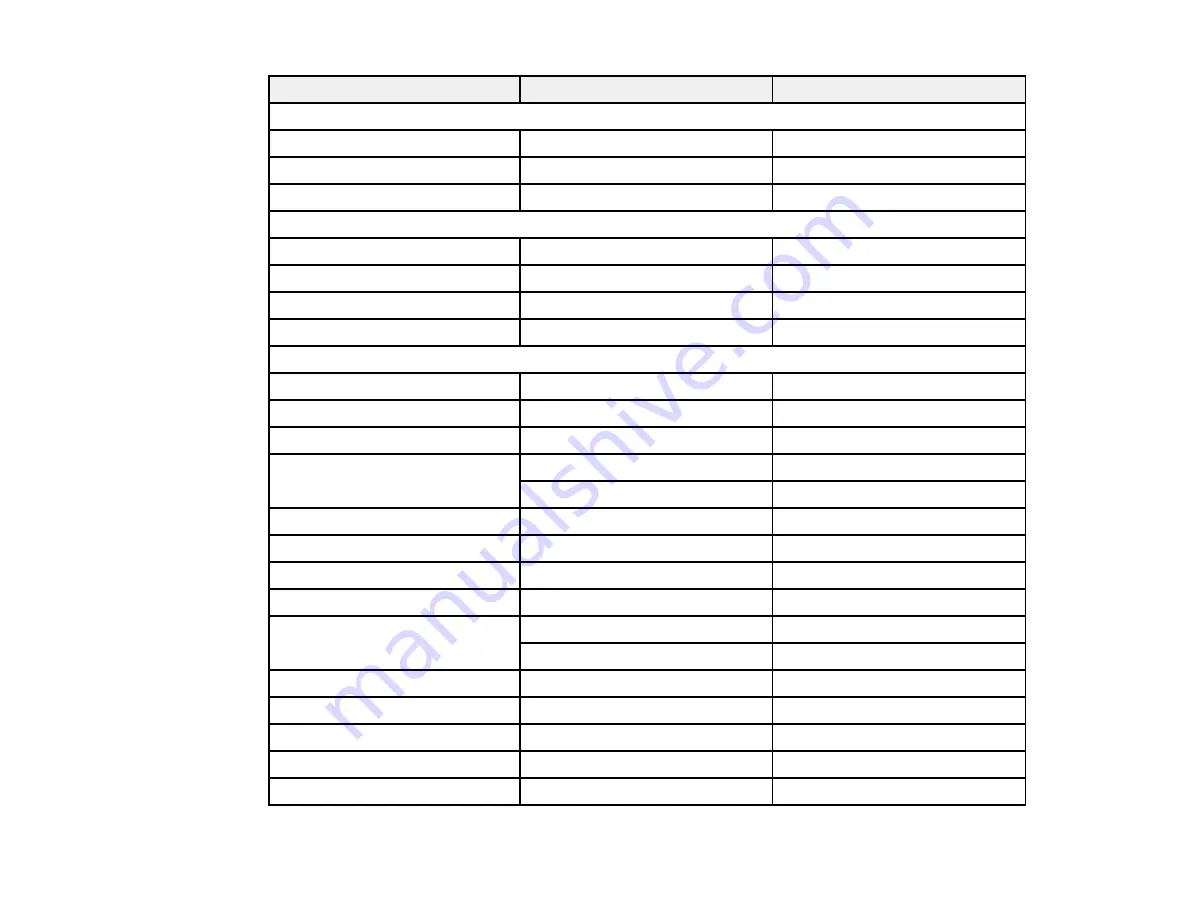
188
Display format
Refresh rate (in Hz)
Resolution (in pixels)
Composite video
TV (NTSC)
60
720 × 480
TV (SECAM)
50
720 × 576
TV (PAL)
50/60
720 × 576
Component video
SDTV (480i/480p)
60
720 × 480
SDTV (576i/576p)
50
720 × 576
HDTV (720p)
50/60
1280 × 720
HDTV (1080i)
50/60
1920 × 1080
HDMI input signals
VGA
60
640 × 480
SVGA
60
800 × 600
XGA
60
1024 × 768
WXGA
60
1280 × 800
60
1366 × 768
WXGA+
60
1440 × 900
WXGA++
60
1600 × 900
UXGA
60
1600 × 1200
WSXGA+
2
60
1680 × 1050
SXGA
60
1280 × 960
60
1280 × 1024
SXGA+
60
1400 × 1050
WUXGA (Reduced Blanking)
2
60
1920 × 1200
SDTV (480i/480p)
60
720 × 480
SDTV (576i/576p)
50
720 × 576
HDTV (720p)
50/60
1280 × 720
Содержание PowerLite 1266
Страница 1: ...PowerLite 1266 1286 User s Guide ...
Страница 2: ......
Страница 22: ...22 Projector Parts Remote Control 1 Power button ...
Страница 24: ...24 Parent topic Projector Part Locations ...
Страница 45: ...45 1 Remove the battery cover 2 Insert the batteries with the and ends facing as shown ...
Страница 77: ...77 2 Press one of these keystone buttons on the control panel to display the Keystone adjustment screen ...
















































