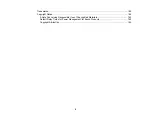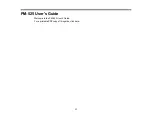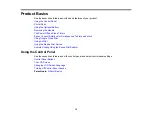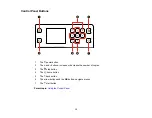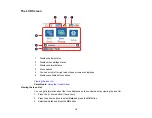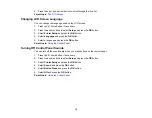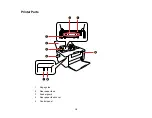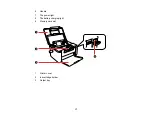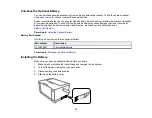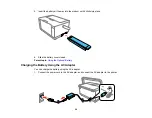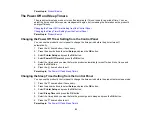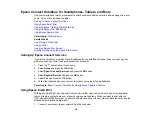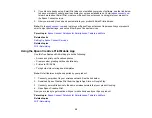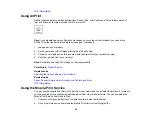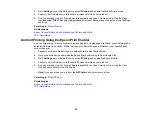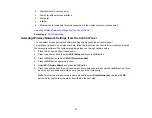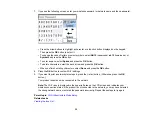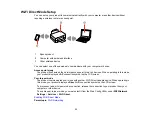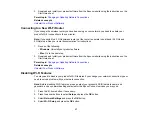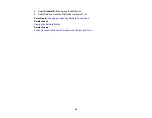23
Parent topic:
The Power Off and Sleep Timers
The product enters sleep mode or turns off automatically if it is not used for a period of time. You can
adjust the time period before power management begins, but increasing the time reduces the product's
energy efficiency.
Parent topic:
Changing the Power Off Timer Setting from the Control Panel
You can use the product's control panel to change the time period before the printer turns off
automatically.
1.
Press the
home button, if necessary.
2.
Press the arrow buttons to select
Setup
and press the
OK
button.
3.
Select
Printer Setup
and press the
OK
button.
4.
Select
Power Off Timer
and press the
OK
button.
5.
Select the time period you want before the product automatically turns off when it is not in use and
press the
OK
button.
6.
Press the
home button to exit.
Parent topic:
The Power Off and Sleep Timers
Changing the Sleep Timer Setting from the Control Panel
You can use the product's control panel to change the time period before the product enters sleep mode.
1.
Press the
home button, if necessary.
2.
Press the arrow buttons to select
Setup
and press the
OK
button.
3.
Select
Printer Setup
and press the
OK
button.
4.
Select
Sleep Timer
and press the
OK
button.
5.
Select the time period you want before the product goes to sleep and press the
OK
button.
6.
Press the
home button to exit.
Parent topic:
Содержание PM-525
Страница 1: ...PM 525 User s Guide ...
Страница 2: ......
Страница 10: ......
Страница 11: ...11 PM 525 User s Guide Welcome to the PM 525 User s Guide For a printable PDF copy of this guide click here ...
Страница 16: ...16 Printer Parts 1 Edge guide 2 Rear paper feed 3 Feeder guard 4 Rear paper feed cover 5 Control panel ...
Страница 40: ...40 2 Raise the control panel then open the feeder guard 3 Slide the edge guide to the right ...
Страница 47: ...47 Parent topic Selecting the Paper Settings Control Panel ...
Страница 132: ...132 3 If necessary carefully pull out any jammed paper from the front 4 Open the printer cover ...