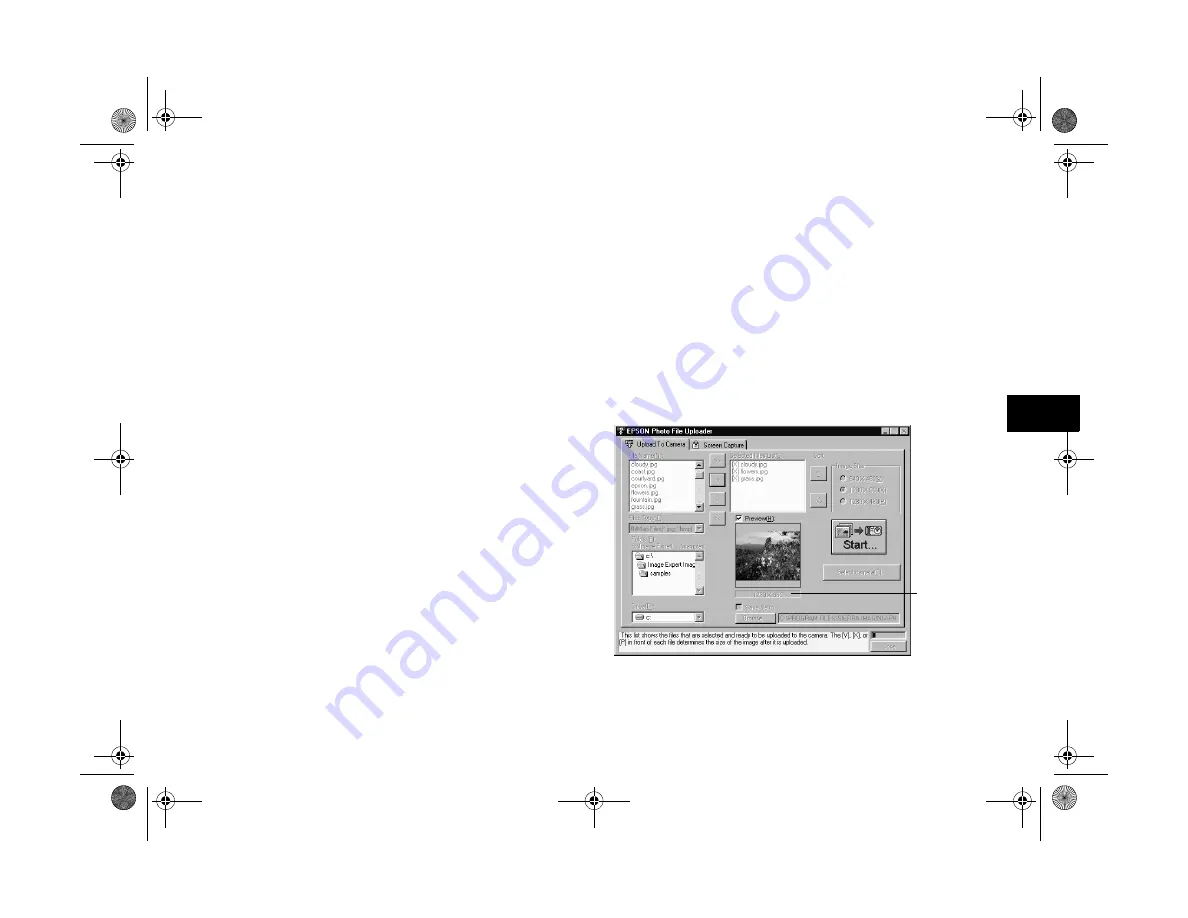
Using Your Camera for Presentations
7-3
A
B
7
3
Select the format of the images you want to upload from
the
File Type
list.
4
Select the images you want to upload in the
File Name
list. Then click the
–>
button. If you want to upload all
the images in the list at once, click the
>>
button.
As you select files, they appear in the
Selected Files
List
in the order they will be uploaded, as shown on the
right. This determines the sequence in which you can
display the images.
◗
To rearrange the uploading (and display) order,
select the image you want to reorder, then click the
↑
or
↓
sort arrow.
◗
If you want to change your selection, click the
<–
button to remove selected files or click the
<<
button to remove all the files from the
Selected
Files
List
.
◗
If you want to preview a selected image and confirm
its size, click the
Preview
checkbox.
5
For each file in the
Selected Files List
, choose an
image size from the
Image Size
box. The File Uploader
resizes your files during the transfer process.
If you want to save copies of the converted files on your
computer, click the
Save file to
checkbox. Click
Browse
, then select the folder where you want to save
the files. Click
OK
. The folder you selected is displayed
to the right of the
Browse
button.
size of
previewed
image in
pixels
Lily.book Page 3 Tuesday, March 2, 1999 4:06 PM
Содержание PhotoPC 750Z
Страница 1: ......
Страница 2: ...A B User s Guide Lily fm fm Page i Tuesday April 6 1999 3 30 PM ...
Страница 170: ...C Lily book Page C Tuesday March 2 1999 4 06 PM ...






























