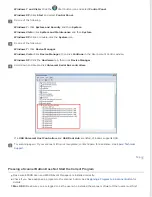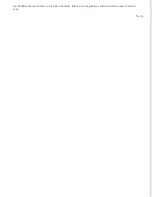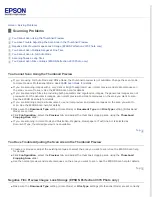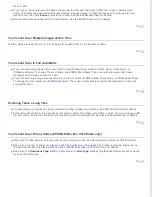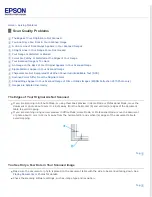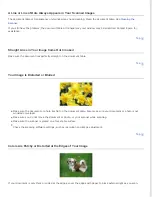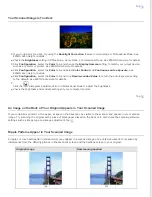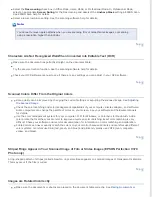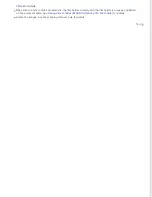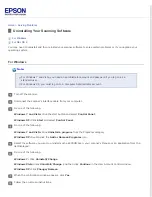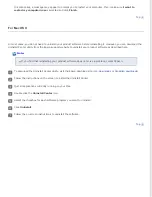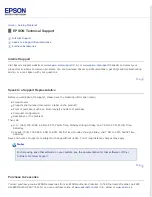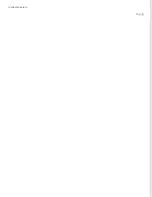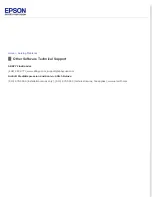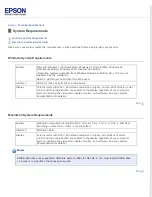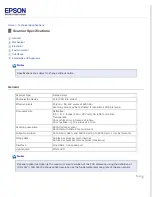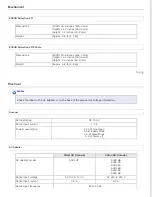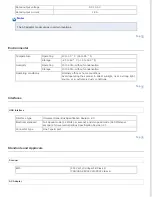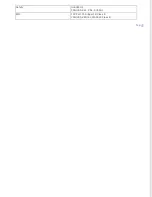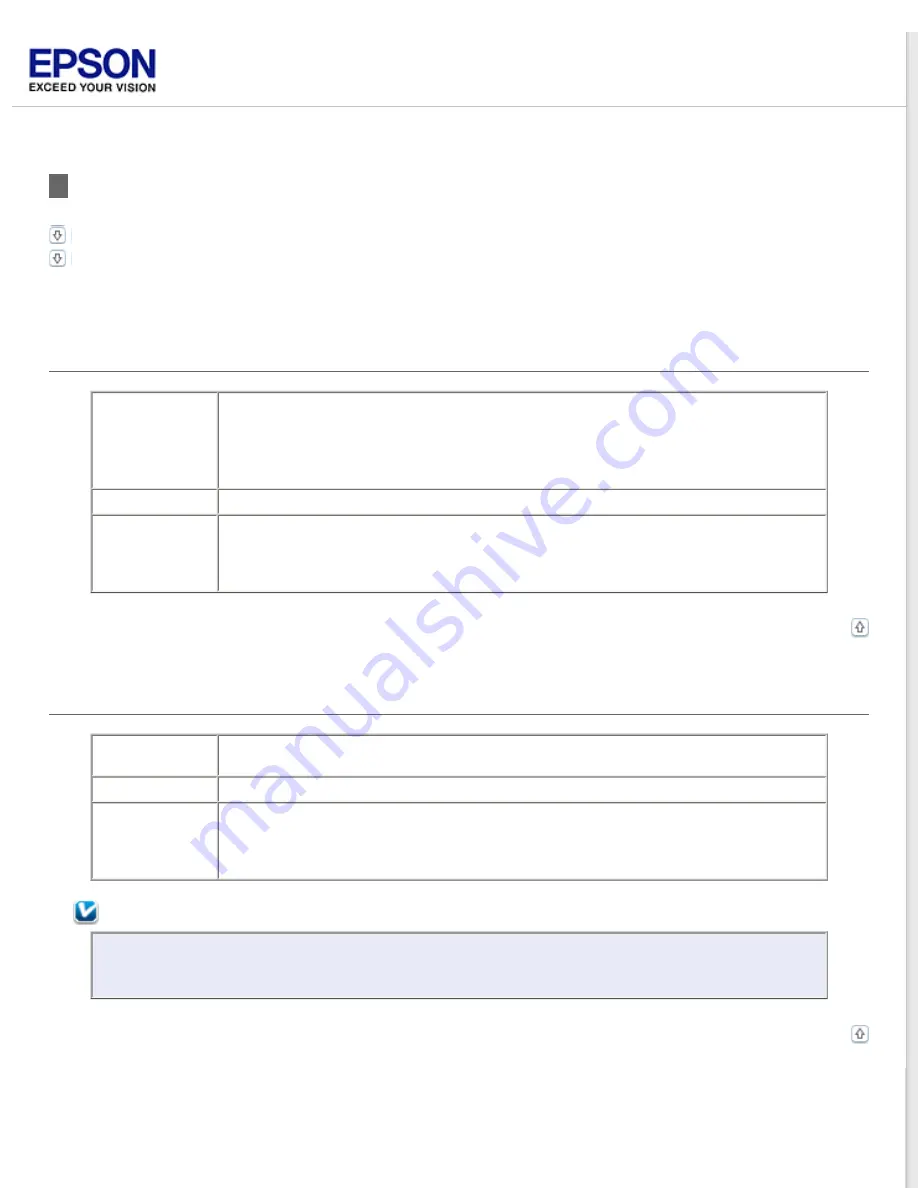
System Requirements
Make sure your system meets the requirements in these sections before using it with your scanner.
Windows System Requirements
System
Microsoft Windows 7, Windows Vista, Windows XP Home Edition, Windows XP
Professional Edition, Windows XP Professional x64 Edition
(Operating systems upgraded from Windows Millennium Edition, 98, or 95 are not
supported by the software.)
USB 2.0 Host Driver by Microsoft must be used.
Interface
USB port (Type A) built into the main board
Display
Color monitor with 800 × 600 screen resolution or higher, and 24-bit (Full Color) color
(Color and tone reproduction are subject to the display capability of your computer
system, including the video card, display monitor, and software. See your system
documentation for details.)
Macintosh System Requirements
System
Macintosh computers running Mac OS X 10.5.8, 10.6.x, 10.7.x, or 10.8.x. Fast User
Switching on Mac OS X or later is not supported.
Interface
Macintosh USB
Display
Color monitor with 800 × 600 screen resolution or higher, and millions of colors
(Color and tone reproduction are subject to the display capability of your computer
system, including the video card, display monitor, and software. See your system
documentation for details.)
Note:
EPSON Scan does not support the UNIX File System (UFS) for Mac OS X. You must install EPSON Scan
on a disk or in a partition that does not use UFS.
Содержание Perfection V37
Страница 12: ...CPD 37448R3 ...
Страница 15: ...a transparency unit window EPSON Perfection V370 Photo only a USB interface connector b DC inlet ...
Страница 27: ...Top ...
Страница 34: ...Click Settings You see the Scan to PDF Settings window ...
Страница 56: ...Color Enhance Enhance a certain color You can select from red blue or green See Epson Scan Help for details ...
Страница 75: ... Canadian sales Top ...