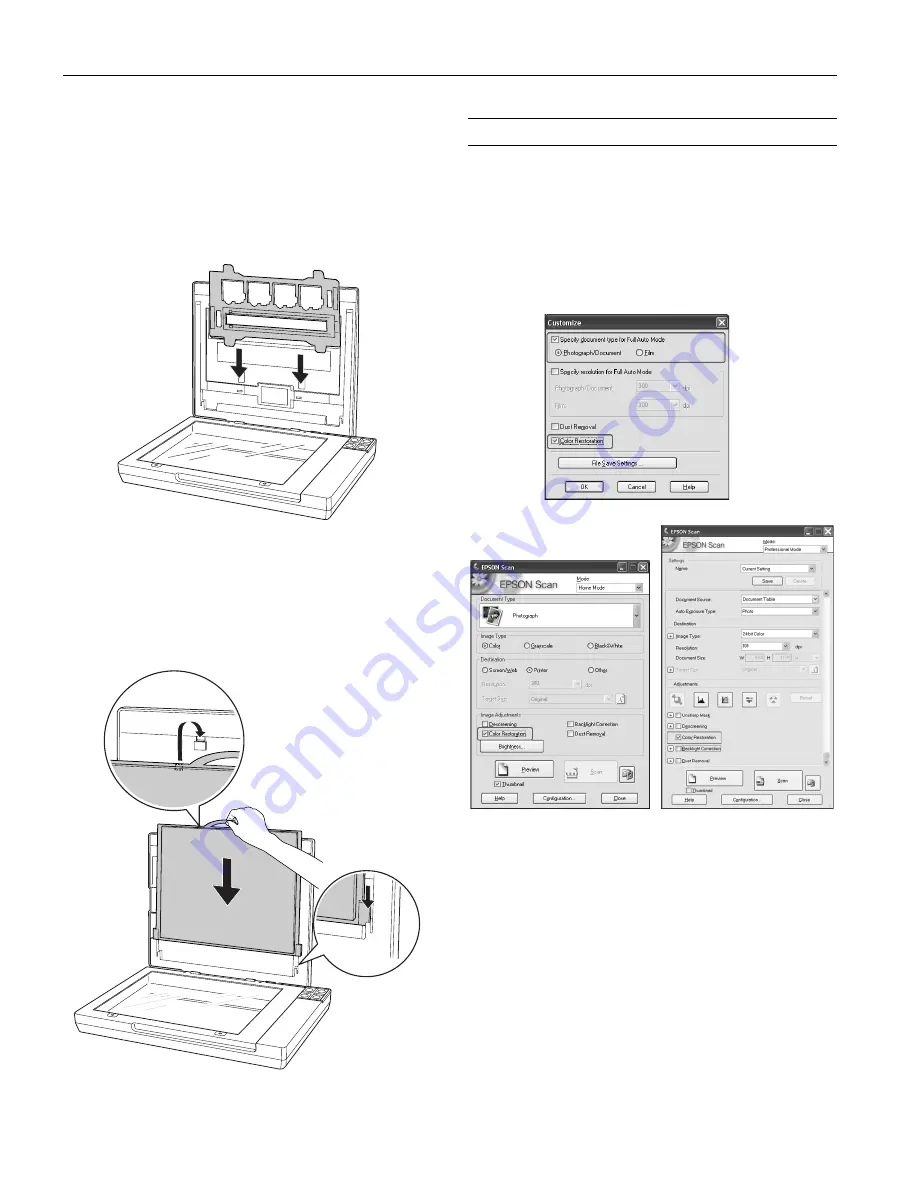
Epson Perfection V100 Photo
6 - Epson Perfection V100 Photo
7/06
Storing the Film Holder
When you are not using the film holder, you can store it inside
the scanner cover.
1. Open the scanner cover and remove the document mat. For
instructions, see page 4.
2. Slide the film holder into the scanner cover.
3. Replace the document mat. See the next section for
instructions.
Replacing the Document Mat
Replace the document mat by sliding it into the notches in the
scanner cover. Make sure the white surface faces outwards.
Scanning and Restoring Photos
Using the
Color Restoration
feature in Epson Scan, you can
transform old, faded, or badly exposed photos into ones with
true-to-life color. You can restore printed photos, negative film,
or slides automatically as you scan them.
You can use
Color Restoration
in Epson Scan’s Full Auto,
Home, or Professional Mode. For detailed steps, see the
on-screen
User’s Guide
.
Full Auto Mode
Home Mode
Professional Mode








