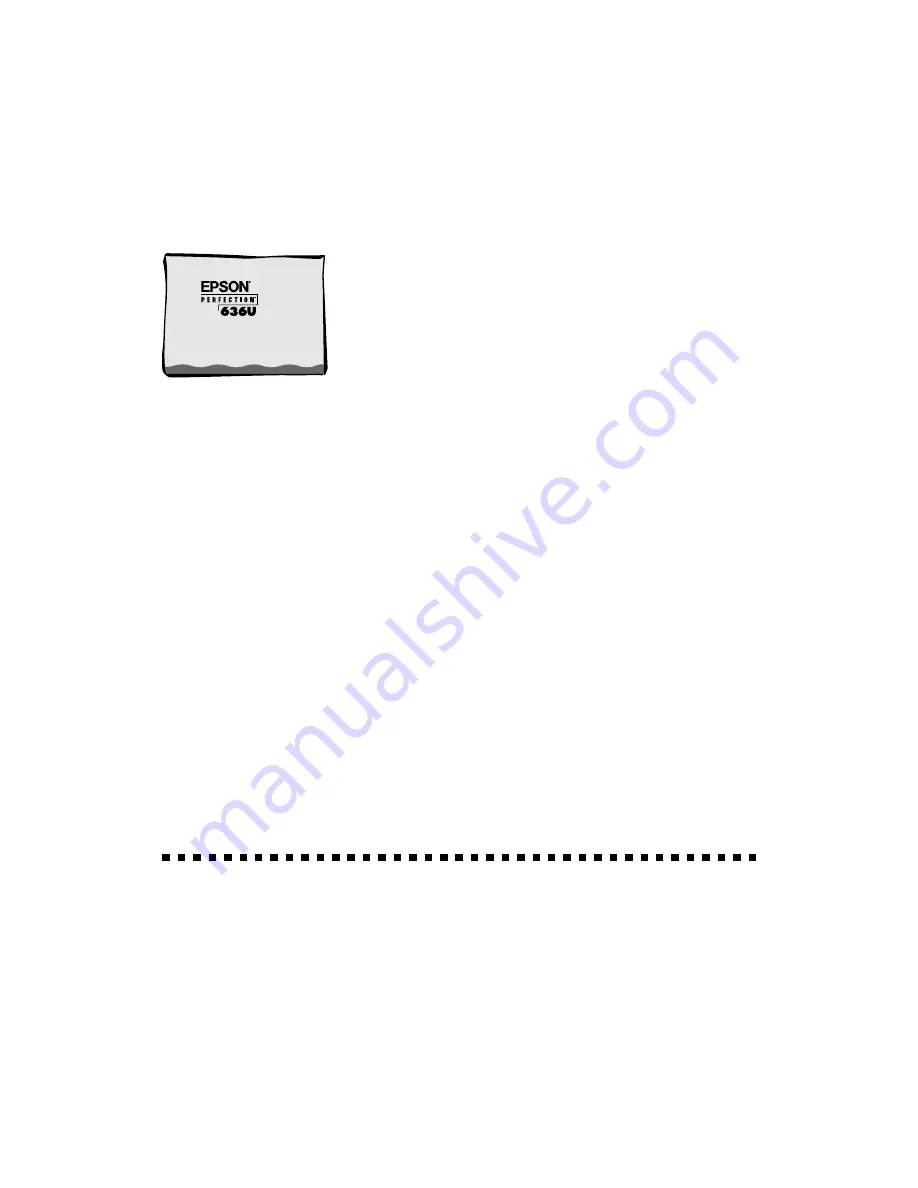
31
Viewing Your Electronic
Manuals
You always have easy access to your electronic manuals—just go to the Main Menu
screen on your scanner software CD-ROM and click the
Electronic Documentation
button. If you already have Adobe Acrobat Reader 3.0 on your system, the manual
opens in Acrobat Reader automatically. If you don’t have Acrobat Reader, it is
automatically installed from the CD-ROM and then the manual you selected opens.
Your scanner software CD-ROM includes the following manuals:
■
EPSON Perfection 636U Reference Guide
(636Uref.pdf)
■
EPSON TWAIN User’s Guide
(636Utwain.pdf)
■
Adobe PhotoDeluxe Home Edition User’s Guide
(Windows, PhotoDeluxe.pdf) or
Adobe PhotoDeluxe 2.0 User’s Guide
(iMac, PhotoDeluxe.pdf)
■
NewSoft Presto! PageManager User’s Guide
(PageManager.pdf)
■
Br
Ø
derbund The Print Shop PressWriter User’s Guide
(PressWriter.pdf)
For guidelines on viewing your electronic manuals using Acrobat Reader, see
“Navigating a Manual” on the next page.
Copying a Manual to Your Hard Drive
If you prefer to view the electronic manuals from your hard drive instead of the
CD-ROM, you can copy them from the Manuals folder on the CD-ROM. The file
names are listed above.
Содержание Perfection 636U
Страница 1: ...Scanner Basics CPD 8119 ...















































