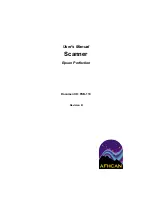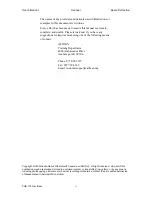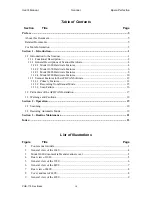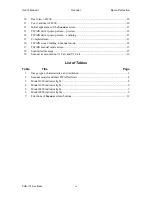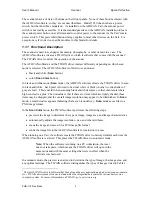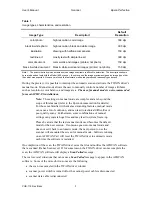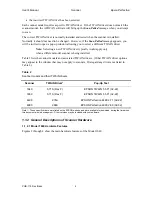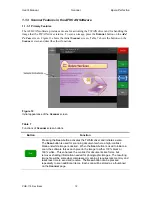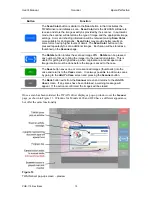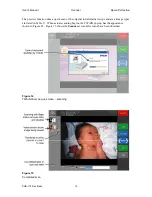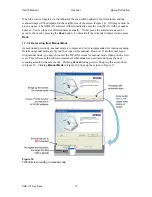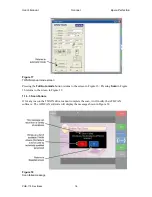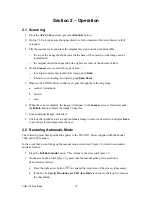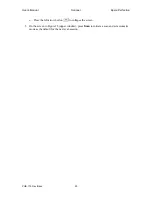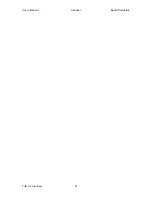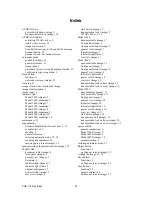User's Manual
Scanner
Epson Perfection
PUB-119 Rev B.doc
8
1.1.2.3 Model 4490 Hardware Features
Figures 6 through 8 show the main hardware features of the Model 4490.
Figure 6
General view of the 4490
The indicator light is active in the AFHCAN installation. Table 5 lists the significance of the
indicator light.
Table 5
Model 4490 indicator light
Condition Color
Status
flashing
green
Scanner is initializing (warming up) or busy scanning.
on steady
green
Scanner is on and ready to scan images.
flashing
red
Indicates error or malfunction. Refer to the section on troubleshooting.
off
n/a
The scanner is turned off or the Cart is powered down.