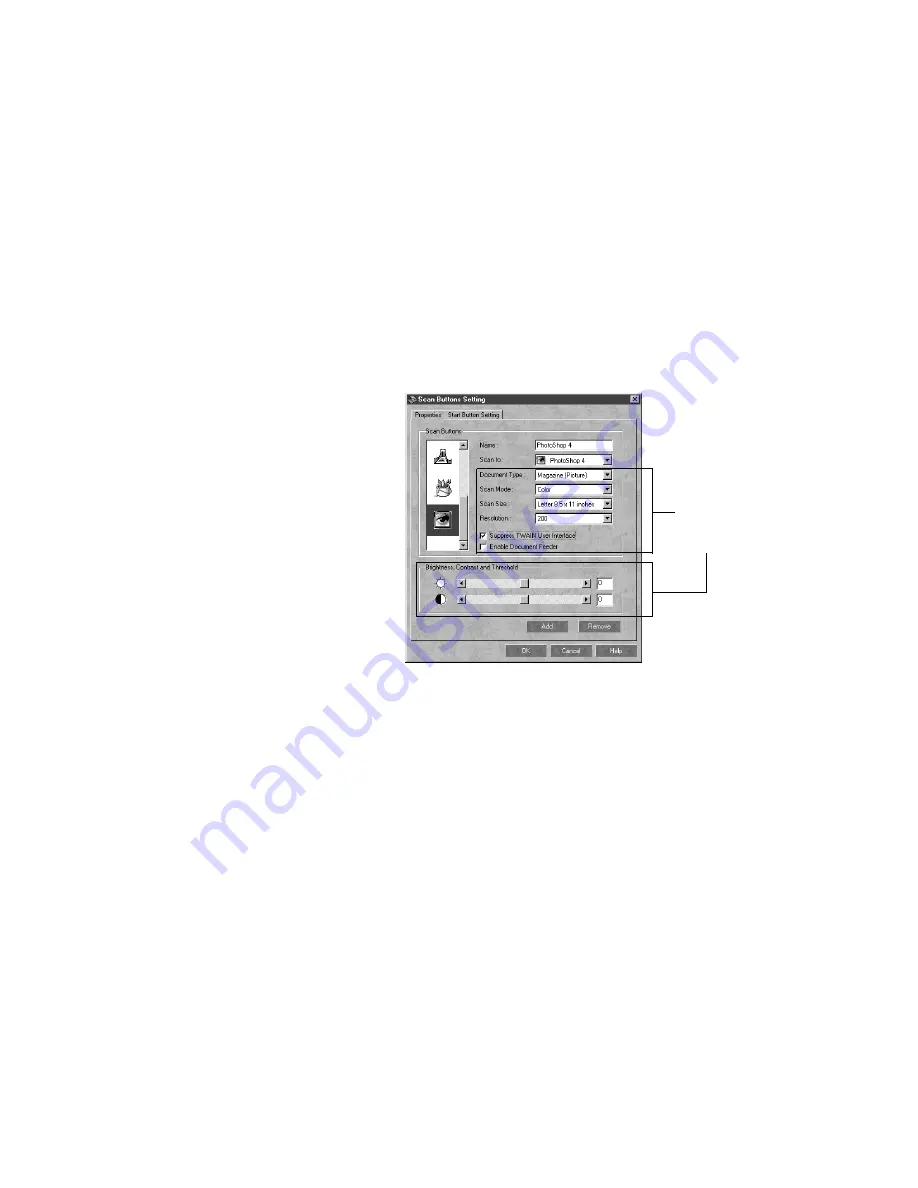
42
5. If the
Suppress TWAIN User Interface
checkbox is active, you can select whether
you want PageManager to open the EPSON TWAIN dialog box when you press
the Start button.
If you dont check the checkbox, the EPSON TWAIN dialog box appears after
you press the Start button and PageManager opens. Then you can preview, select
settings, and click Scan when youre ready.
If you check the checkbox, PageManager suppresses the EPSON TWAIN dialog
box and uses the settings described in step 6.
6. If you checked the
Suppress
TWAIN User Interface
checkbox in step 5, the
PageManager scan settings
become active.
If these settings are active,
select the scan settings you
want to use whenever you
press the program or device
icon.
7. If you want to assign a new
destination program or
device to the Start button,
see your electronic
EPSON
TWAIN Users Guide
for
instructions.
8. When youre finished adding programs or devices, click
OK
.
If you need to reassign a destination for the start button, see your electronic
EPSON TWAIN Users Guide
for instructions
.
active
PageManager
scan settings
Содержание Perfection 1200U Series
Страница 1: ...Scanner Basics EPSON Perfection 1200U and 1200U PHOTO ...
Страница 15: ...8 ...
Страница 77: ...70 ...
Страница 85: ...78 ...
Страница 105: ...98 ...
Страница 109: ...102 ...






























