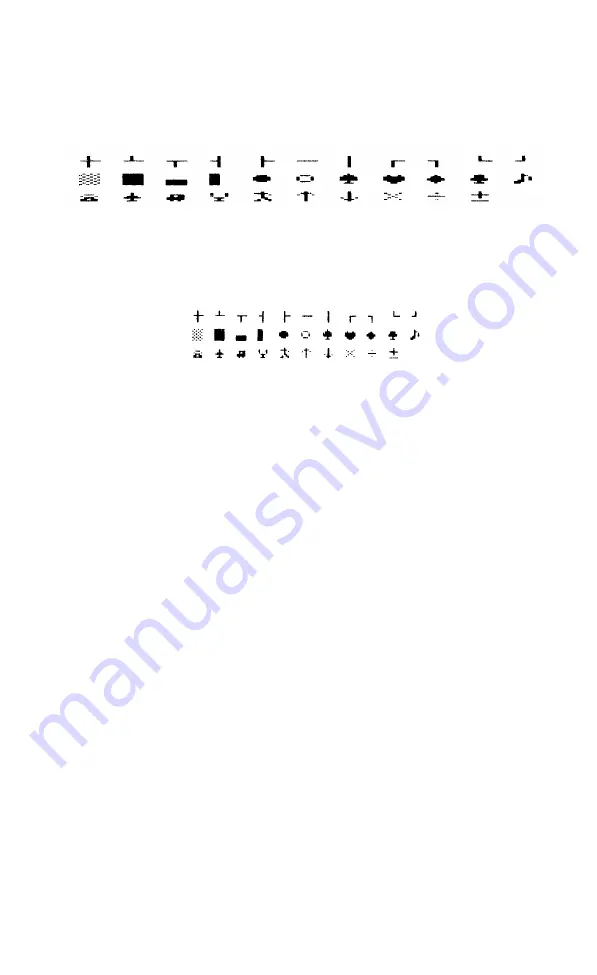
80 FOR X=150 TO 159
90 LPRINT CHR$(X)" ";
100 NEXT X: LPRINT
110 LPRINT CHR$(27)"@"
Remember that you can print these characters in different pitches
and weights. For example, if you want to see them in Pica, delete line
10 from your program to produce the result below.
You probably can think of many uses for the graphics characters
that represent objects and symbols. The program below gives you an
idea of how the line graphics characters (shown in the first row
above), can be combined to create artworks or business forms. Type
in the following lines but do not run the program yet:
10 LPRINT CHR$(27)"A"CHR$(7)CHR$(27)"E"CHR$(27)"W1"
20 READ R
30 IF R>0 THEN LPRINT CHR$(R);: GOTO 20
40 IF R=0 THEN LPRINT: LPRINT CHR$(27)"@": END
50 IF R=-1 THEN LPRINT: GOT0 20
60 N=-R: READ R: FOR K=1 TO N: LPRINT CHR$(R);
70 NEXT K: GOT0 20
Line 10 turns on Emphasized and Expanded Modes as well as special
line spacing (discussed later in this chapter). The next six lines print
graphics characters using DATA from the lines to be added in the next
stage of the program.
Add these DATA lines to produce a four-part box with graphics
characters in each part:
80 DATA 135,-6,133,130,-6,133,136,-1
90 DATA 134,-6,32,134,32,154,32,,154,32,154,134,-1
100 DATA 134,144,143,144,143,144,143,134,-6,32,134,-1
110 DATA 132,-6,133,128,-6,133,131,-1
40
Содержание P-80
Страница 1: ...EPSON P 80 PORTABLE PRINTER User s Manual ...
Страница 11: ...Figure 1 1 Unpacking the P 80 Top view Figure 1 2 Identifying the printer parts 4 ...
Страница 15: ...Figure 1 6 Installing the ribbon 8 ...
Страница 49: ...Figure 6 1 Labelling elements Decimal sum of the desired pin pattern Figure 6 2 Element combinations 4 4 ...
Страница 59: ...Special Characters A 4 ...
Страница 72: ...Interface Signals E 4 ...
Страница 79: ......
















































