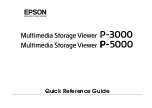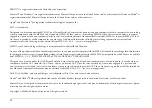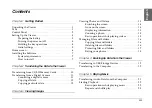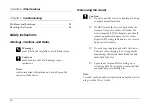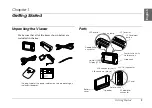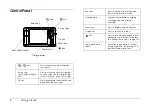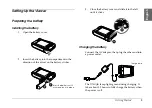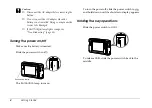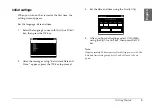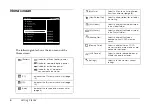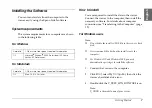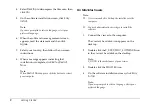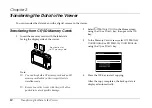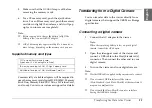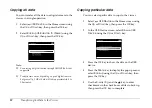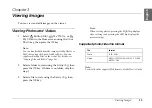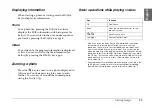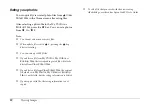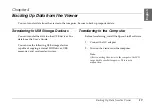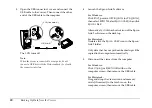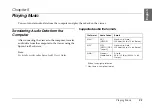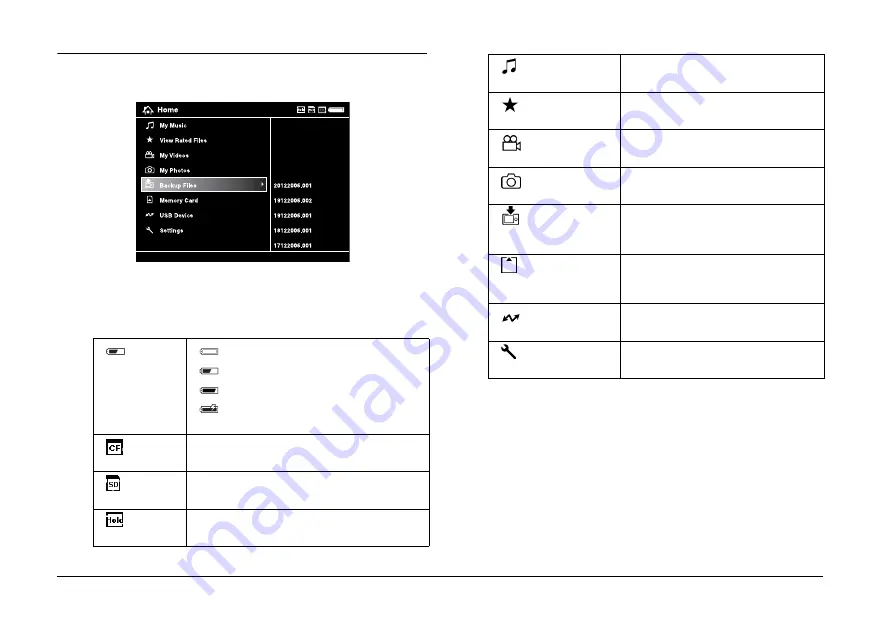
6
Getting Started
Home screen
The following table shows the icon menu of the
Home screen.
(Battery)
: Indicates sufficient battery power.
: Indicates moderate battery power.
: Indicates low battery power.
: Indicates the AC adapter is
connected to the viewer.
(CF)
Indicates the CF memory card is set (page
10).
(SD)
Indicates the SD memory card is set (page
10).
(Hold)
Indicates the key operations are on hold
(page 4).
(My Music)
Select to listen to music transferred
from the computer (page 22).
(View Rated Files)
Select to display rated files sorted by
their rating.
(My Videos)
Select to display files/folders stored
in the Videos folder.
(My Photos)
Select to display files/folders stored
in the Photos folder.
(
Backup Files
)
Select to display files/folders
backed up from CF/SD memory
cards.
(Memory Card)
Select to display files on CF/SD
memory cards or store memory card
data onto the viewer.
(USB Device)
Select to transfer data between a
USB device and the viewer.
(Settings)
Select to set the viewer’s various
settings.
Содержание Multimedia Storage Viewer P-5000
Страница 1: ...Quick Reference Guide ...