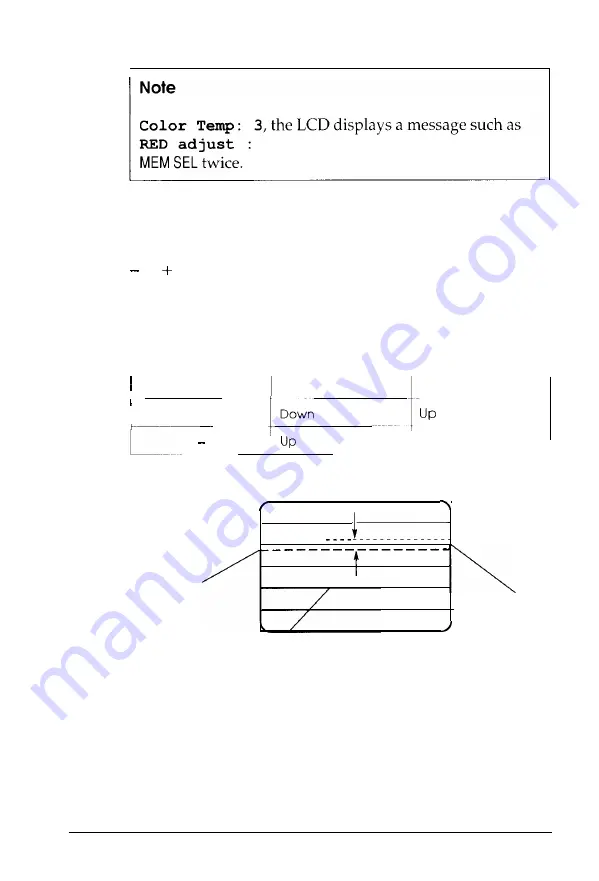
If you
press
FUNCT when the
LCD displays
5. To exit from this display, press
3.
Using a horizontal green line as your reference, adjust the
red and blue beams until the line is sharp, distinct, and
completely white. To do this, press and hold down the
or side of the Adjustment button to separate the red and
blue beams or move them closer together, as shown in the
table below. (The green beams remain in place.) A scale
of 0 to 9 is available and the factory setting is 4.
Adjusting the vertical convergence
Adjustment button
Red beams move
Blue beams move
+
D o w n
r e d
b l u e
g r e e n
horizontal lines
4.
To adjust the horizontal convergence, press
FUNCT
until
the LCD displays Horiz Conv.
32
Professional Series II Monitor
Содержание Monitor-14" SVGA Color Monitor NI
Страница 1: ... USER S GUIDE ...
Страница 2: ......
Страница 3: ...EPSON Professional Series II 20 Monitor User s Guide ...
Страница 4: ...Y73599I00500 ...
Страница 55: ...Factory set video modes continued Professional Series II Monitor 4 7 ...
















































