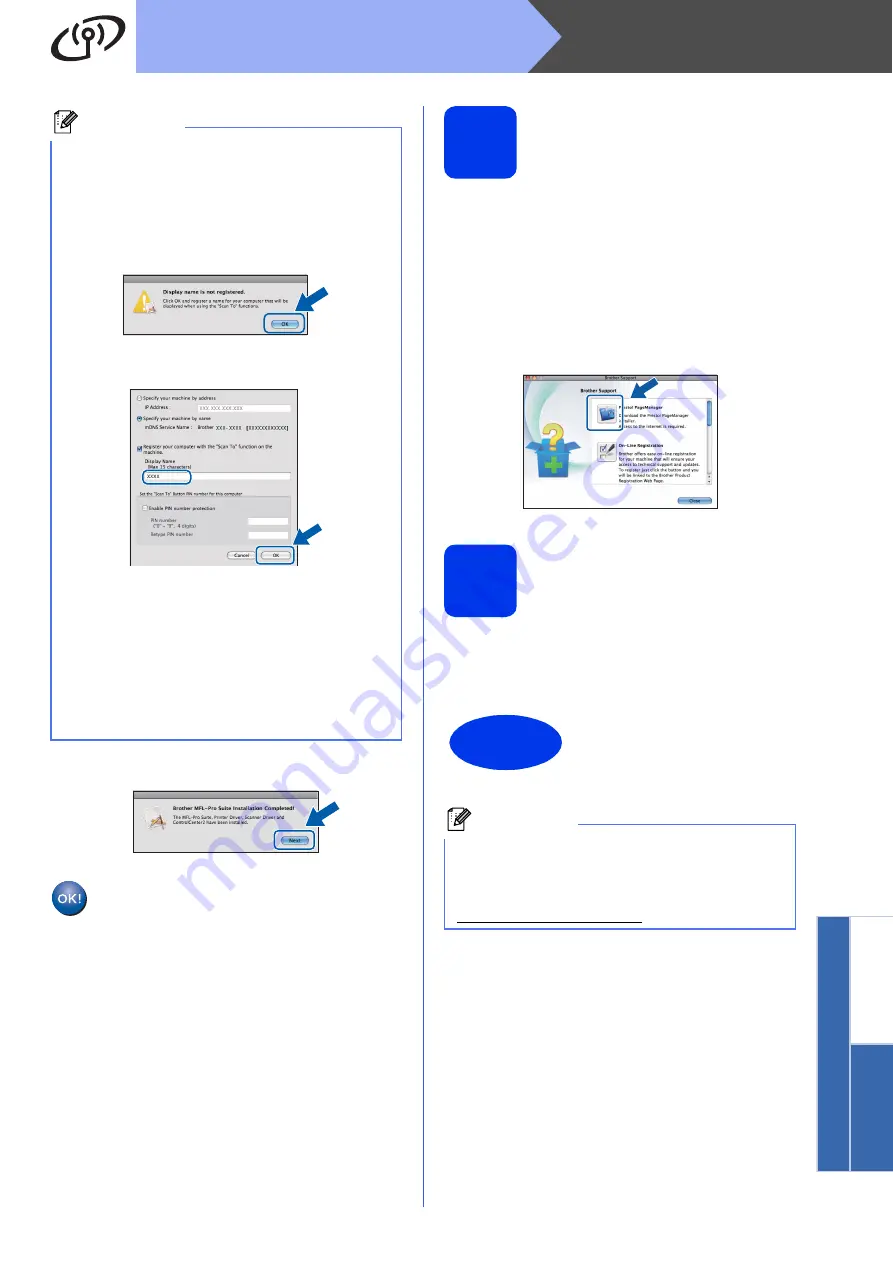
39
Macintosh
Wireless Network
Windows
®
Macinto
sh
Wirele
ss Network
f
When this screen appears, click
Next
.
The installation of MFL-Pro Suite is now
complete.
Go to step
.
21
Download and install
Presto! PageManager
When Presto! PageManager is installed OCR
capability is added to Brother ControlCenter2. You
can easily scan, share and organize photos and
documents using Presto! PageManager.
a
On the
Brother Support
screen, click the
Presto! PageManager
icon to go to the
Presto! PageManager download site, and
follow the on-screen instructions.
22
Install MFL-Pro Suite on
additional computers
(if needed)
If you want to use your machine with multiple
computers on the network, install MFL-Pro Suite on
each computer. Go to step
Note
• You can find your machine’s MAC Address
(Ethernet Address) and IP Address by printing
out the Network Configuration Report.
uu
Network User’s Guide:
Printing the Network
Configuration Report
• If this screen appears click
OK
.
Enter a name for your Macintosh in
Display Name
up to 15 characters long.
If you want to use the scan feature directly from
your machine to scan over the network, you
must check the
Register your computer with
the “Scan To” function on the machine
box.
Click
OK
. Go to
The name you enter will appear on the
machine’s LCD when you press the
SCAN
and
choose a scan option. (
uu
Software User’s
Guide:
Network Scanning
)
Finish
The installation is now
complete.
Note
To use Image Capture for scanning on Mac OS X
10.6.x, please install the CUPS Printer Driver,
which can be downloaded from your model page
on the Brother Solutions Center at
http://solutions.brother.com/.


















