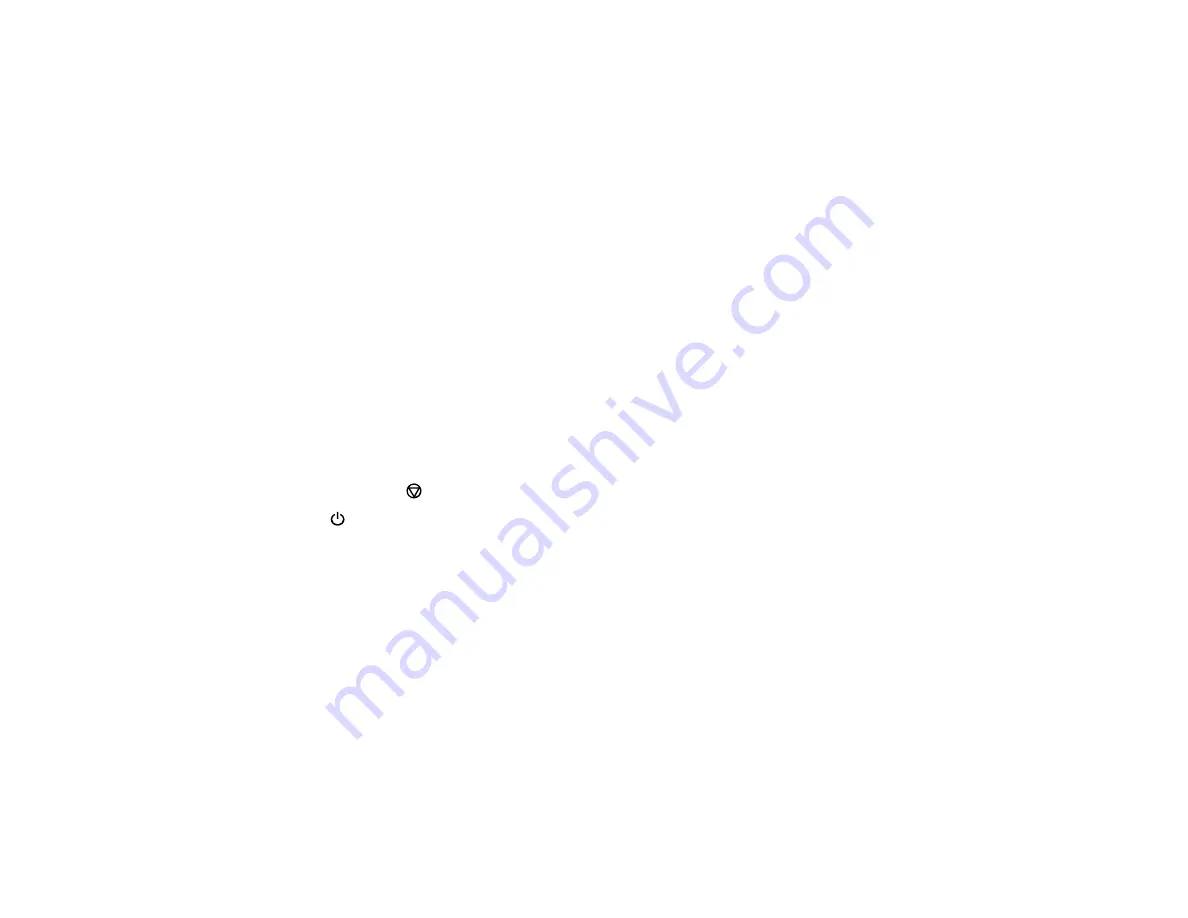
83
Related tasks
Cleaning the Print Head Using a Computer Utility
Loading Paper for Documents and Photos
Print Head Cleaning
If print quality has declined and the nozzle check pattern indicates clogged nozzles, you can clean the
print head.
Note:
You cannot clean the print head if the ink level has reached the lower line on the ink tank, and may
not be able to clean it when the ink level in the tank is low. You must refill the ink tank first.
Cleaning the Print Head Using the Product Buttons
Cleaning the Print Head Using a Computer Utility
Parent topic:
Cleaning the Print Head Using the Product Buttons
You can clean the print head using the buttons on your product.
1.
Make sure no product lights are indicating errors.
2.
Load a few sheets of plain paper in the product.
3.
Hold down the
stop button for five seconds to start the cleaning cycle.
The
power light flashes throughout the cleaning cycle and stays on when the cleaning cycle is
finished.
Caution:
Never turn off the product or open the printer cover during a cleaning cycle or you may not
be able to print.
4.
Run a nozzle check to confirm that the print head is clean.
If you don’t see any improvement after cleaning the print head up to 3 times, turn off the product and wait
at least six hours. Then try cleaning the print head again. If quality still does not improve, run a Power
Cleaning. If there is still no improvement, contact Epson support.
Parent topic:
Related references
Содержание M1120
Страница 1: ...M1120 User s Guide ...
Страница 2: ......
Страница 8: ......
Страница 111: ...111 3 Close the printer cover 4 Remove the rear cover 5 Remove any jammed paper from the rear of the product ...
Страница 136: ...136 Parent topic Technical Specifications ...






























