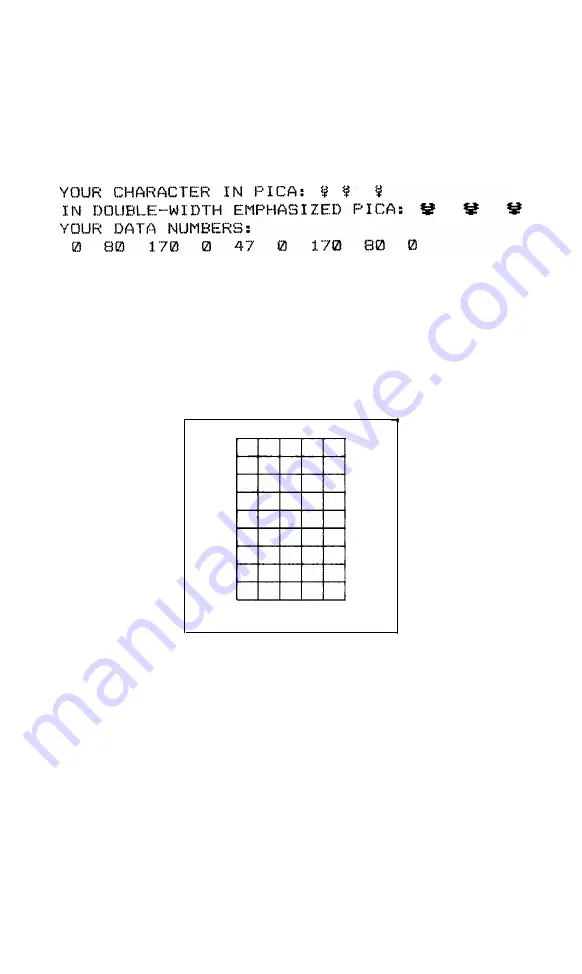
Now wait a moment for your computer to calculate the dot pat-
terns and your LX-86 to print the new character in two different
typestyles. Your printout also gives you nine numbers, which you
will use in the next program. You should get the printout you see
below:
When you get to this point with a character of your own, you see
how it looks and whether or not you like it. If you want to make any
changes, move the dots as needed and re-run the program.
If you want to put dots in the bottom row, change the number in
line 190 from 128 to 0. Then the usable rows will be as shown in
Figure 8-4 below.
8
7
6
5
4
3
2
1
123456789
Figure 8-4. Using the
bottom
eight rows
Second definition program
Once the
character looks the way you want it to, enter, modify,
and run the next program. The program as listed creates the
Mercury
character,
but you can use it for any characters you create
if you make one or two changes that we explain after the program
listing.
63
Содержание LX-86
Страница 1: ...EPSON LX 86 TM PRINTER User s Manual ...
Страница 30: ......
Страница 146: ...U Underline mode 44 45 User defined characters 59 70 W WIDTH statements 80 Zero slashed D 2 D 3 z J 4 ...
















































