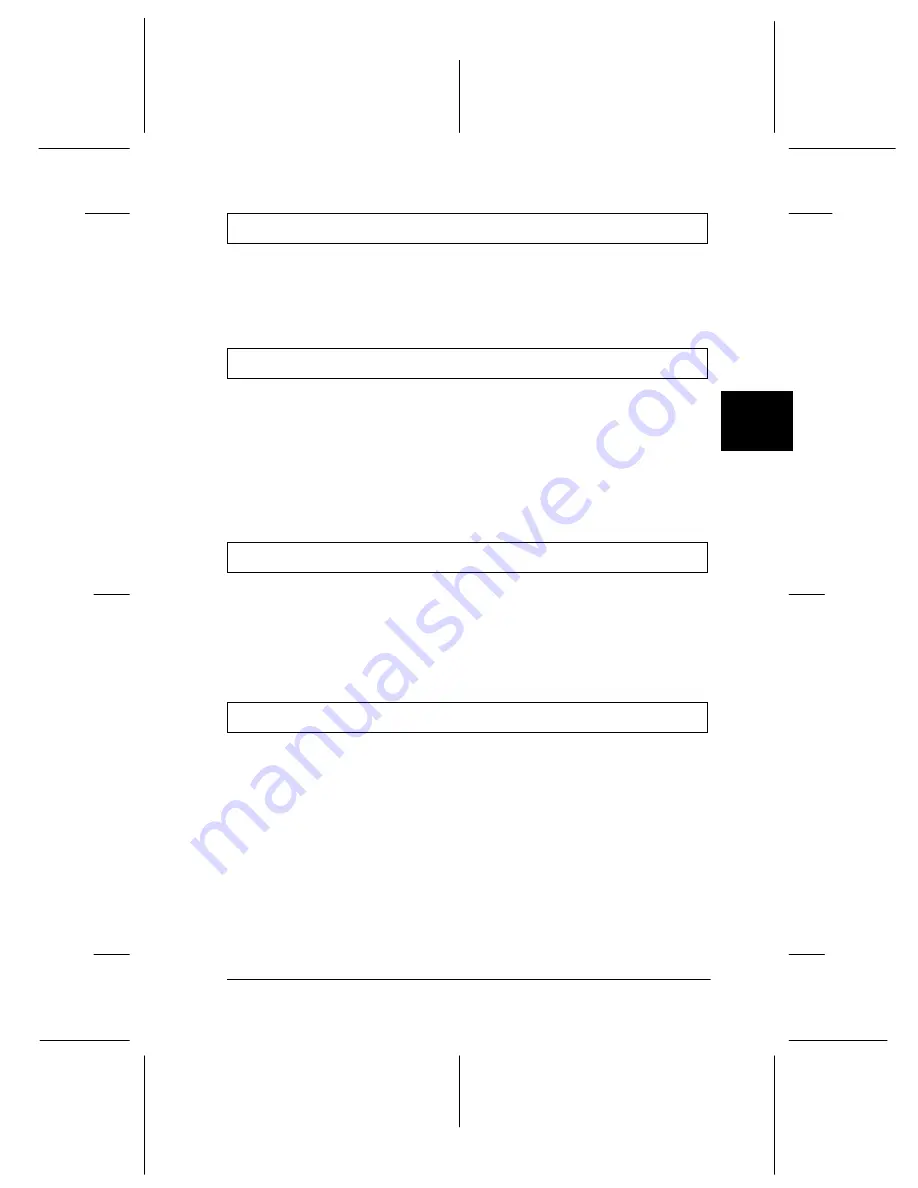
4
Troubleshooting
4-7
R4C4610
Rev. C
A5 size
TRBLE.FM
6/28/00
Pass 3
R
Proof Sign-off:
SEI
Y.Ohkawara K.Kono
K.Kono
SEI
M.Kauppi
Continuous paper does not feed properly
Paper feeding is crooked or the paper jams.
The paper was not fed correctly or is the wrong type. Turn off the
printer and pull out the paper. Insert a new sheet straight into the paper
guide. Make sure you’re using the right type of paper. See the paper
specifications in “Printer Specifications” on page A-4.
Paper does not eject completely.
Use the
LF/FF
button to eject the page.
The paper may be too long. Use paper that is within the specified range.
See the paper specifications in “Printer Specifications” on page A-4.
The tractor does not feed the paper.
The paper-release lever may be in the wrong position. Check that the
paper-release lever is pulled forward to the continuous-paper position.
If not, turn off the printer, move the lever, and turn it on again.
The paper may have come off the tractor. Reattach the paper to the
tractor.
Paper feeding is crooked or the paper jams.
The position of your paper supply may be preventing it from feeding
straight. Make sure the paper supply is not obstructed.
Make sure that your paper supply is positioned within 1 meter (3 feet)
of the printer.
Make sure the printer cover is closed.
Make sure the edge guide postions are correct. Position the edge guides
at the diamond-shaped guide marks.
Check that the holes on the sides of the paper are aligned with each
other. Also, make sure the sprocket units are locked and their covers
are closed.
















































