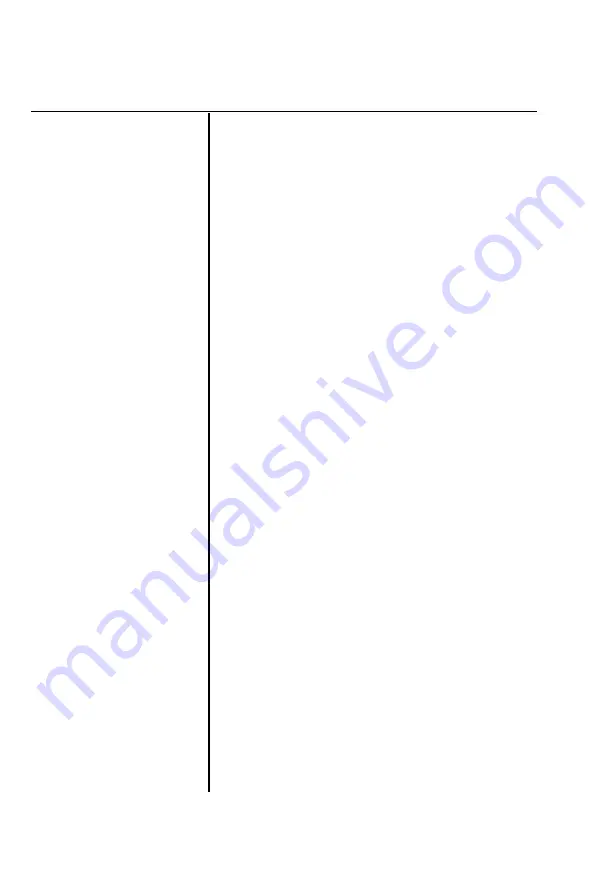
Problem
Solution
The print position is
not what you
expected
(continued).
Text is printed with an
extra blank line in
between,
even
after
setting the auto line
feed setting to off.
Line spacing is
incorrect.
One line
of
printing
has taken up two lines.
Your interface cable
may not
be
configured correctly. Disable the AUTO
FEED XT signal of your interface.
Line spacing is too tight or too far apart.
If your application program is capable of
sending control codes, specify the line
spacing using ESC 0, ESC 2, ESC 3, or
ESC A. See Chapter 9.
Auto line feed may be
on.
Turn off DIP
switch 2-8.
The margin setting may not be correct.
Use your application program to change
the margin.
In BASIC, enter either of the following
statements:
WIDTH LPRINT 255
or
WIDTH “LPT1” 255
If the printer still does not print properly,
set
the
right margin to the maximum
setting using ESC Q. See Chapter 9.
7-12
Troubleshooting
Содержание LQ-860 - Impact Printer
Страница 1: ...User s Manual EPSON 4 0 0 8 1 2 3 6 0 1 0 3 ...
Страница 2: ...E P S O N L Q 8 6 0 User s Manual ...
Страница 157: ...3 Push the paper release lever all the way back to the single sheet position 5 20 Using the Printer Options ...
Страница 190: ...Chapter 6 Maintenance Cleaning the Printer 6 2 Replacing the Ribbon 6 4 Transporting the Printer 6 9 Maintenance 6 l ...
Страница 197: ...8 Close the printer cover and the paper guide cover 6 8 Maintenance ...
Страница 299: ...Appendix Proportional Width Table A 2 Character Tables A 6 A l ...
Страница 305: ......
Страница 322: ......
Страница 324: ......
Страница 325: ...EPSON AMERICA INC 2780 Lomita Boulevard Torrance California 90505 EPSON Printed in Japan 90 09 4 ...
















































