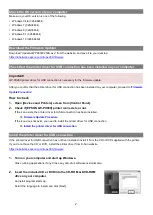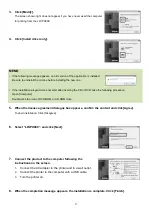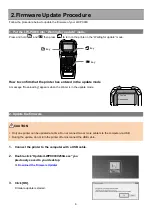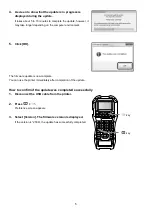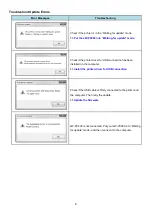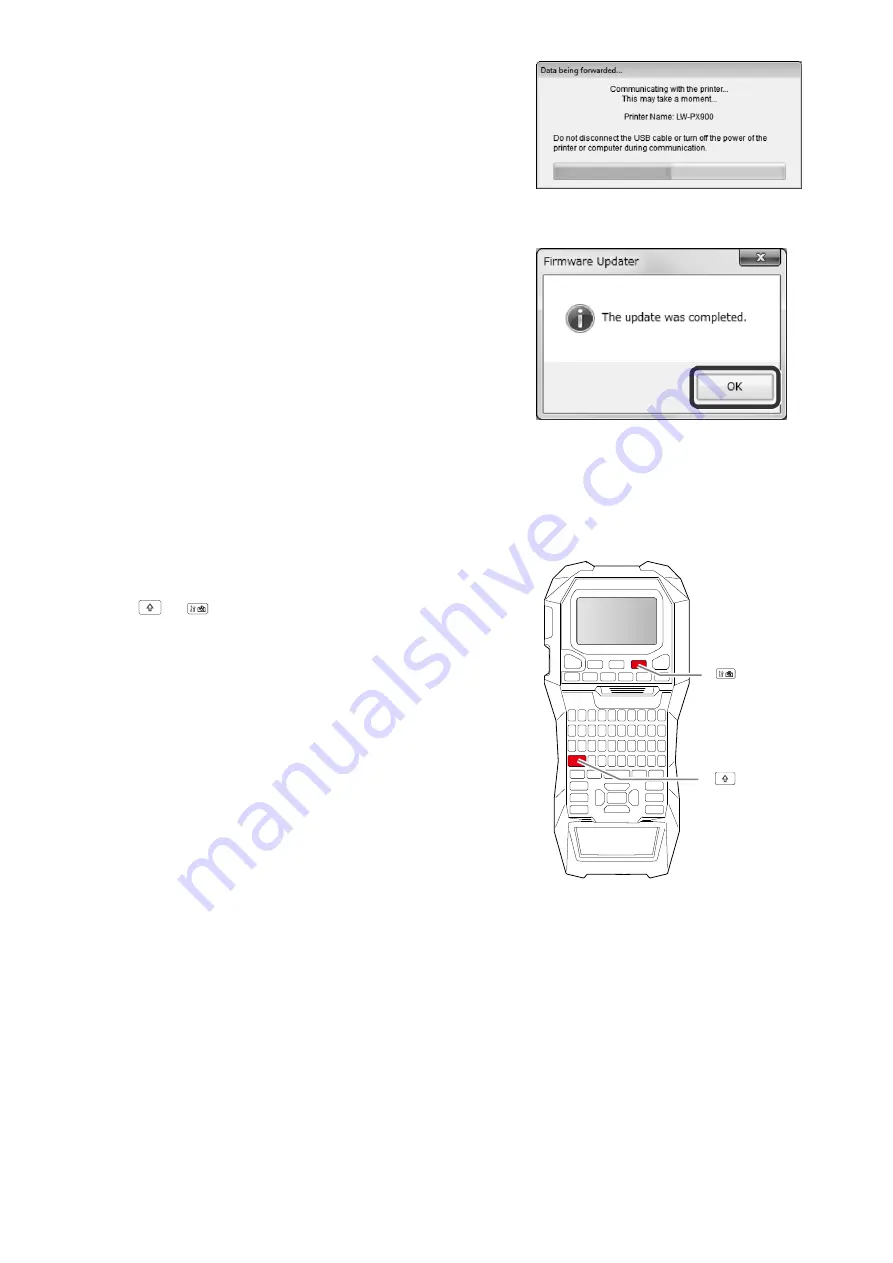
5
key
key
4.
A screen to show that the update is in progress is
displayed during the update.
It takes about 5 to 10 minutes to complete the update, however, it
may take longer depending on the computer environment.
5.
Click [OK].
The firmware update is now complete.
You can use the printer immediately after completion of the update.
How to confirm if the update was completed successfully
1.
Disconnect the USB cable from the printer.
2.
Press
+
.
Preference screen appears.
3.
Select [Version]. The firmware version is displayed.
If the version is “250A”, the update has successfully completed.