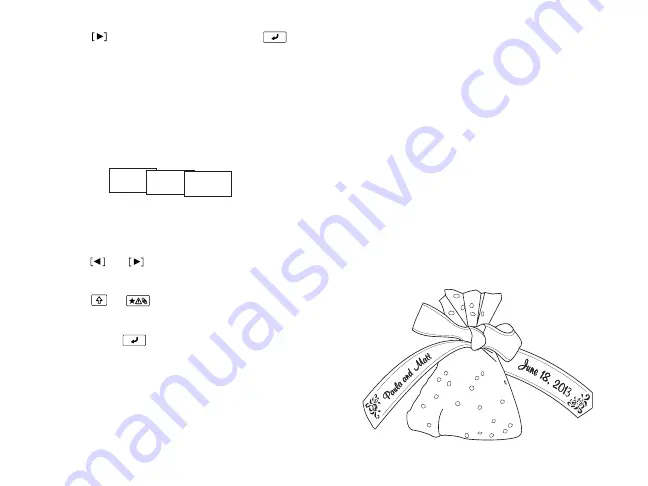
20
|
Sample Projects
3. Press
to
select
On
, then press
.
Creating sequentially numbered
ribbons
You can create a ribbon, and then print
numbered copies of it.
1. Create your ribbon as described on
page 7.
2. Press
or
to move the cursor
where you want to add the number, then
press
+ .
3. Enter the number for the first ribbon,
then press
.
4. Follow the instructions on page 17 to
print multiple copies of the ribbon. Each
copy is numbered in order.
Sample Projects
You can use personalized ribbons for
hundreds of decoration and gift projects.
This section includes a few ideas to get you
started.
Favor bags
Make customized favor bags for wedding or
baby showers, holidays, birthdays, and other
special occasions. You can add symbols and/
or a frame on the ribbon to match the party’s
theme.
A-1 A-2 A-3
Содержание LabelWorks Printable Ribbon Kit
Страница 1: ...User s Guide Printable Ribbon Kit ...
Страница 11: ...9 Enhancing Your Ribbons Symbols Prohibition Household Food Sports Activity ...
Страница 12: ...10 Enhancing Your Ribbons Occasion Shipping Electrical Animals Zodiac Emoticons ...
Страница 13: ...11 Enhancing Your Ribbons Measurement Metric Abbreviation Punctuation Parentheses Math ...
Страница 14: ...12 Enhancing Your Ribbons Currency DoubleFigure Greek Office Safety Facility ...
Страница 39: ...The black marks indicate features you are using 2 line design Battery level Frame Design number Font size ...






























