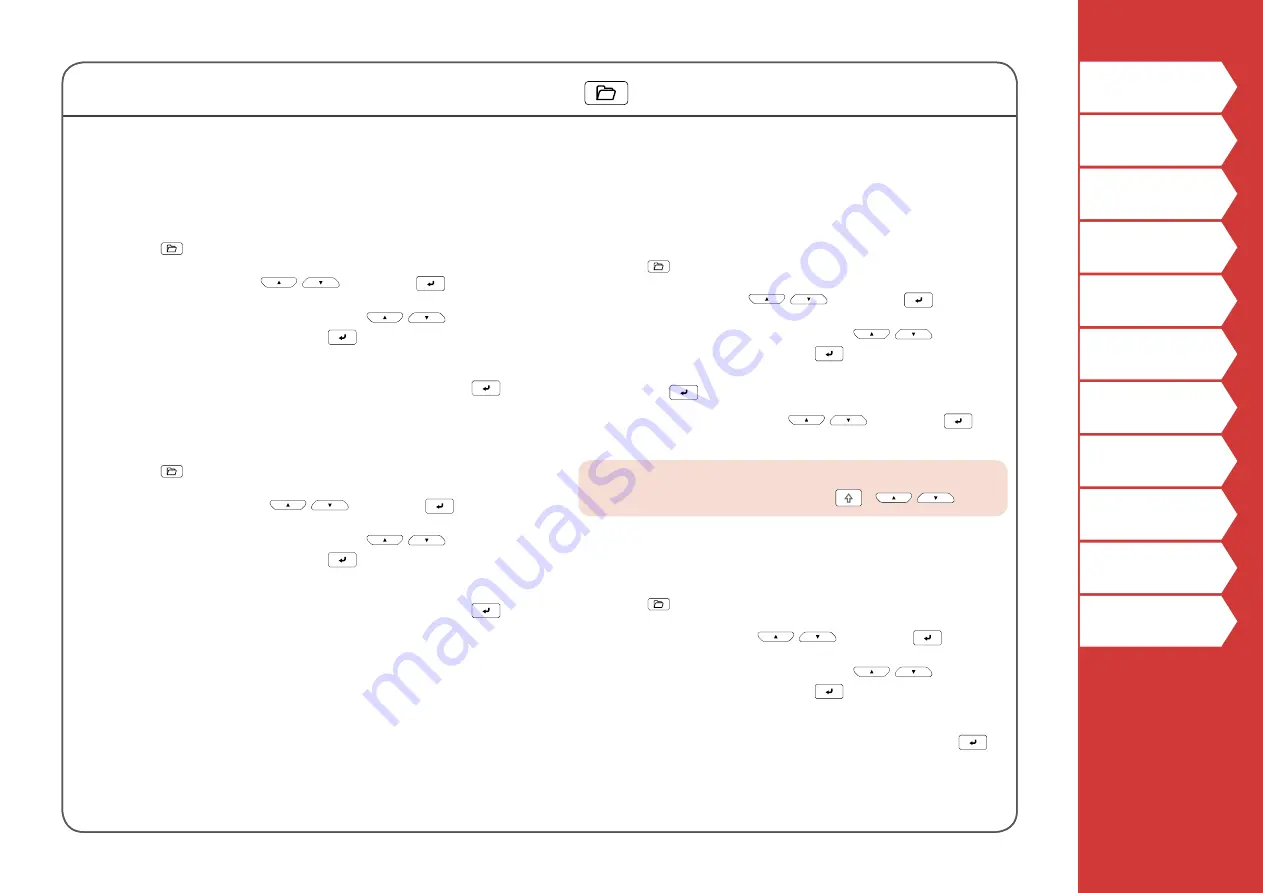
34
Saving Frequently Used Labels
Saving a label
1. Press
.
2. Select " Save " with
/
and press
.
3. Select a registration number with
/
or the
number keys and then press
.
The registration confirmation screen appears.
4. Confirm the registration number and then press
.
Recall the saved label
1. Press
.
2. Select " Recall " with
/
and press
.
3. Select a registration number with
/
or the
number keys and then press
.
The recall confirmation screen appears.
4. Confirm the registration number and then press
.
Printing the saved label
You can select multiple files and print them at once.
1. Press
.
2. Select " Print " with
/
and press
.
3. Select a registration number with
/
or the
number keys and then press
.
By continuously selecting registration numbers and
pressing
, you can select multiple files.
4. Select " Print Start " with
/
and press
.
Printing starts.
MEMO
You can also select " Print Start " by pressing
+
/
.
Deleting the saved label
1. Press
.
2. Select " Delete" with
/
and press
.
3. Select a registration number with
/
or the
number keys and then press
.
The deletion confirmation screen appears.
4. Confirm the registration number and then press
.
By saving frequently used labels, you will be able to easily recall and print them from next time.
Up to 100 labels can be saved.
















































