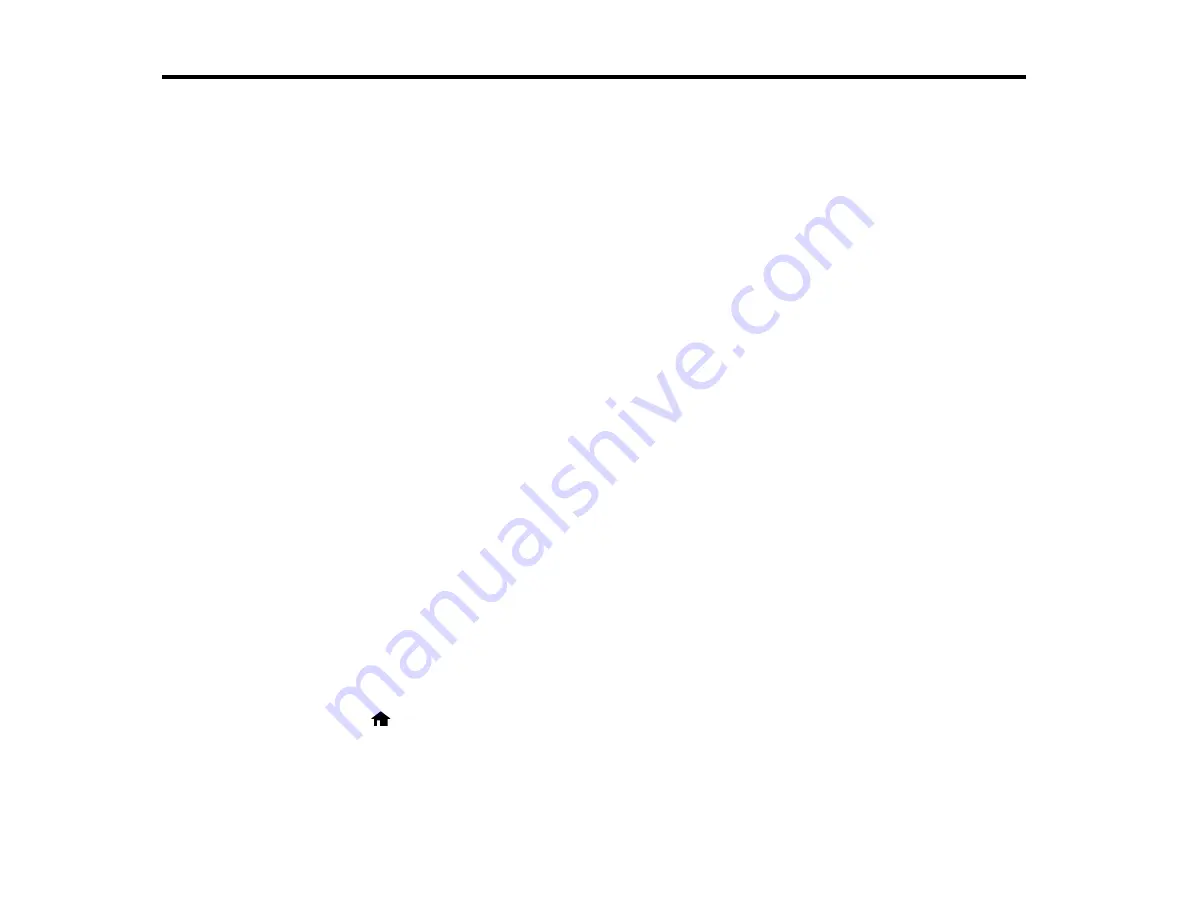
Scanning
You can scan original documents or photos and save them as digital files.
Starting a Scan
Selecting Epson Scan Settings
Scanning with OS X Using Image Capture
Scanning Special Projects
Starting a Scan
After placing your original documents or photos on your product for scanning, start scanning using one of
these methods.
Starting a Scan Using the Product Control Panel
Starting a Scan Using the Epson Scan Icon
Starting a Scan from a Scanning Program
Parent topic:
Related tasks
Placing Originals on the Scanner Glass
Starting a Scan Using the Product Control Panel
You can scan an image to your computer using your product's control panel buttons.
Your product automatically selects suitable default scan settings, but you can view or change them as
necessary.
1.
Make sure you installed the product software and connected the product to your computer.
Note:
Restart your computer after installing the product software to enable scanning from the control
panel. Also make sure the Event Manager program is not being blocked by your firewall or security
software.
2.
Press the
home button, if necessary.
3.
Press the arrow buttons to select
Scan
and press the
OK
button.
75
Содержание L850
Страница 1: ...L850 User s Guide ...
Страница 2: ......
Страница 11: ...L850 User s Guide Welcome to the L850 User s Guide For a printable PDF copy of this guide click here 11 ...
Страница 25: ...Parent topic The Power Off and Sleep Timers 25 ...
Страница 84: ...You see this window 84 ...
Страница 101: ...You see this window 101 ...
Страница 121: ...Related topics Starting a Scan Selecting Epson Scan Settings 121 ...
Страница 175: ...Related concepts Purchase Epson Ink 175 ...
Страница 197: ...Related concepts Print Head Cleaning Print Head Alignment 197 ...






























