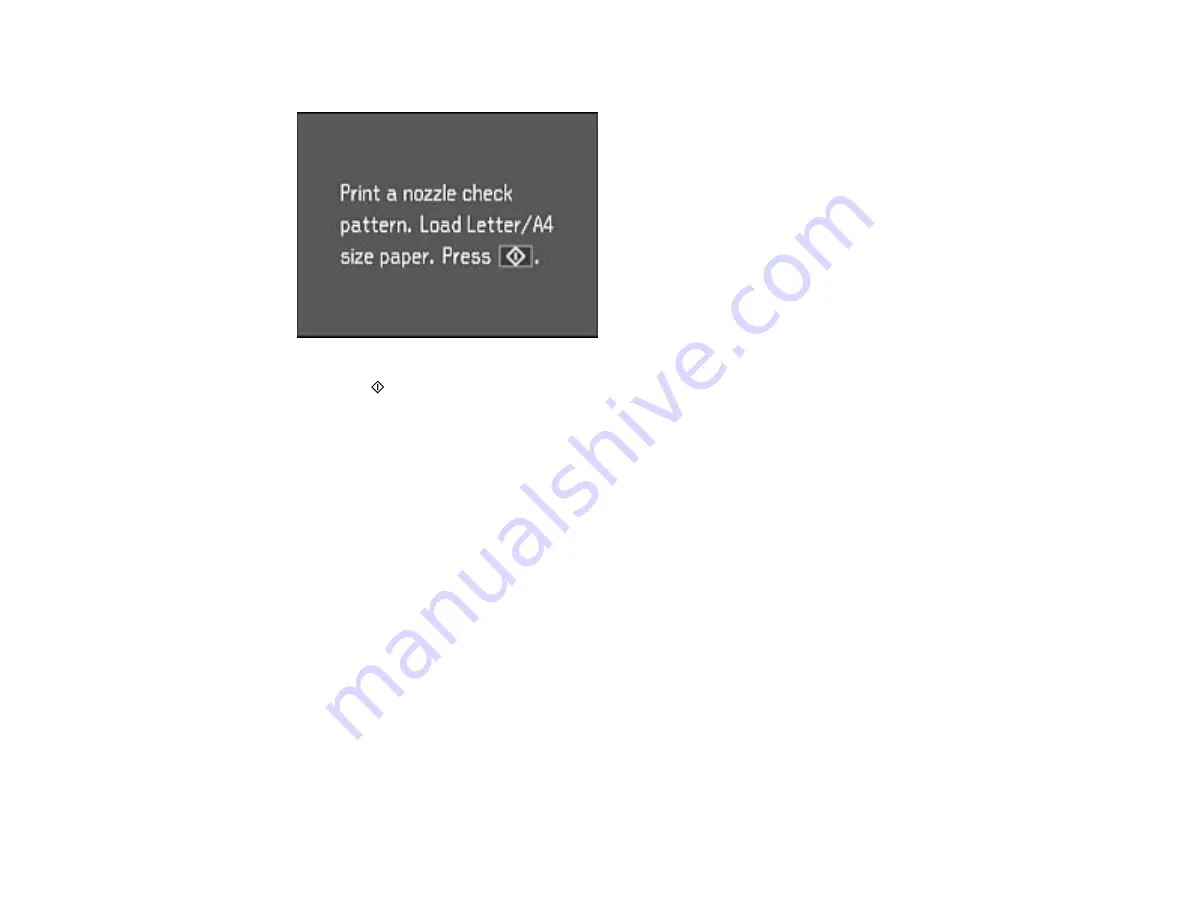
6.
Select
Nozzle Check
and press the
OK
button.
7.
Press the
start button.
The nozzle check pattern is printed.
8.
Do one of the following, depending on the results of the product check:
• If the page prints and the nozzle check pattern is complete, the product is operating properly. Any
operation problem you may have could be caused by your computer, cable, software, or selected
settings. Check the other solutions in this book or try uninstalling and reinstalling your printer
software.
• If the page prints but the nozzle check pattern has gaps, clean or align the print head.
• If the page does not print, the product may have a problem. Check the other solutions in this
manual. If they do not work, contact Epson.
Parent topic:
Related concepts
Print Head Cleaning
Print Head Alignment
When to Uninstall Your Product Software
Related references
Related tasks
201
Содержание L850
Страница 1: ...L850 User s Guide ...
Страница 2: ......
Страница 11: ...L850 User s Guide Welcome to the L850 User s Guide For a printable PDF copy of this guide click here 11 ...
Страница 25: ...Parent topic The Power Off and Sleep Timers 25 ...
Страница 84: ...You see this window 84 ...
Страница 101: ...You see this window 101 ...
Страница 121: ...Related topics Starting a Scan Selecting Epson Scan Settings 121 ...
Страница 175: ...Related concepts Purchase Epson Ink 175 ...
Страница 197: ...Related concepts Print Head Cleaning Print Head Alignment 197 ...






























