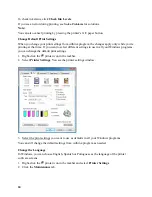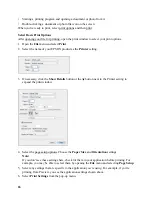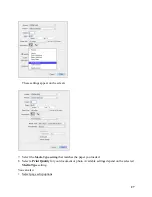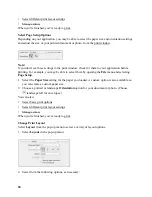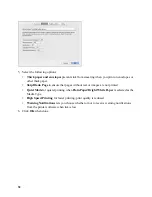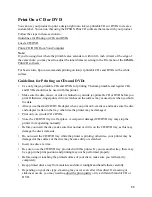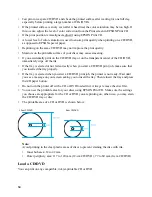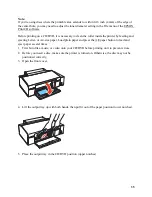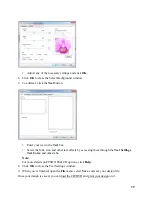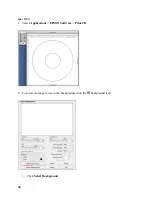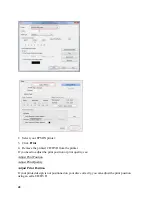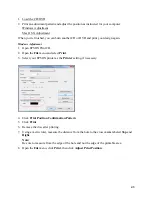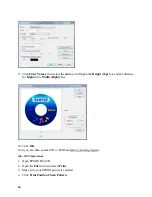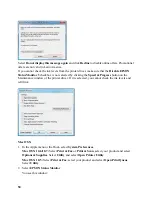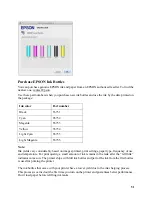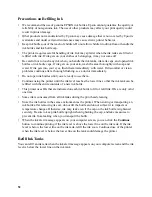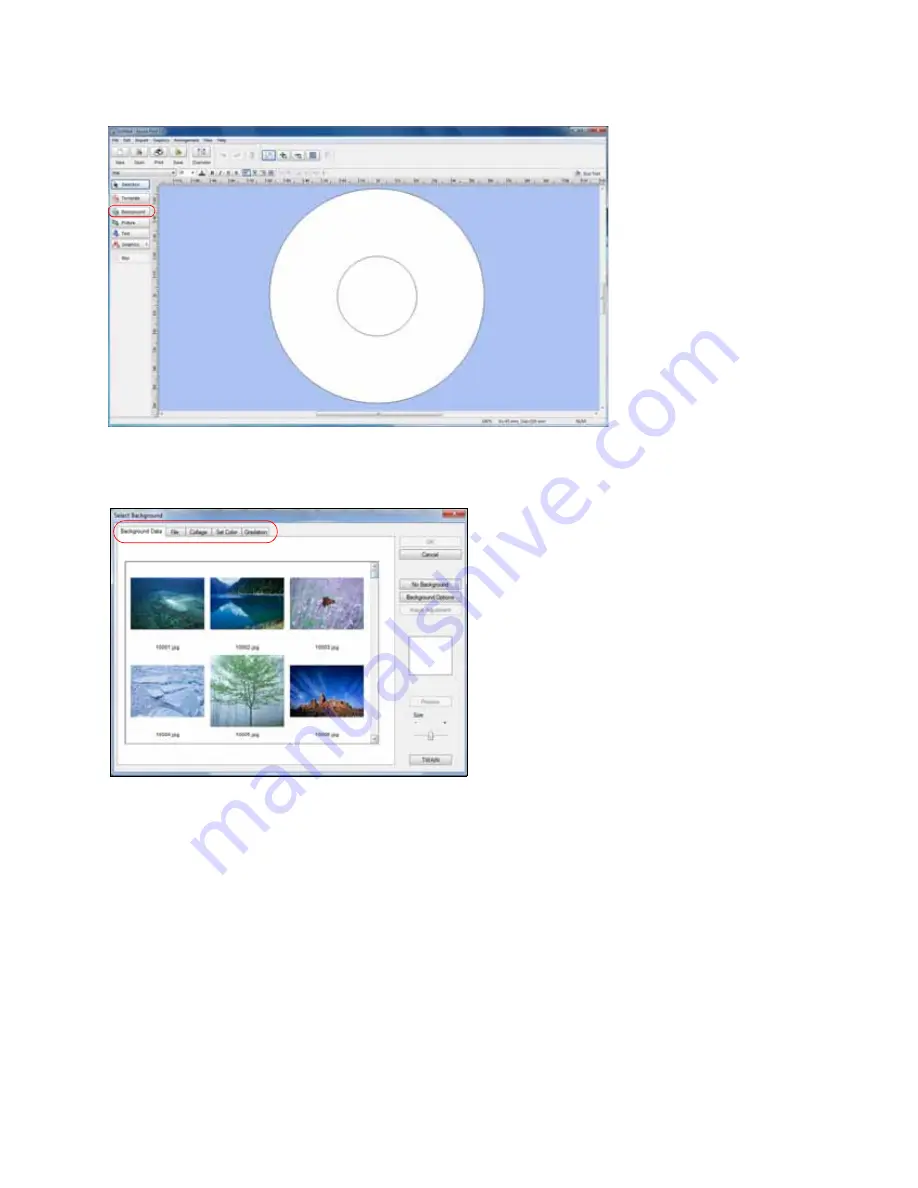
38
3. Select the image you want to use.
•
Click the
File
tab.
•
Click
Browse
, select the folder where your image is located, and click
OK
.
•
Select the image you want to use and click
OK
to use the image as is.
•
To adjust the image, select the options on the right side of the window.
4. Click
OK
to close the Select Background window.
5. To make additional adjustments, click the
Background
button again.
•
Click the
Image Adjustment
button and tab.
Содержание L800
Страница 2: ...2 Home Welcome to the L800 User s Guide ...
Страница 14: ...14 Envelopes Envelope For this paper media Select this paper Type or Media Type setting ...
Страница 57: ...57 ...
Страница 95: ...95 ...