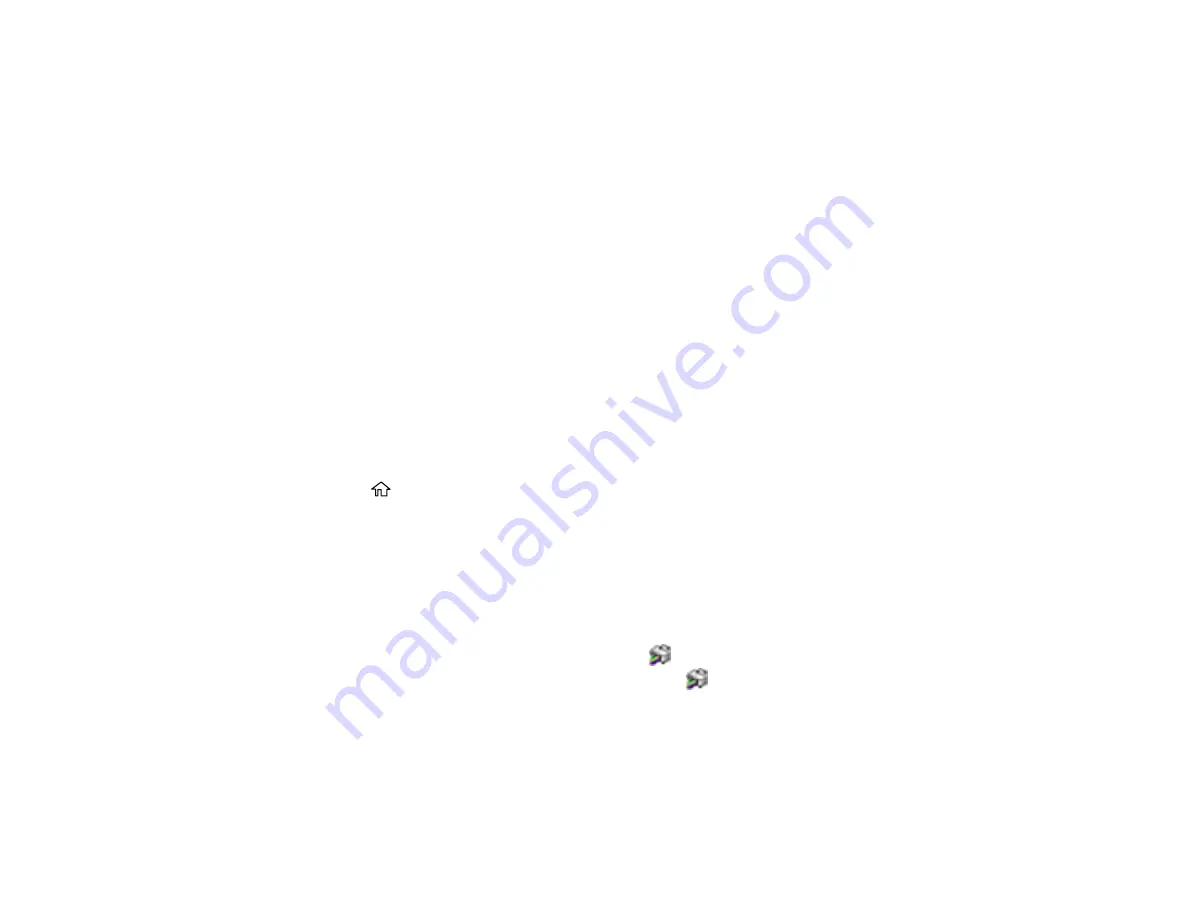
205
12. Replace the paper, slide in the paper cassette, and connect the power cord.
Parent topic:
Checking the Number of Sheets Fed
You can view an option that displays the number of sheets of paper that have fed through the product.
Note:
You can also view the number of sheets of paper fed through the product by printing a nozzle
check.
Checking the Number of Sheets on the LCD Screen
Checking the Sheet Counter - Windows
Checking the Sheet Counter - Mac
Parent topic:
Related concepts
Checking the Number of Sheets on the LCD Screen
You can view the total number of prints, black-and-white prints, and color prints that have been printed.
1.
Press the
home button, if necessary.
2.
Select
Settings
>
Print Counter
to view the number of prints.
Parent topic:
Checking the Number of Sheets Fed
Checking the Sheet Counter - Windows
You can check the number of sheets of paper that have fed through the product by checking the sheet
counter.
1.
Access the Windows Desktop and right-click the
icon for your product in the right side of the
Windows taskbar, or click the up arrow and right-click
.
2.
Select
Printer Settings
.
3.
Click the
Maintenance
tab.
4.
Select
Printer and Option Information
.
Содержание L6270
Страница 1: ...L6270 User s Guide ...
Страница 2: ......
Страница 12: ......
Страница 13: ...13 L6270 User s Guide Welcome to the L6270 User s Guide For a printable PDF copy of this guide click here ...
Страница 17: ...17 Product Parts Inside 1 Document cover 2 Scanner glass 3 Control panel ...
Страница 55: ...55 2 Pull out the paper cassette until it stops 3 Slide the edge guides outward ...
Страница 108: ...108 10 Select the Layout tab 11 Select the orientation of your document as the Orientation setting ...
Страница 136: ...136 You see an Epson Scan 2 window like this ...
Страница 150: ...150 You see a screen like this 2 Click the Save Settings tab ...
Страница 155: ...155 You see this window ...
Страница 184: ...184 You see a window like this 5 Click Print ...






























