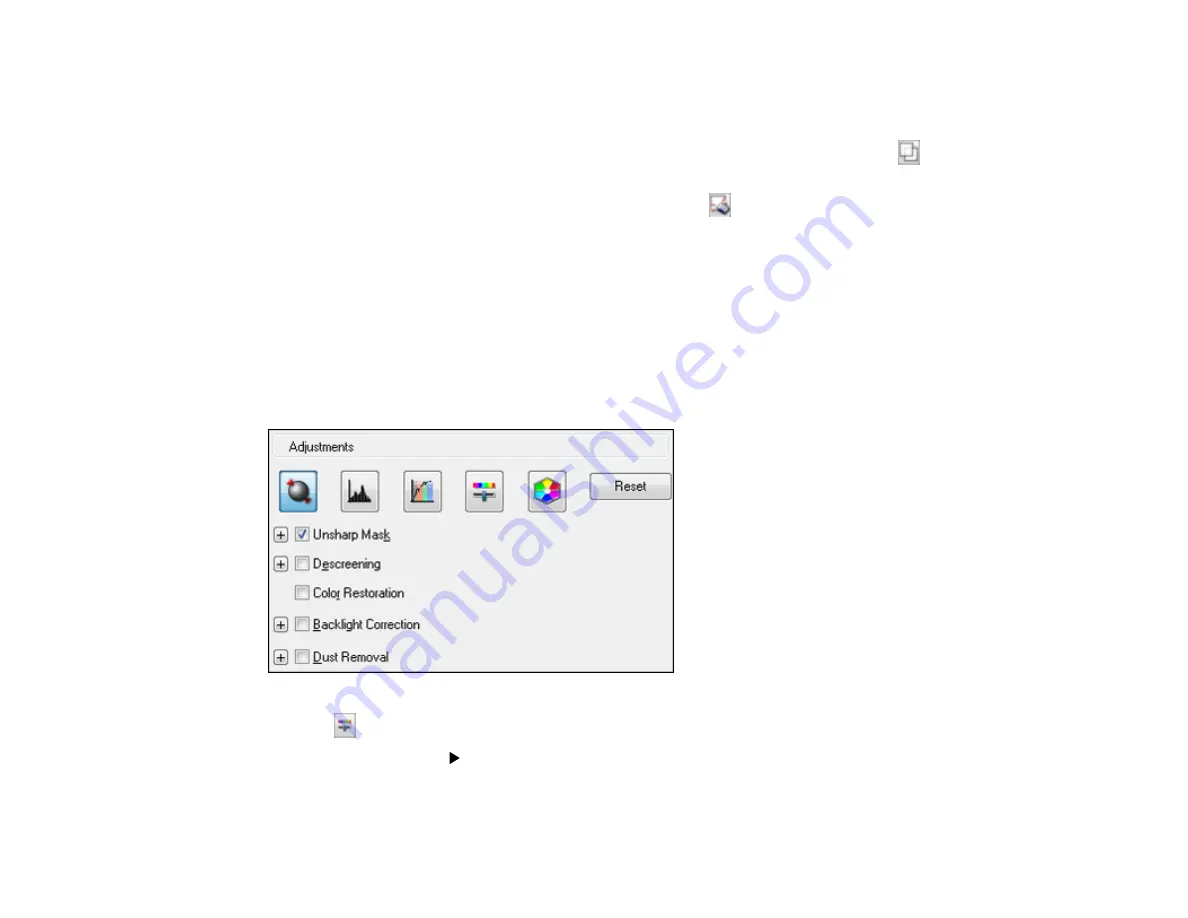
• To resize the scan area, place your cursor over the edge or corner of the marquee, then click and
drag the edges where you want them. (Hold down the
Shift
key as you resize the marquee to
retain the same width/height proportions.)
•
Normal preview
: To create additional marquees (up to 50, if available), click the
Copy
Marquee icon to copy the existing marquee and paste it on the preview image.
• To delete a marquee, click the marquee, then click the
Delete Marquee icon.
Note:
If you draw multiple marquees, make sure you select the
All
button in the Preview window
before you scan. Otherwise, only the area inside the currently selected marquee will be scanned.
3.
Click inside the scan area and make any necessary settings in the Epson Scan window.
Parent topic:
Available Image Adjustments - Professional Mode
You can select these Adjustments options in Epson Scan Professional Mode. Not all adjustment settings
may be available, depending on other settings you have chosen.
Click the
image adjustment icon to access additional settings.
Click the
+
(Windows) or
(OS X) icon next to a setting to change the level of adjustment.
Unsharp Mask
Makes the edges of certain image areas clearer. Turn off this option to leave softer edges.
119
Содержание L565
Страница 1: ...L565 User s Guide ...
Страница 2: ......
Страница 12: ......
Страница 13: ...L565 User s Guide Welcome to the L565 User s Guide For a printable PDF copy of this guide click here 13 ...
Страница 19: ...Product Parts Top and Front 1 Edge guide 2 Sheet feeder 3 Paper support 4 Feeder guard 5 Output tray 19 ...
Страница 20: ...1 ADF cover 2 Automatic Document Feeder ADF 3 ADF edge guide 4 ADF output tray 20 ...
Страница 30: ...Enabling Wi Fi Direct Mode Using WPS to Connect to a Network Related topics Wi Fi or Wired Networking 30 ...
Страница 57: ...Scanning Faxing 57 ...
Страница 114: ...You see this window 114 ...
Страница 137: ...DSL connection 1 Telephone wall jack 2 DSL filter 3 DSL modem ISDN connection 137 ...
Страница 162: ...You see this window 4 Select Speed Dial Group Dial List 162 ...
Страница 197: ...You see a window like this 4 Click Print 197 ...






























