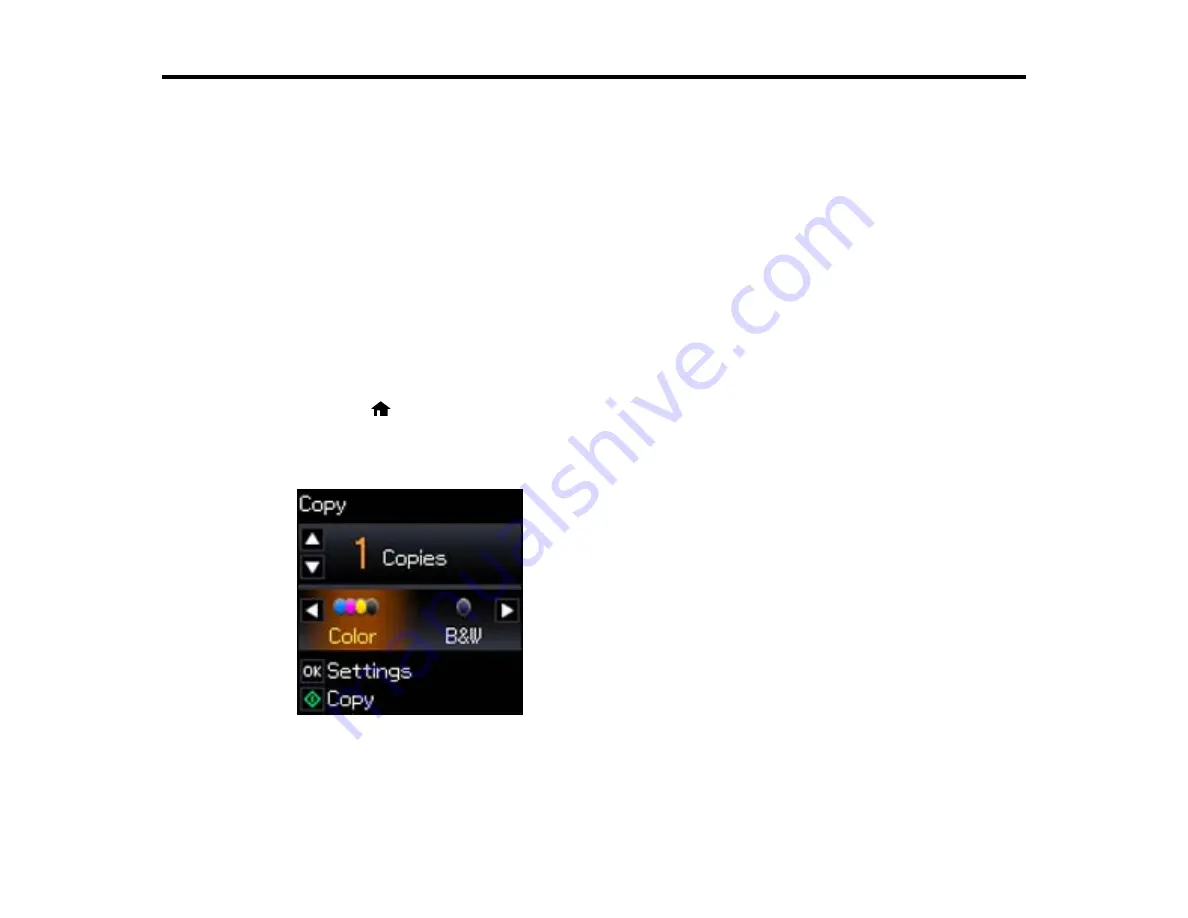
Copying
See the information here to copy documents or photos using your product.
Note:
Copies may not be exactly the same size as your originals.
Copying Documents or Photos
Selecting Print Settings for Copies
Copying Documents or Photos
You can copy color or black-and-white documents or photos onto various sizes and types of paper,
including Epson special papers.
1.
Place your original document or photo on the product.
2.
Load the paper you want to print on in the product.
3.
Press the
home button, if necessary.
4.
Press the arrow buttons to select
Copy
and press the
OK
button.
You see this screen:
5.
To print more than one copy, press the up and down arrow buttons to select the number (up to 99).
52
Содержание L455
Страница 1: ...L455 User s Guide ...
Страница 2: ......
Страница 11: ...L455 User s Guide Welcome to the L455 User s Guide For a printable PDF copy of this guide click here 11 ...
Страница 15: ...Product Parts Top 1 Sheet feeder 2 Paper support 3 Output tray 4 Paper stopper 5 Feeder guard 6 Edge guide 15 ...
Страница 44: ...3 Pull out the output tray and open the paper stopper on the end 4 Slide the edge guide left 44 ...
Страница 95: ...You see this window 95 ...
Страница 112: ...You see this window 112 ...
Страница 132: ...Related topics Selecting Epson Scan Settings 132 ...
Страница 164: ...You see a window like this 4 Click Print 164 ...
















































