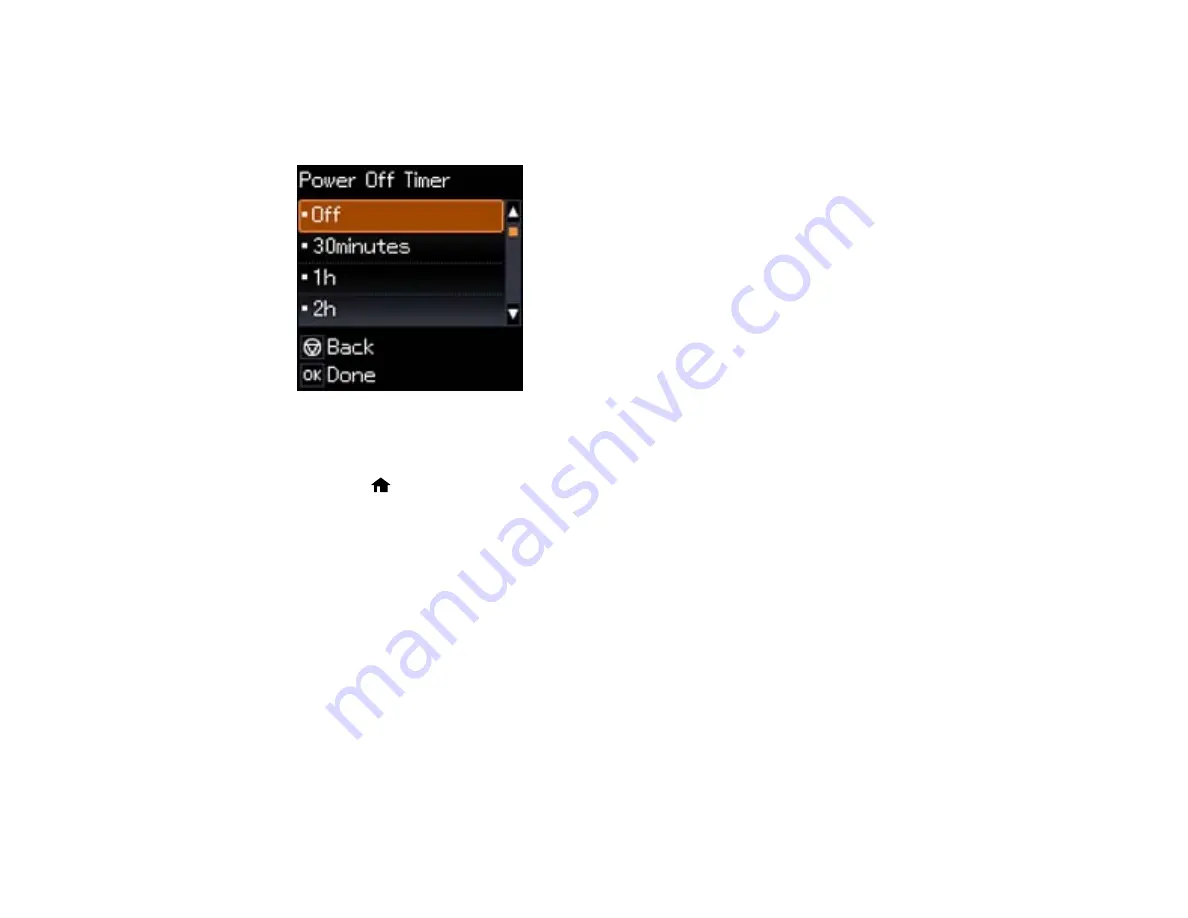
3.
Press the left or right arrow buttons to select
Printer Setup
and press the
OK
button.
4.
Press left or right arrow buttons to select
Power Off Timer
and press the
OK
button.
You see this screen:
5.
Press the up or down arrow buttons to select the length of time after which you want the product to
automatically turn off when it is not in use. Then press the
OK
button.
6.
Press the
home button to exit.
Parent topic:
Changing the Power Off Timer Setting - Windows
You can use the printer software to change the time period before the printer turns off automatically.
1.
Access the Windows Desktop, right-click the product icon in the Windows taskbar, and select
Printer Settings
.
2.
Click the
Maintenance
tab and select
Printer and Option Information
.
19
Содержание L455
Страница 1: ...L455 User s Guide ...
Страница 2: ......
Страница 11: ...L455 User s Guide Welcome to the L455 User s Guide For a printable PDF copy of this guide click here 11 ...
Страница 15: ...Product Parts Top 1 Sheet feeder 2 Paper support 3 Output tray 4 Paper stopper 5 Feeder guard 6 Edge guide 15 ...
Страница 44: ...3 Pull out the output tray and open the paper stopper on the end 4 Slide the edge guide left 44 ...
Страница 95: ...You see this window 95 ...
Страница 112: ...You see this window 112 ...
Страница 132: ...Related topics Selecting Epson Scan Settings 132 ...
Страница 164: ...You see a window like this 4 Click Print 164 ...






























