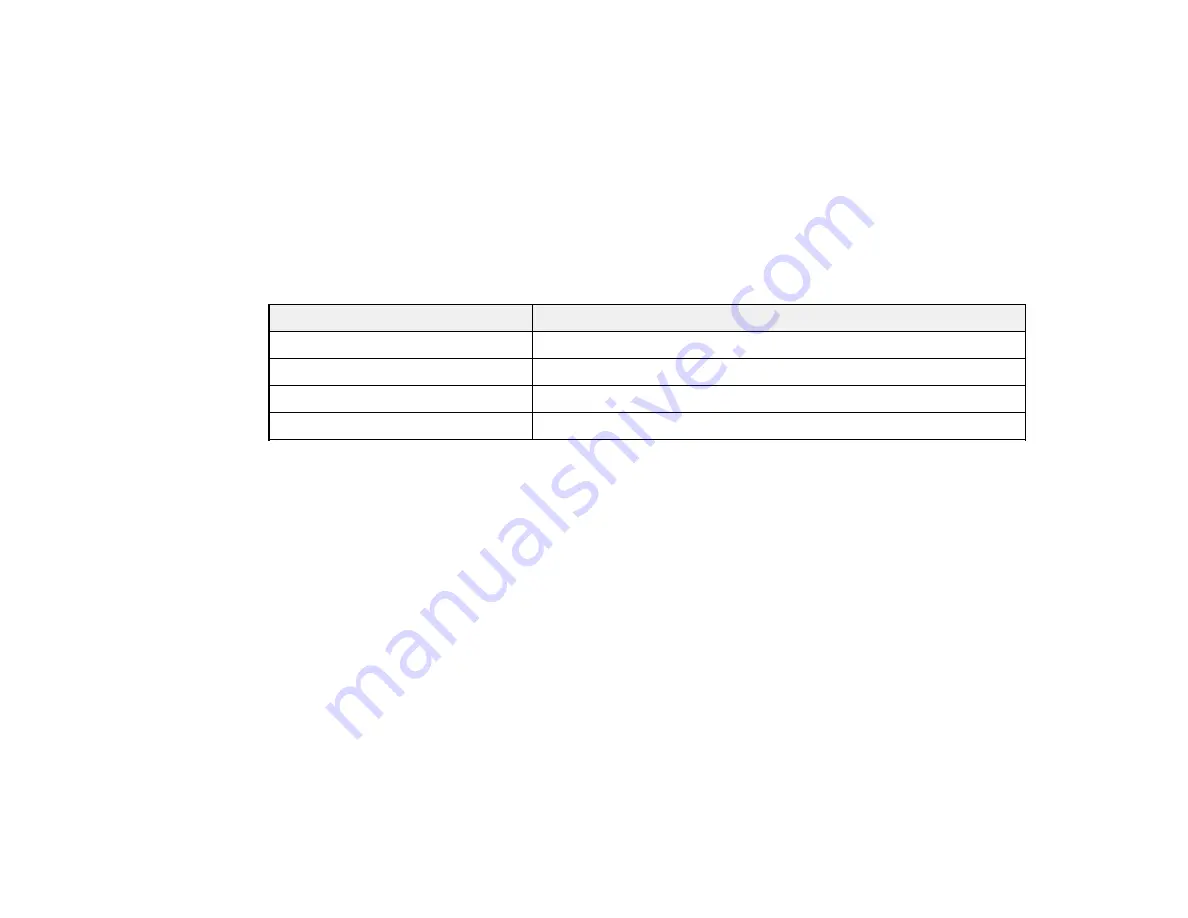
145
Yields vary considerably based on print jobs, print settings, paper type, frequency of use, and
temperature. Do not load paper before refilling the ink tanks.
Check the ink levels in your product frequently, and refill the ink tanks if necessary.
Parent topic:
Ink Bottle Part Numbers
Use these part numbers when you order or purchase new ink bottles. Use the ink by the date printed on
the package.
Ink color
Part number
Black
504
Cyan
504
Magenta
504
Yellow
504
Parent topic:
Refilling the Ink Tanks
Make sure you have new ink bottles handy and have read the ink safety precautions before you begin.
You can continue to use the product even if one or more ink tanks are not filled all the way. However, for
the most accurate ink level monitoring, fill all the ink tanks up to the top line.
Note:
The product has a low ink alert system. The accuracy of this system depends on the user refilling
the ink tanks correctly. The product cannot directly measure the ink levels in the tanks; instead it
estimates the amount of ink remaining by internally monitoring ink usage. The low ink alert system may
generate inaccurate messages if the ink tanks are not refilled according to these instructions.
As a precaution, perform regular visual inspections of the ink tanks to ensure ink levels do not fall below
the lower line. Continued use of the product when the ink level is below the lower line on the tank could
damage the product.
Caution:
Wear disposable gloves while refilling the ink tanks to avoid staining your hands. If ink spills,
wipe it off immediately with a damp towel to avoid permanent stains. If ink gets on your clothes or
belongings, it may not come off.
Содержание L4160 series
Страница 1: ...L4160 User s Guide ...
Страница 2: ......
Страница 11: ...11 L4160 User s Guide Welcome to the L4160 User s Guide For a printable PDF copy of this guide click here ...
Страница 17: ...17 Product Parts Inside 1 Document cover 2 Scanner glass 3 Scanner unit 4 Control panel ...
Страница 63: ...63 Related topics Copying Scanning ...
Страница 94: ...94 10 Select the Layout tab 11 Select the orientation of your document as the Orientation setting ...
Страница 146: ...146 1 Turn on your product 2 Lift up the scanner unit ...
Страница 147: ...147 3 Open the ink tank cover then open the cap for the ink tank you are going to fill ...
Страница 190: ...190 2 Remove any jammed paper from the rear paper feed ...
Страница 191: ...191 3 Lift the scanner unit and remove any jammed paper inside ...






























