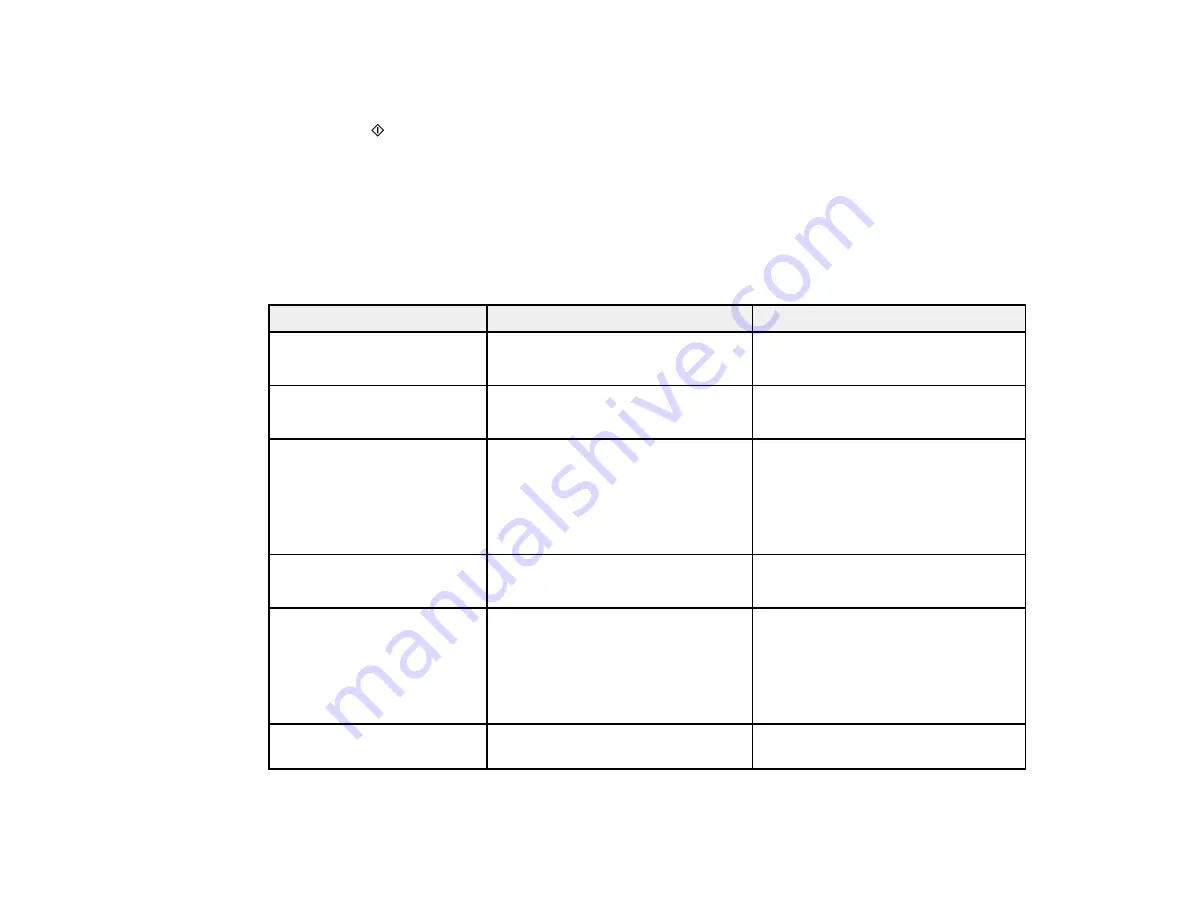
113
• If you are scanning to a memory card, review the scan settings. To change them, press the down
arrow button.
6.
Press the
start button to start scanning.
Scan to Memory Card Options
Changing Default Scan Job Settings
Setting Up a WSD Port (Windows 7/Windows Vista)
Parent topic:
Scan to Memory Card Options
Select the scanning options you want to use when scanning to a memory card.
Setting
Available options
Description
Format
JPG
JPG
: for photos
: for documents
Color
Color
B&W
Select color or black-and-white
scans
Scan Size
A4
Letter
Auto Cropping
Max Area
Selects the page size for documents
or special settings for photos.
Auto Cropping
: for photos with
dark edges
Max Area
: for most photos
Original Type
Text
Photograph
Selects the type of original you are
scanning
Resolution
200 dpi
300 dpi
600 dpi
200 dpi
: for e-mailing or posting on
the web
300 dpi
: for printing or OCR
600 dpi
: for the highest quality
printing
Contrast
Various levels
Decrease or increase image
contrast
Содержание L4160 series
Страница 1: ...L4160 User s Guide ...
Страница 2: ......
Страница 11: ...11 L4160 User s Guide Welcome to the L4160 User s Guide For a printable PDF copy of this guide click here ...
Страница 17: ...17 Product Parts Inside 1 Document cover 2 Scanner glass 3 Scanner unit 4 Control panel ...
Страница 63: ...63 Related topics Copying Scanning ...
Страница 94: ...94 10 Select the Layout tab 11 Select the orientation of your document as the Orientation setting ...
Страница 146: ...146 1 Turn on your product 2 Lift up the scanner unit ...
Страница 147: ...147 3 Open the ink tank cover then open the cap for the ink tank you are going to fill ...
Страница 190: ...190 2 Remove any jammed paper from the rear paper feed ...
Страница 191: ...191 3 Lift the scanner unit and remove any jammed paper inside ...






























