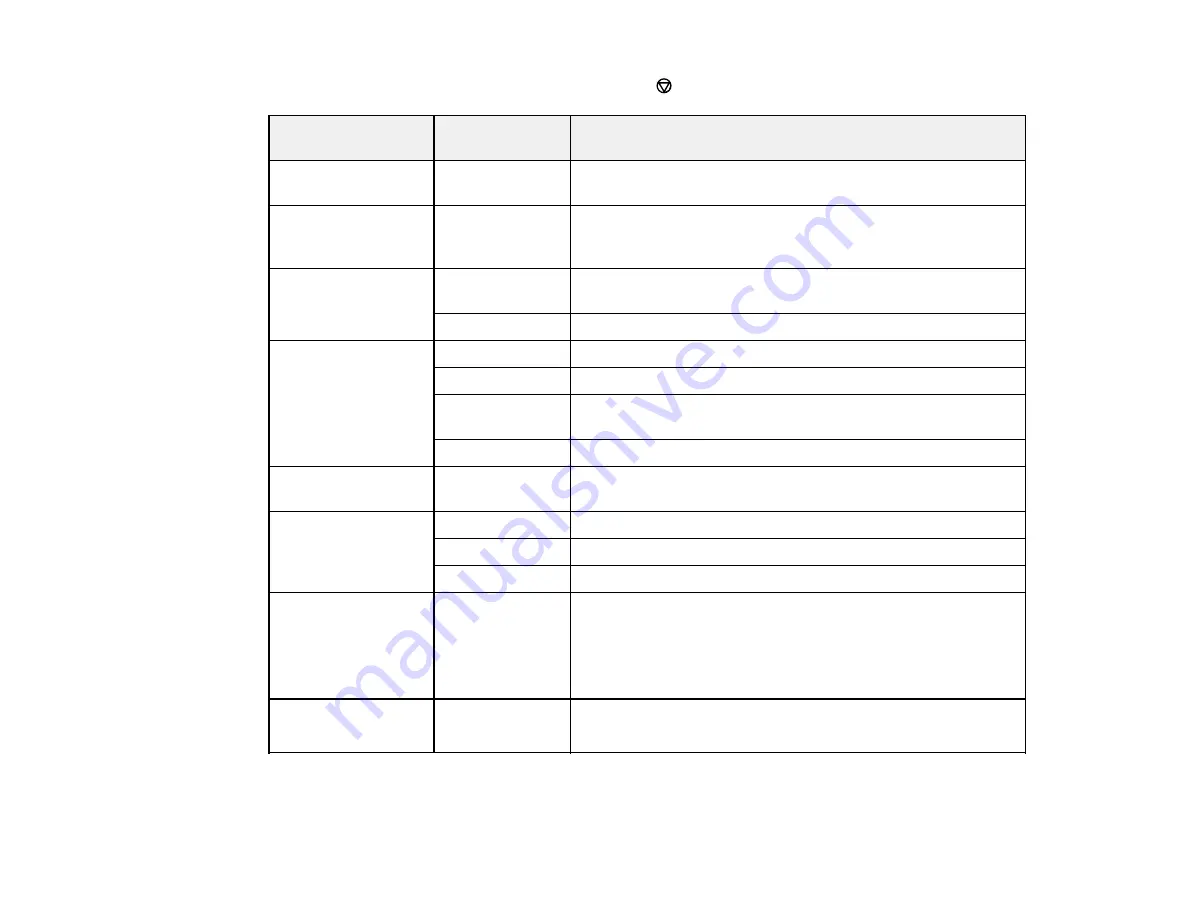
131
Note:
To return to the default print settings, press the
stop button, select
No
and press the
OK
button.
Print settings
Available
options
Description
Paper Size
Various paper
sizes
Indicates the size of paper you have loaded
Paper Type
Various paper
types
Indicates the type of paper you have loaded; see the list of
paper types for copying (available options depend on the
selected
Paper Size
setting)
Layout
Borderless
Expands the image to the edge of the paper (slight cropping
may occur)
With Border
Leaves a small margin around the image
Expansion
Standard
Expands images correctly for most borderless prints
Medium
Expands images slightly less for borderless prints
Minimum
Expands images the least for borderless prints (you may see
some white border)
None
Does not expand images at all for borderless prints
Fit Frame
On
Automatically crops the photo to fit into the selected photo
layout
Quality
Draft
Provides lower quality for draft printing
Standard
Provides good quality for most prints
Best
Provides the highest quality for important prints
Fix Photo
Auto
People
Landscape
Night Scene
Optimizes the
Fix Photo
adjustments for specific types of
photos; select the option that best matches your photo
content
Fix Red-Eye
On
Off
Automatically fixes the red-eye effect in photos
Parent topic:
Содержание L4160 series
Страница 1: ...L4160 User s Guide ...
Страница 2: ......
Страница 11: ...11 L4160 User s Guide Welcome to the L4160 User s Guide For a printable PDF copy of this guide click here ...
Страница 17: ...17 Product Parts Inside 1 Document cover 2 Scanner glass 3 Scanner unit 4 Control panel ...
Страница 63: ...63 Related topics Copying Scanning ...
Страница 94: ...94 10 Select the Layout tab 11 Select the orientation of your document as the Orientation setting ...
Страница 146: ...146 1 Turn on your product 2 Lift up the scanner unit ...
Страница 147: ...147 3 Open the ink tank cover then open the cap for the ink tank you are going to fill ...
Страница 190: ...190 2 Remove any jammed paper from the rear paper feed ...
Страница 191: ...191 3 Lift the scanner unit and remove any jammed paper inside ...






























