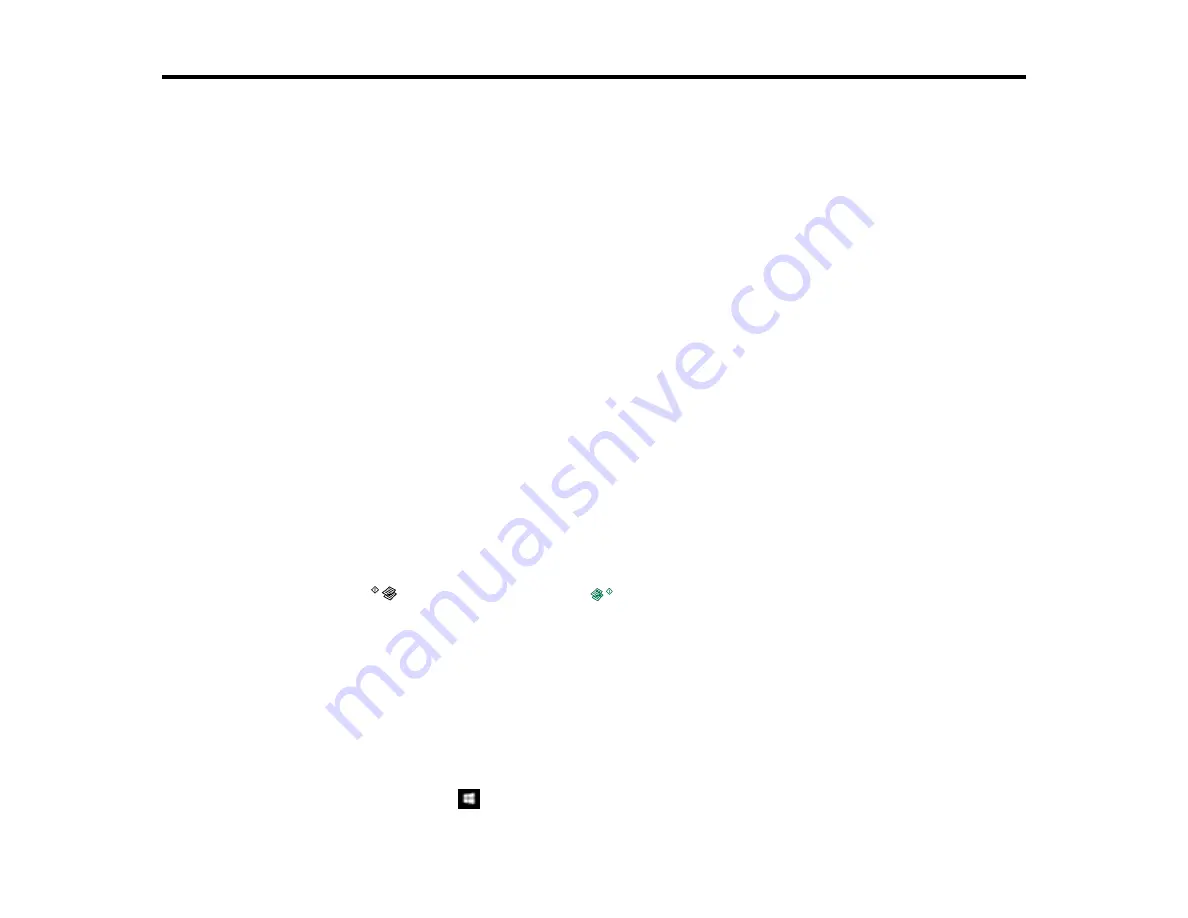
68
Scanning
You can scan original documents or photos and save them as digital files.
Starting a Scan
Scanning in Epson Scan 2
Starting a Scan
After placing your original documents or photos on your product for scanning, start scanning using one of
these methods.
Starting a Scan Using the Product Buttons
Starting a Scan Using the Epson Scan 2 Icon
Starting a Scan from a Scanning Program
Parent topic:
Related tasks
Placing Originals on the Scanner Glass
Starting a Scan Using the Product Buttons
You can scan an image and save it as a PDF using your product's control panel buttons.
Note:
You must connect your product with a USB cable to scan using the buttons.
1.
Make sure you installed the product software and connected the product to your computer.
2.
Press the
B&W copy button and the
color copy button at the same time.
Your original is scanned and saved as a PDF on your computer.
Changing Default Scan Button Settings
Parent topic:
Changing Default Scan Button Settings
You can view or change the default scan settings your product uses when you scan to your computer
using the product buttons. You do this using the Event Manager program.
1.
Do one of the following to open Event Manager:
•
Windows 10:
Click
, select
All apps
, select
EPSON Software
, and select
Event Manager
.
Содержание L395
Страница 1: ...L395 User s Guide ...
Страница 2: ......
Страница 14: ...14 7 Paper stopper 1 Document cover 2 Scanner glass Parent topic Product Parts Locations ...
Страница 70: ...70 You see an Epson Scan 2 window like this ...
Страница 72: ...72 You see an Epson Scan 2 window like this ...
Страница 74: ...74 You see this window ...






























