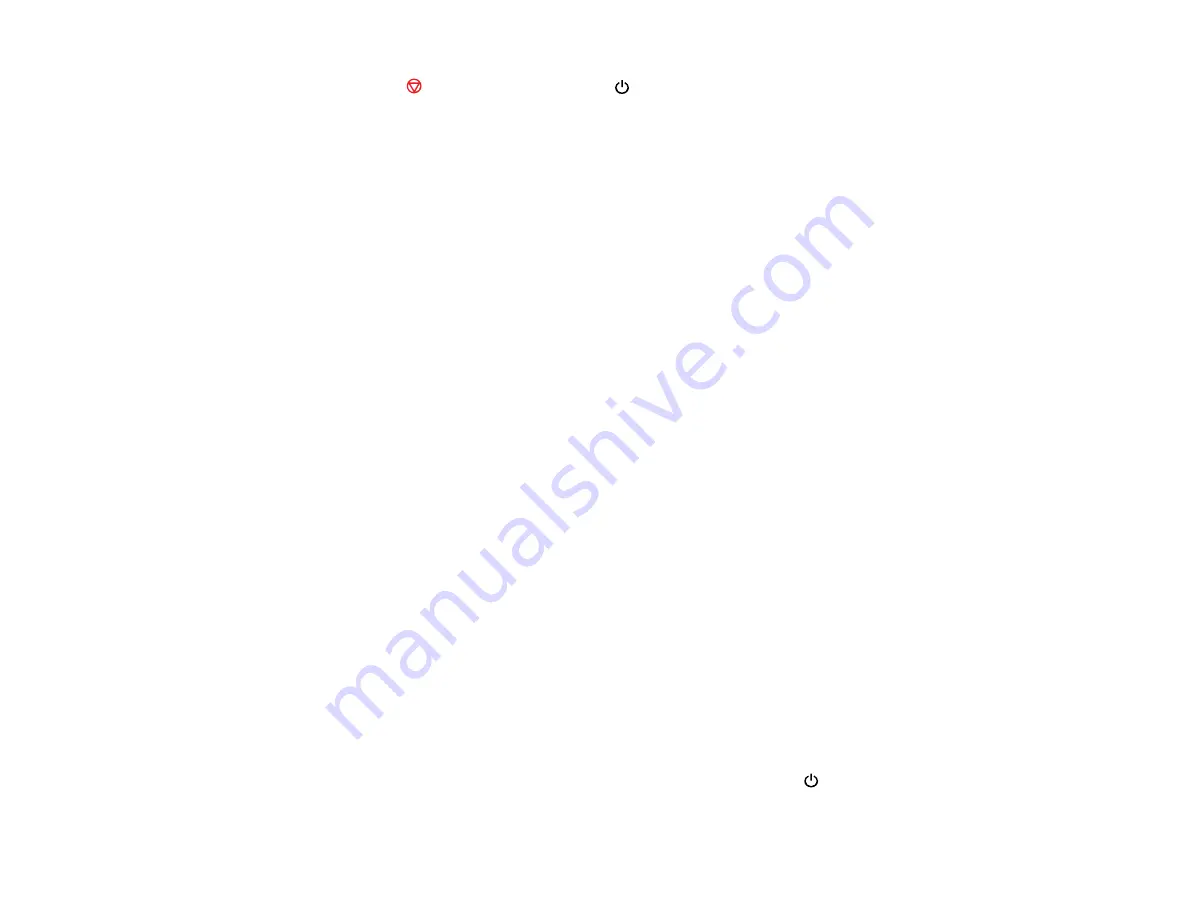
150
4.
Hold down the
stop button and press the
power button to turn the product on.
5.
When the product turns on, release both buttons.
The product begins printing a nozzle check pattern.
6.
Do the following, depending on the results of the product check:
• If the page prints and the nozzle check pattern is complete, the product is operating properly. Any
operation problem you may have could be caused by your computer, cable, software, or selected
settings. Check the other solutions in this manual or try uninstalling and reinstalling your printer
software.
• If the page prints but the nozzle check pattern has gaps, clean or align the print head.
• If the page does not print, the product may have a problem. Check the other solutions in this
manual. If they do not work, contact Epson.
Parent topic:
Related concepts
Print Head Alignment
Print Head Cleaning
Uninstall Your Product Software
Related references
Solving Setup Problems
Check these sections if you have problems while setting up your product.
Noise After Filling the Ink
Software Installation Problems
USB Connection Problems
Parent topic:
Noise After Filling the Ink
If you hear noises from your product after filling the ink tanks with ink, check these explanations:
• The first time you fill the tanks with ink, the product must charge its print head. Wait until charging
finishes before you turn off the product, or it may charge improperly and use excess ink the next time
you turn it on. Your product is finished charging the print head when the
power light stops flashing.
Содержание L365
Страница 1: ...L365 User s Guide ...
Страница 2: ......
Страница 10: ......
Страница 11: ...11 L365 User s Guide Welcome to the L365 User s Guide For a printable PDF copy of this guide click here ...
Страница 15: ...15 1 Document cover 2 Scanner glass Parent topic Product Parts Locations ...
Страница 40: ...40 Placing Originals on the Product ...
Страница 79: ...79 You see this window ...
Страница 96: ...96 You see this window ...
Страница 116: ...116 Related tasks Selecting the Scan Mode Related topics Starting a Scan Selecting Epson Scan Settings ...






























