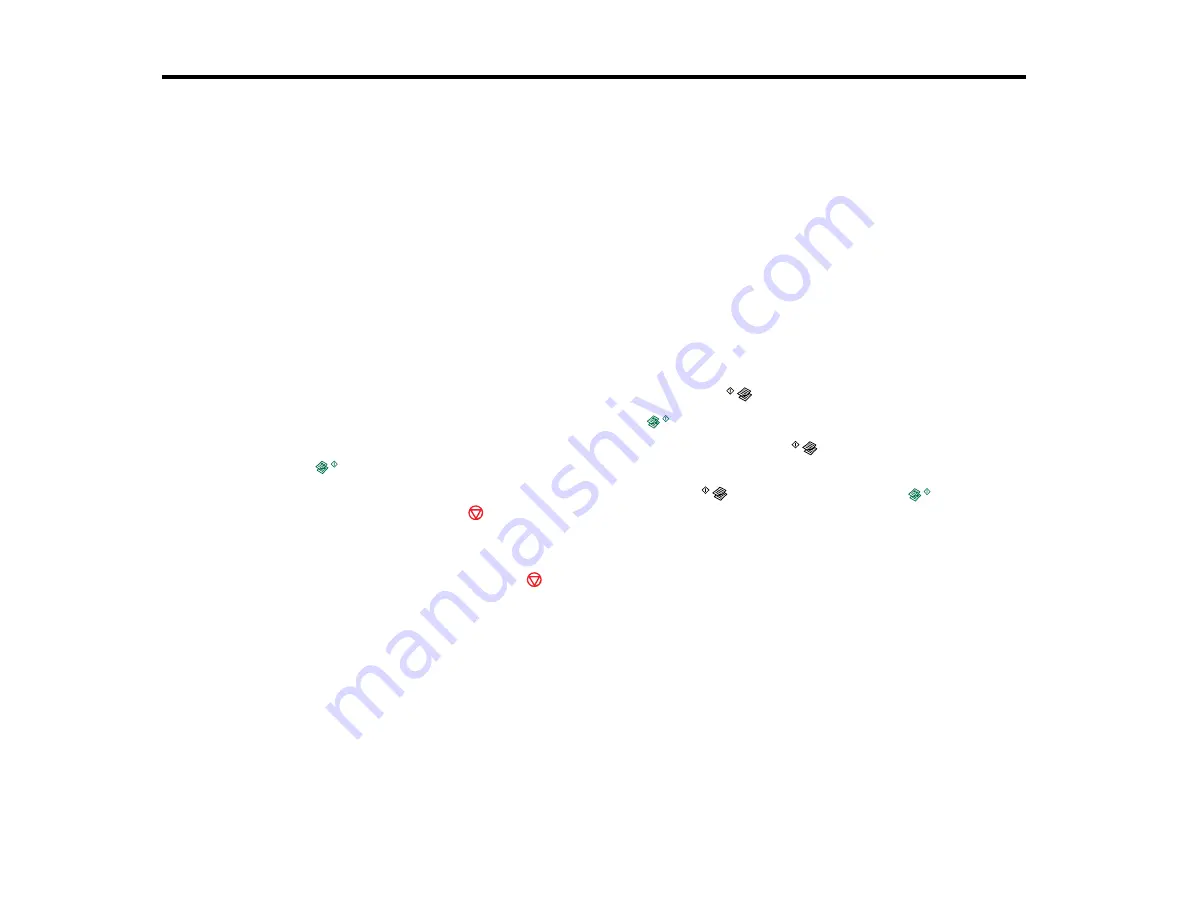
Copying
See the information here to copy documents or photos using your product.
Note:
Copies may not be exactly the same size as your originals.
Copying Documents or Photos
You can copy color or black-and-white documents or photos onto plain paper.
1.
Place your original document or photo on the product.
2.
Load plain paper in the product.
3.
Do one of the following to start copying:
• To copy a black-and-white document or photo, press the
B&W copy button.
• To copy a color document or photo, press the
color copy button.
• To copy a black-and-white or color original in draft mode, hold the
B&W copy button or the
color copy button for 3 seconds.
• To make 20 black-and-white or color copies, hold the
B&W copy button or the
color copy
button and press the
stop button within 3 seconds.
The product scans and prints your copy.
Note:
To cancel copying, press the
stop button.
Parent topic:
Related topics
Placing Originals on the Product
Loading Paper
30
Содержание L210
Страница 1: ...L210 L350 User s Guide ...
Страница 2: ......
Страница 9: ...L210 L350 User s Guide Welcome to the L210 L350 User s Guide 9 ...
Страница 13: ...Product Parts Inside 1 Scanner unit 2 Print head in home position Parent topic Product Parts Locations 13 ...
Страница 64: ...64 ...
Страница 70: ... Normal preview Click the Auto Locate icon to create a marquee dotted line on the preview image 70 ...
Страница 81: ...81 ...
Страница 112: ...7 Refill the ink tank with the correct color ink up to the upper line on the ink tank 112 ...
Страница 118: ...118 ...
Страница 119: ...4 Click Print 5 Check the printed pattern to see if there are gaps in the lines Print head is clean 119 ...
Страница 126: ...126 ...
Страница 129: ...129 ...






























