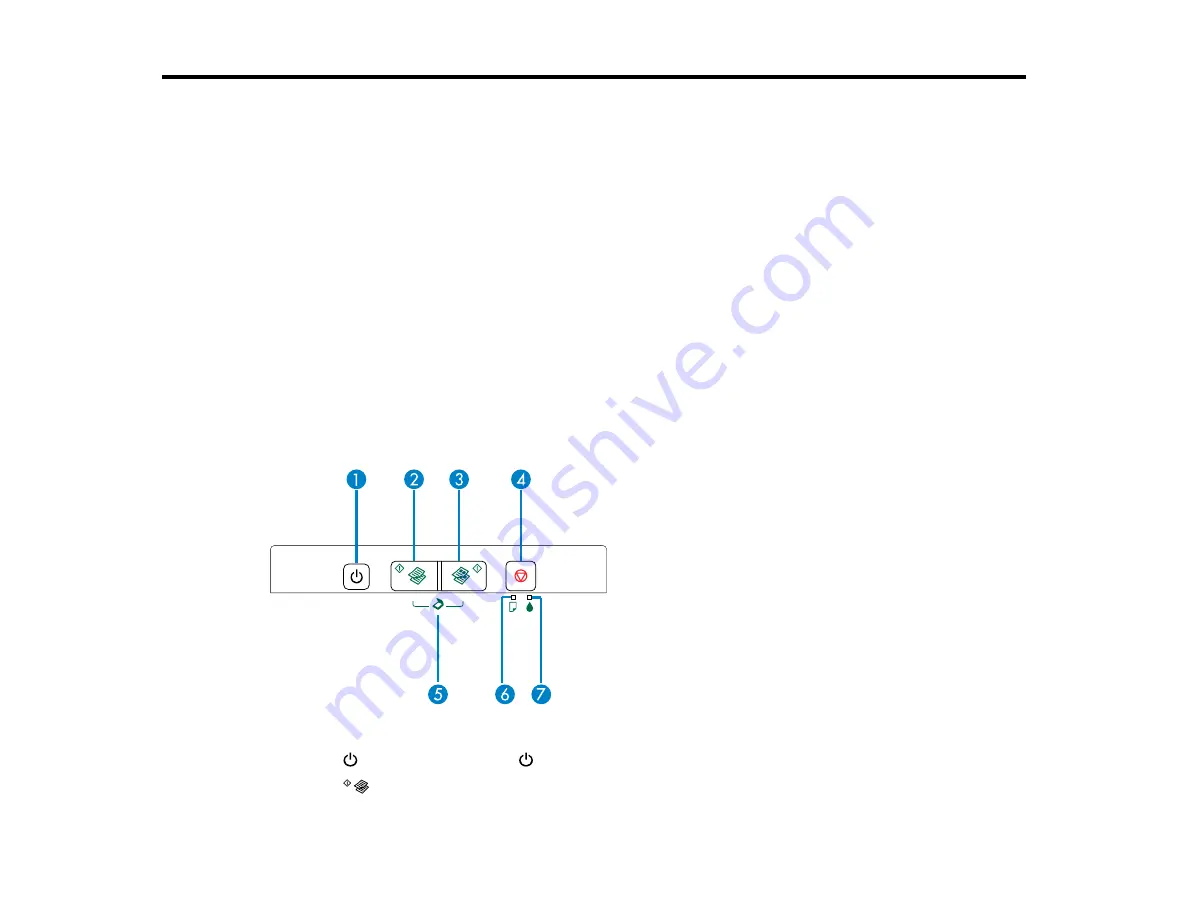
Product Basics
See these sections to learn about the basic features of your product.
Product Parts Locations
Changing the Default Paper Size in the Control Panel
The Power Off Timer
Product Parts Locations
See these sections to identify the parts on your product.
Control Panel Buttons and Lights
Product Parts - Top
Product Parts - Inside
Product Parts - Back
Parent topic:
Control Panel Buttons and Lights
1
The
power button and the
power light
2
The
B&W copy button
10
Содержание L210
Страница 1: ...L210 L350 User s Guide ...
Страница 2: ......
Страница 9: ...L210 L350 User s Guide Welcome to the L210 L350 User s Guide 9 ...
Страница 13: ...Product Parts Inside 1 Scanner unit 2 Print head in home position Parent topic Product Parts Locations 13 ...
Страница 64: ...64 ...
Страница 70: ... Normal preview Click the Auto Locate icon to create a marquee dotted line on the preview image 70 ...
Страница 81: ...81 ...
Страница 112: ...7 Refill the ink tank with the correct color ink up to the upper line on the ink tank 112 ...
Страница 118: ...118 ...
Страница 119: ...4 Click Print 5 Check the printed pattern to see if there are gaps in the lines Print head is clean 119 ...
Страница 126: ...126 ...
Страница 129: ...129 ...











































