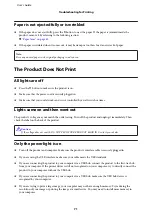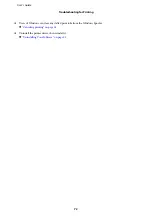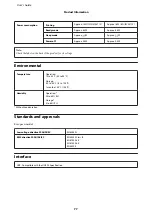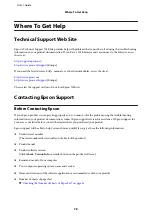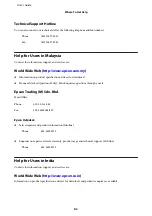Incorrect margins
❏
Make sure that the paper is loaded into the rear paper feed correctly.
&
&
“Loading Envelopes” on page 19
❏
Check the margin settings in your application. Make sure that the margins are within the printable area of the
page.
&
❏
Make sure the printer driver settings are appropriate for the paper size you are using.
For Windows, check the Main window.
For Mac OS X, check the Page Setup dialog box or Print dialog box.
❏
Uninstall the printer driver, then reinstall it.
&
“Uninstalling Your Software” on page 55
Printout has a slight slant
❏
Make sure that the paper is loaded into the rear paper feed correctly.
&
&
“Loading Envelopes” on page 19
❏
If
Draft
is selected in Quality in the Main window in your printer driver (for Windows), or
Fast Economy
is
selected in Print Quality in Print Settings (for Mac OS X), select another setting.
Inverted image
❏
For Windows, clear the
Mirror Image
check box from the More Options window of your printer driver, or
turn off the Mirror Image setting in your application.
For Mac OS X, clear the
Mirror Image
check box in
Print Settings
in the Print dialog box of your printer
driver, or turn off the Mirror Image setting in your application.
For instructions, see the online help for your printer driver or for your application.
❏
Uninstall the printer driver, then reinstall it.
&
“Uninstalling Your Software” on page 55
Blank pages print
❏
Check the ink tank. If the tank is empty, refill the ink immediately and run the Head Cleaning utility.
&
“Cleaning the Print Head” on page 45
❏
Make sure the printer driver settings are appropriate for the paper size you are using.
For Windows, check the Main window.
For Mac OS X, check the Page Setup dialog box or Print dialog box.
User’s Guide
Troubleshooting for Printing
68