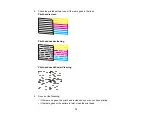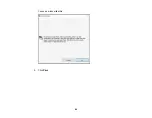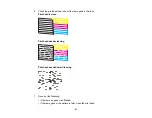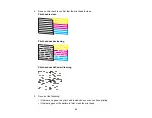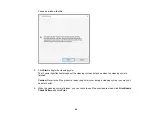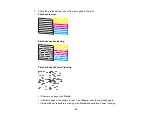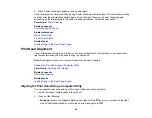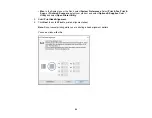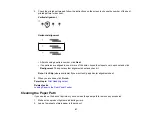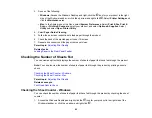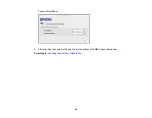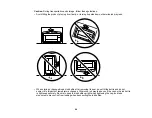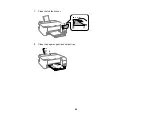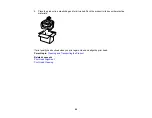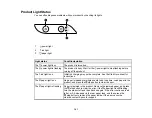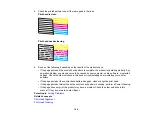92
3.
Do one of the following:
•
Windows:
Access the Windows Desktop and right-click the
icon for your product in the right
side of the Windows taskbar, or click the up arrow and right-click
. Select
Printer Settings
and
click the
Maintenance
tab.
•
Mac
: In the Apple menu or the Dock, select
System Preferences
. Select
Print & Fax
,
Print &
Scan
, or
Printers & Scanners
, select your product, and select
Options & Supplies
. Select
Utility
and select
Open Printer Utility
.
4.
Select
Paper Guide Cleaning
.
5.
Follow the on-screen instructions to feed paper through the product.
6.
Check the back of the ejected paper to see if it is clean.
7.
Repeat as necessary until the paper comes out clean.
Parent topic:
Related tasks
Loading Paper in the Rear Paper Feeder
Checking the Number of Sheets Fed
You can view an option that displays the number of sheets of paper that have fed through the product.
Note:
You can also view the number of sheets of paper fed through the product by printing a nozzle
check.
Checking the Sheet Counter - Windows
Checking the Sheet Counter - Mac
Parent topic:
Related concepts
Checking the Sheet Counter - Windows
You can check the number of sheets of paper that have fed through the product by checking the sheet
counter.
1.
Access the Windows Desktop and right-click the
icon for your product in the right side of the
Windows taskbar, or click the up arrow and right-click
.
Содержание L1210
Страница 1: ...L1210 User s Guide ...
Страница 2: ......
Страница 8: ......
Страница 80: ...80 You see a window like this 5 Click Print ...
Страница 98: ...98 7 Close the ink tank cover 8 Close the paper support and output tray ...
Страница 109: ...109 4 Open the printer cover until it clicks 5 Gently remove any jammed paper ...
Страница 137: ...137 Note Epson cannot guarantee the operation of externally connected devices Parent topic Technical Specifications ...