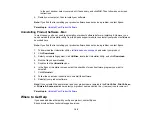97
Solving Problems Printing from a Computer
Check these sections if you have problems while printing from your computer.
Nothing Prints
Product Icon Does Not Appear in Windows Taskbar
Printing is Slow
Parent topic:
Nothing Prints
If you have sent a print job and nothing prints, try these solutions:
• Make sure your product is turned on and connected to your computer.
• Make sure any interface cables are connected securely at both ends.
• If you connected your product to a USB hub, make sure it is a first-tier hub. If it still does not print,
connect your product directly to your computer instead of the hub.
• Make sure the printer status is not offline or pending.
• Run a product check to see if a test page prints. If the test page prints, check to see if your product
software is installed correctly.
• Make sure your system meets the requirements for your operating system. If you are printing a high-
resolution image, you may need more than the minimum requirements. Print the image at a lower
resolution or if necessary, increase your system's memory.
• In Windows, make sure your product is selected as the default printer and the printer port setting
matches the printer connection port.
• In Windows, delete all jobs from the Windows Spooler. Click
Print Queue
on the Maintenance tab in
the printer settings window, and cancel any stalled print jobs.
• On a Mac, make sure the printer is added to the printer list and the printer is not paused.
Parent topic:
Solving Problems Printing from a Computer
Related tasks
Содержание L121
Страница 1: ...L121 User s Guide ...
Страница 2: ......
Страница 7: ...7 Copyright Attribution 124 ...
Страница 8: ......
Страница 16: ...16 Parent topic The Power Off and Sleep Timers ...
Страница 64: ...64 Related references Ink Safety Precautions ...
Страница 69: ...69 You see a window like this 5 Click Print ...
Страница 86: ...86 6 Close the paper support 7 Remove the paper support and detach its mount ...