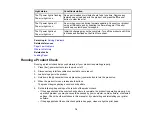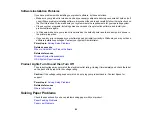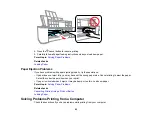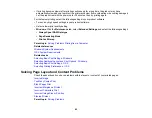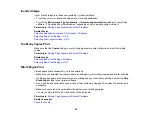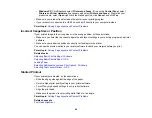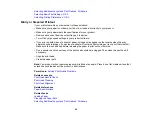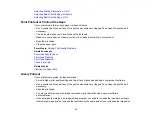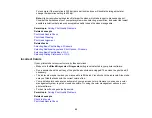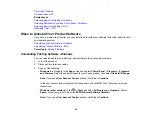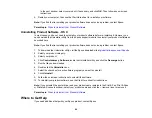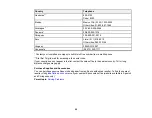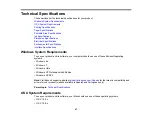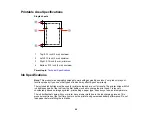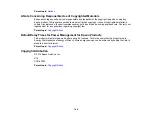For example, if the resolution is 300 dpi (dots per inch) and you will double the image size later,
change the resolution setting to 600 dpi.
Note:
Higher resolution settings result in larger file sizes, which take longer to process and print.
Consider the limitations of your computer system when selecting a resolution, and select the lowest
possible resolution that produces acceptable quality to keep file sizes manageable.
Parent topic:
Solving Print Quality Problems
Related concepts
Print Head Nozzle Check
Print Head Cleaning
Print Head Alignment
Related tasks
Selecting Basic Print Settings - Windows
Selecting Additional Layout and Print Options - Windows
Selecting Basic Print Settings - OS X
Selecting Printing Preferences - OS X
Incorrect Colors
If your printouts have incorrect colors, try these solutions:
• Make sure the
Black/Grayscale
or
Grayscale
setting is not selected in your printer software.
• Run a nozzle check to see if any of the print head nozzles are clogged. Then clean the print head, if
necessary.
• The ink levels may be low and you may need to refill the ink. Visually check the ink levels. Also make
sure you filled the tanks with the correct colors of ink.
• Your printed colors can never exactly match your on-screen colors. However, you can use a color
management system to get as close as possible. Try using the color management options in your
printer software.
• For best results, use genuine Epson ink.
Parent topic:
Solving Print Quality Problems
Related concepts
Check Ink Levels
Print Head Nozzle Check
92
Содержание L120
Страница 1: ...L120 User s Guide ...
Страница 2: ......
Страница 53: ...Related concepts Purchase Epson Ink Related references Ink Safety Precautions 53 ...