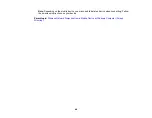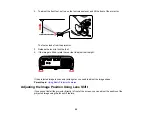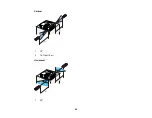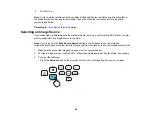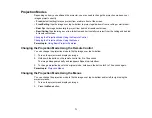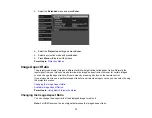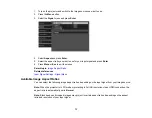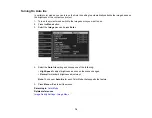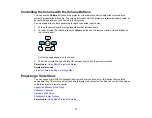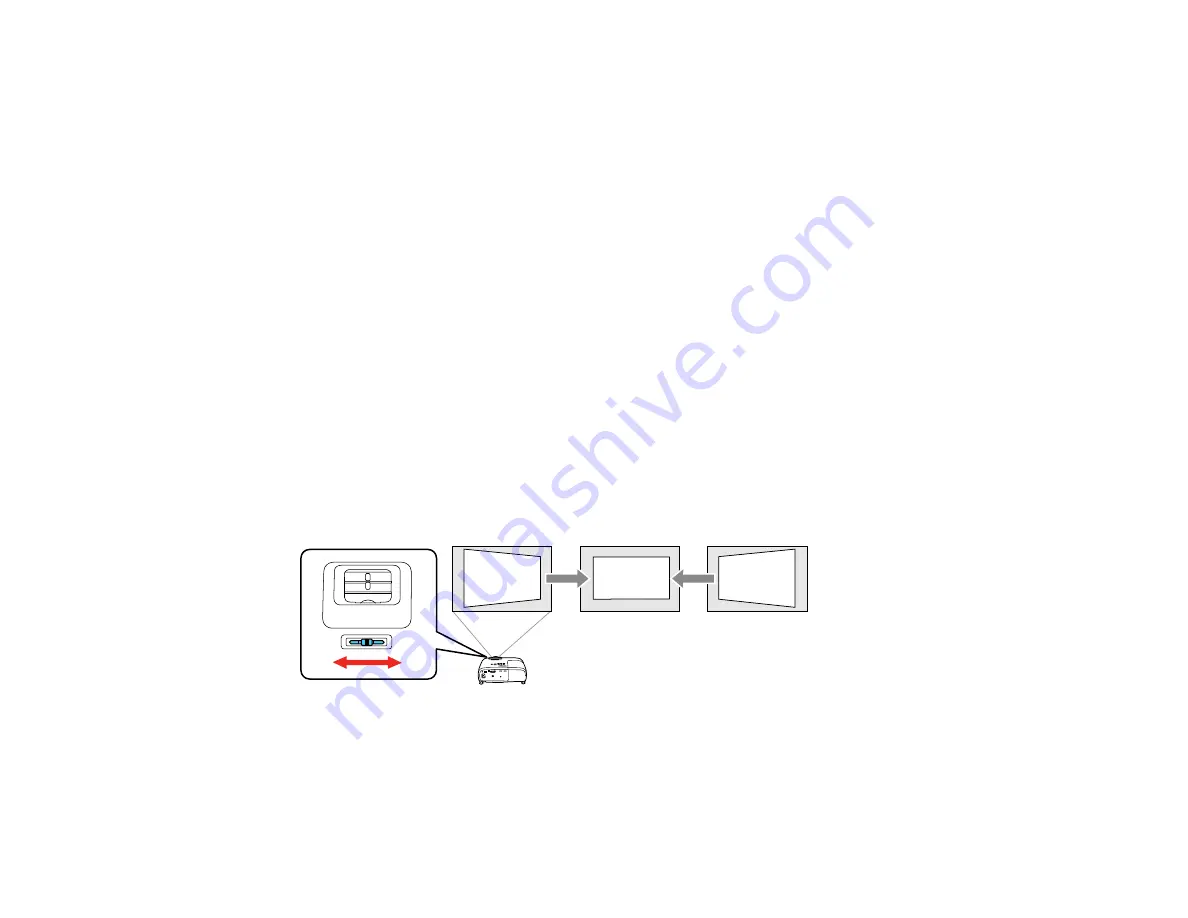
62
When you turn on automatic keystone correction in your projector's Settings menu, your projector
automatically corrects vertical keystone effects when you reposition the projector.
Correcting Image Shape with the Horizontal Keystone Slider
Correcting Image Shape with the Keystone Buttons
Correcting Image Shape with Quick Corner
Parent topic:
Using Basic Projector Features
Correcting Image Shape with the Horizontal Keystone Slider
You can use the projector's horizontal keystone slider to correct the shape of an image that is unevenly
rectangular horizontally, such as when the projector is placed to the side of the projection area.
Note:
To provide the best possible image quality, adjust the projector's position to correct the image
shape. If this isn't possible, use the horizontal keystone slider on the projector to correct the image
shape.
1.
Turn on the projector and display an image.
Note:
You can display a pattern to aid in adjusting the projected image using the Settings menu.
Note:
You can also display the pattern by pressing the
Pattern
button on the remote control.
2.
Adjust the slider until the image is evenly rectangular.
After correction, your image is slightly smaller.
Parent topic:
Содержание Home Cinema 2100
Страница 1: ...Home Cinema 2100 2150 User s Guide ...
Страница 2: ......
Страница 8: ......
Страница 50: ...50 1 Open the projector s lens cover 2 Connect the power cord to the projector s power inlet ...
Страница 68: ...68 Vertical 1 15 2 19 7 feet 6 m Horizontal 1 30 ...
Страница 88: ...88 Parent topic Adjusting Projector Features ...
Страница 158: ...158 Copyright Attribution 2017 Epson America Inc 8 17 CPD 53843 Parent topic Copyright Notice ...