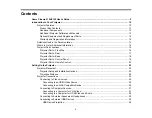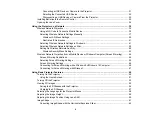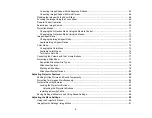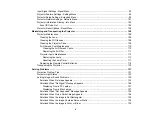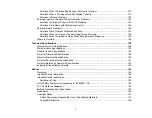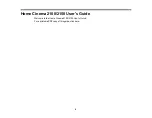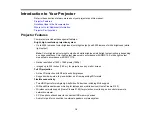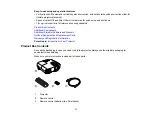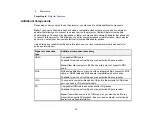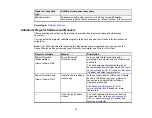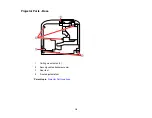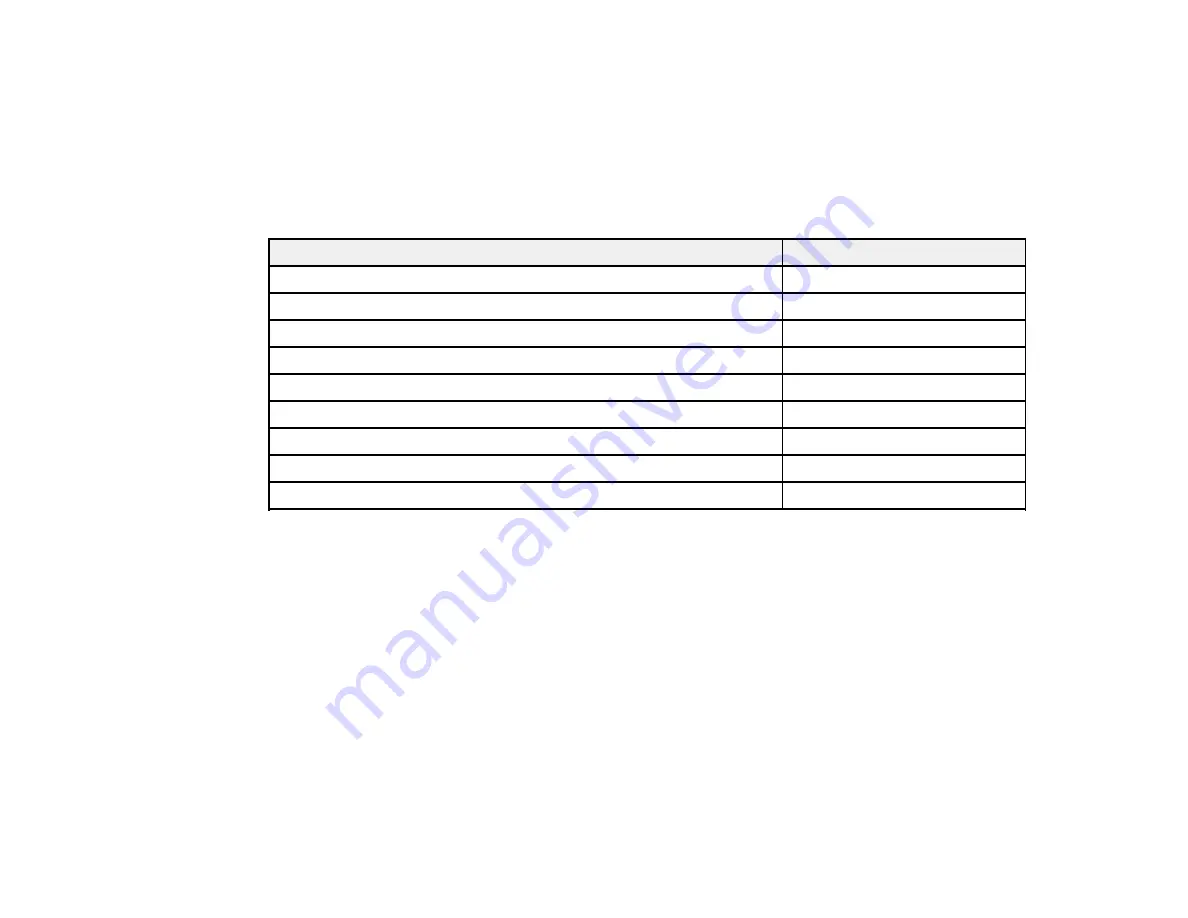
14
Parent topic:
Optional Equipment and Replacement Parts
You can purchase screens, other optional accessories, and replacement parts from an Epson authorized
reseller. To find the nearest reseller, call 800-GO-EPSON (800-463-7766) in the U.S. or 800-807-7766 in
Canada. Or you can purchase online at
(U.S. sales) or
(Canadian sales).
Epson offers the following optional accessories and replacement parts for your projector:
Option or part
Part number
Genuine Epson replacement lamp (ELPLP96)
V13H010L96
Home Cinema 2100 replacement air filter (ELPAF54)
V13H134A54
Home Cinema 2150 replacement air filter (ELPAF55)
V13H134A55
RF 3D glasses (ELPGS03)
V12H548006
Universal projector ceiling mount (ELPMBPJG)
V12H808001
Accolade Duet ultra portable projector screen
ELPSC80
HDMI audio video cable 3 feet (0.9 m) length
AV22300-03
HDMI audio video cable 6 feet (1.8 m) length
AV22300-06
1-Year Extended Exchange Service Plan
EPPSNVHTRE1
Parent topic:
Warranty and Registration Information
Your projector comes with a basic warranty that lets you project with confidence. For details, see the
warranty brochure that came with your projector.
In addition, Epson offers free Extra Care Home Service. In the unlikely event of an equipment failure,
you won’t have to wait for your unit to be repaired. Instead, Epson will ship you a replacement unit
anywhere in the United States, Canada, or Puerto Rico. See the Extra Care Home Service brochure for
details.
Register your product online at this site:
Registering also lets you receive special updates on new accessories, products, and services.
Parent topic:
Содержание Home Cinema 2100
Страница 1: ...Home Cinema 2100 2150 User s Guide ...
Страница 2: ......
Страница 8: ......
Страница 50: ...50 1 Open the projector s lens cover 2 Connect the power cord to the projector s power inlet ...
Страница 68: ...68 Vertical 1 15 2 19 7 feet 6 m Horizontal 1 30 ...
Страница 88: ...88 Parent topic Adjusting Projector Features ...
Страница 158: ...158 Copyright Attribution 2017 Epson America Inc 8 17 CPD 53843 Parent topic Copyright Notice ...