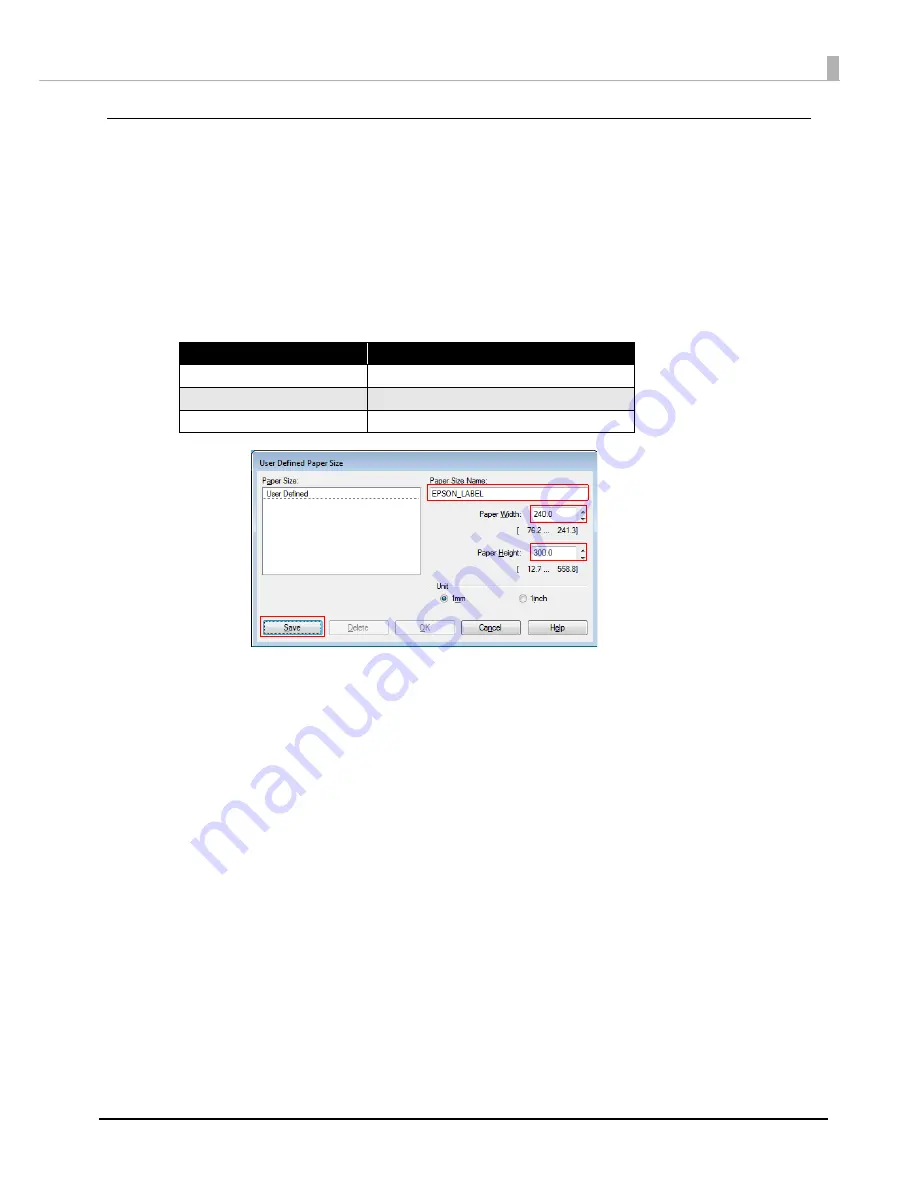
5
Preparation of the Printer
1
Insert the supplied CD into the computer, and set up the printer according to the
setup tool instructions.
Note:
The printer driver is installed automatically if it has not been installed.
2
After setup is complete, display the printer driver. Specify "User Defined Paper" as
follows, and then click [Save].
Note:
When using multiple media layouts with different media sizes, register multiple media sizes.
Setting Items
Setting Value
Paper Size Name
EPSON_LABEL (Optional)
Paper Width
240.0 mm
Paper Height
300.0 mm













