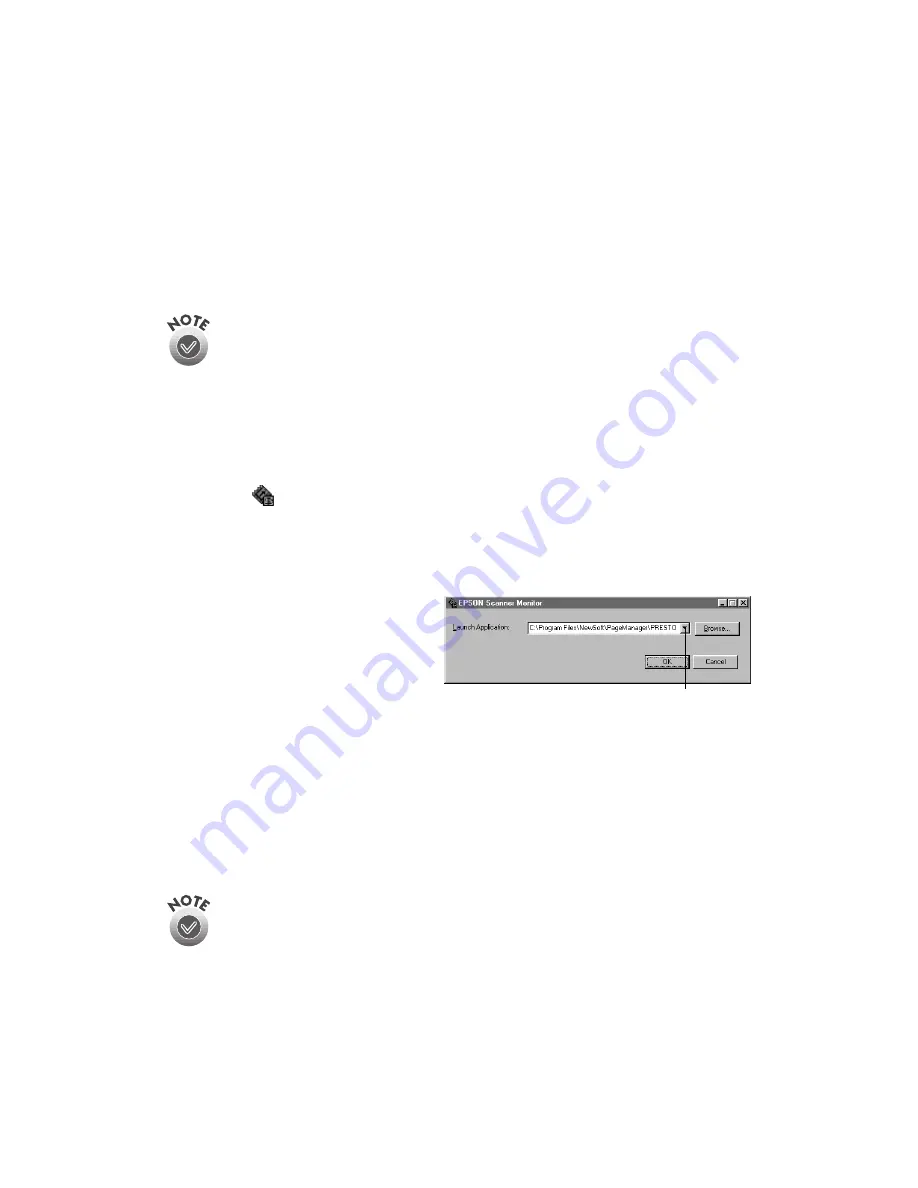
62
How to Scan
6. Follow the instructions in “Setting Up Presto! PageManager for One-Touch
Scanning” on page 63 to set up Presto! PageManager for one-touch scanning.
Whenever you press the scanner’s
a
Start button, the application you assigned starts.
If you assigned Presto! PageManager, it automatically starts EPSON TWAIN Pro. If
you assigned another application, you must start EPSON TWAIN Pro manually.
You can disable the
a
Start button by clicking the Disable device events
checkbox on the Events tab.
Windows 95 and Windows NT 4.0
You don’t need to assign an application to the
a
Start button if you want it to
automatically launch Presto! PageManager. If you want it to launch a different
application, follow the steps in this section.
1. Click the
Scanner Monitor icon located on your Windows taskbar.
If you don’t see the Scanner Monitor icon on your taskbar, click
Start
,
Programs
,
EPSON Scanner
, then
EPSON Scanner Monitor
. The icon should
now appear on the taskbar.
2. Select
Preferences
. You see the
EPSON Scanner Monitor window.
3. Do one of the following:
■
Choose an application in
the Launch Application list.
■
Browse to another application
on your hard drive. Select the application and click
Open
to close the Browse
window. Your application’s path appears in the Launch Application box.
4. Click
OK
to close the EPSON Scanner Monitor window and save your setting.
Whenever you press the scanner’s
a
Start button, the application you assigned
launches. You can then start EPSON TWAIN Pro.
Only Presto! PageManager automatically starts EPSON TWAIN Pro. If you
assign another application to the
a
Start button, you must start your
scanner driver manually.
choose an application
from the list
Содержание G650B
Страница 1: ...Color Scanner User s Guide ...
Страница 8: ...viii Contents ...
Страница 85: ...Scanning With the ISIS Driver 77 ...
Страница 129: ...120 Installing the TCP IP Protocol ...






























