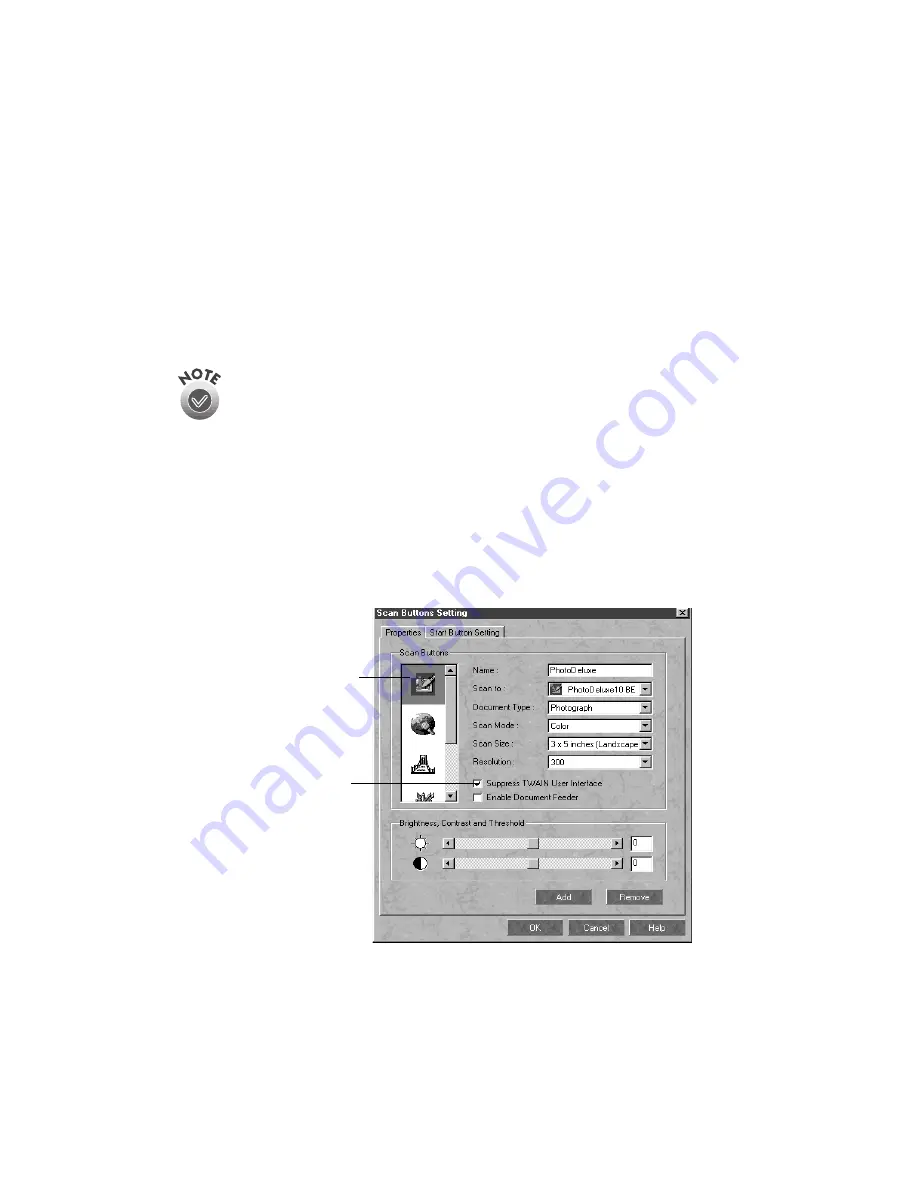
How to Scan
63
Setting Up Presto! PageManager for One-Touch
Scanning
You can set up Presto! PageManager to send your image directly to another
application or utility, such as PhotoDeluxe or a fax utility, or to a peripheral device
such as a printer. You can also suppress the EPSON TWAIN Pro user interface so the
scanner uses the settings assigned in this procedure. If you use this shortcut, faxing or
printing an image could be as easy as pressing the scanner’s
a
Start button.
You can assign only one application or peripheral device at a time to the
a
Start button.
Follow these steps:
1. Start Presto! PageManager and select
Scan Buttons Setting
from the File menu.
2. In the Scan Buttons box, select the icon of the application you want to assign to
the
a
Start button.
If your application doesn’t appear in the Scan Buttons box, select it in the
Scan
to
list. Enter a name for the button in the
Name
box, and click the
Add
button.
click to suppress the
EPSON TWAIN Pro
user interface
select the icon for the
application or peripheral
device you want to use
Содержание G650B
Страница 1: ...Color Scanner User s Guide ...
Страница 8: ...viii Contents ...
Страница 85: ...Scanning With the ISIS Driver 77 ...
Страница 129: ...120 Installing the TCP IP Protocol ...






























