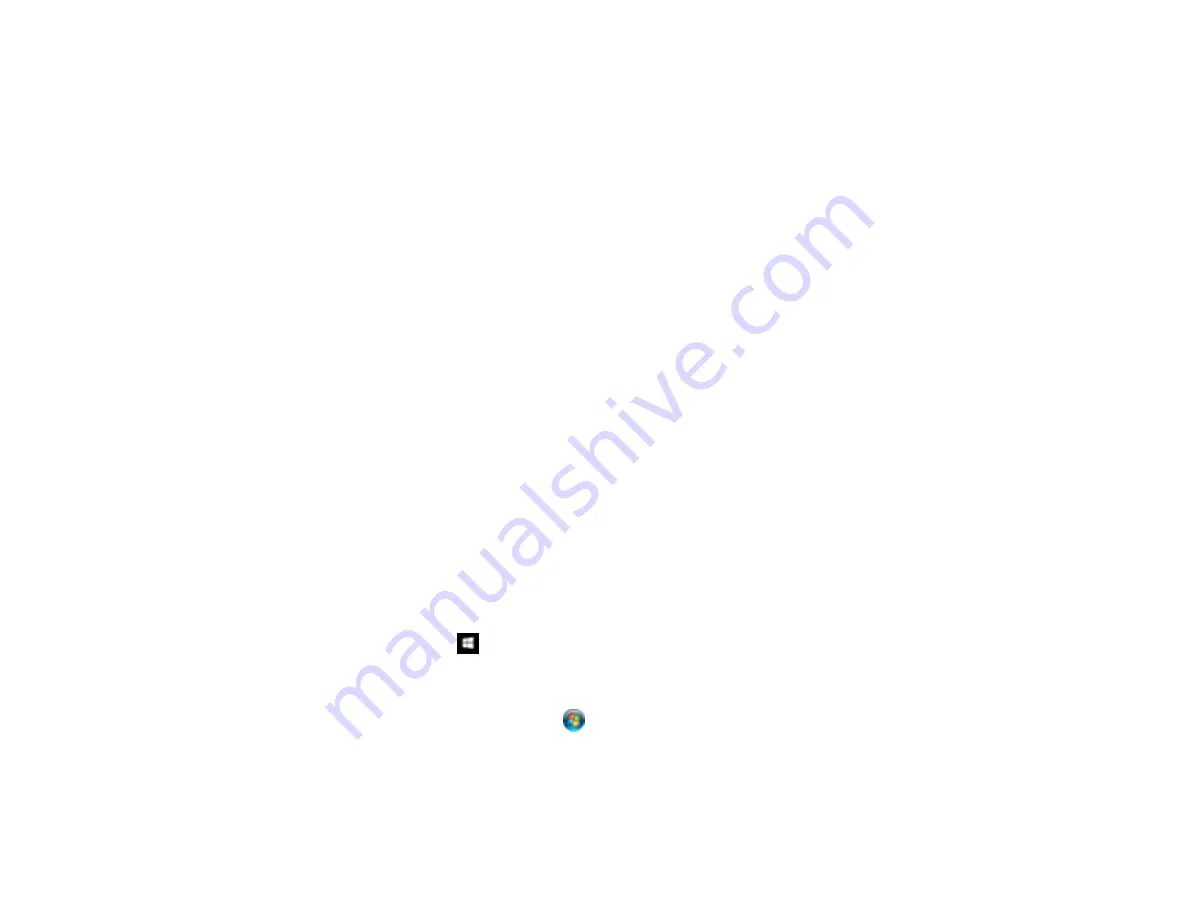
78
9.
Select the method you used to separate the originals, select a folder name specification and click
OK
.
10. Select any additional settings from the File Name Settings dialog and click
OK
.
11. Confirm your settings and click
OK
or
Send
.
Your originals are saved into separate files and folders as specified by your settings.
Parent topic:
Related tasks
Loading Documents in the Input Tray
Loading Plastic Cards in the Input Tray
Loading Special Documents
Scanning with Document Capture Pro and Document Capture
Convert Scanned Documents to Editable Text (OCR)
You can scan a document and convert the text into data that you can edit with a word processing,
spreadsheet, or HTML-editing program. This process is called OCR (Optical Character Recognition).
To scan and use OCR, you need to install an OCR program, such as ABBYY FineReader.
Scanning Using OCR - Windows
Scanning Using OCR - OS X
Parent topic:
Scanning Using OCR - Windows
You can use the ABBYY FineReader OCR program to convert scanned documents to editable text.
1.
Load your original in the scanner.
2.
Do one of the following to open ABBYY FineReader:
•
Windows 10
: Click
and select
All Apps
>
ABBYY FineReader 9.0 Sprint
>
ABBYY
FineReader 9.0 Sprint
.
•
Windows 8.x
: Navigate to the
Apps
screen and select
ABBYY FineReader 9.0 Sprint
.
•
Windows (other versions)
: Click
or
Start
, and select
All Programs
or
Programs
. Select
ABBYY FineReader 9.0 Sprint
>
ABBYY FineReader 9.0 Sprint
.
Содержание FF-640
Страница 1: ...FF 640 User s Guide ...
Страница 2: ......
Страница 6: ...6 A Note Concerning Responsible Use of Copyrighted Materials 136 Copyright Attribution 136 ...
Страница 19: ...19 2 Slide the input tray edge guides all the way out ...
Страница 24: ...24 2 Slide the input tray edge guides all the way out ...
Страница 29: ...29 6 Slide the edge guides against the edges of the carrier sheet ...
Страница 33: ...33 2 Slide the input tray edge guides all the way out ...
Страница 38: ...38 2 Slide the input tray edge guides all the way out ...
Страница 43: ...43 2 Slide the input tray edge guides all the way out ...
Страница 45: ...45 4 Slide the edge guides against the edges of the plastic card ...
Страница 46: ...46 5 Set the page separation lever to the position shown here When scanning a single embossed plastic card ...
Страница 49: ...49 2 Slide the input tray edge guides all the way out ...
Страница 52: ...52 5 Slide the edge guides against the edges of the sheet ...
Страница 56: ...56 You see a window like this Open the FastFoto software and select Scan Documents You see a window like this ...
Страница 60: ...60 Windows OS X ...
Страница 93: ...93 5 Slide the pickup rollers to the right and remove them 6 Remove the lower pickup roller from the spindle ...
Страница 95: ...95 9 Remove the middle pickup roller from the spindle ...
Страница 111: ...111 4 Gently pull out any jammed originals from inside the scanner ...






























