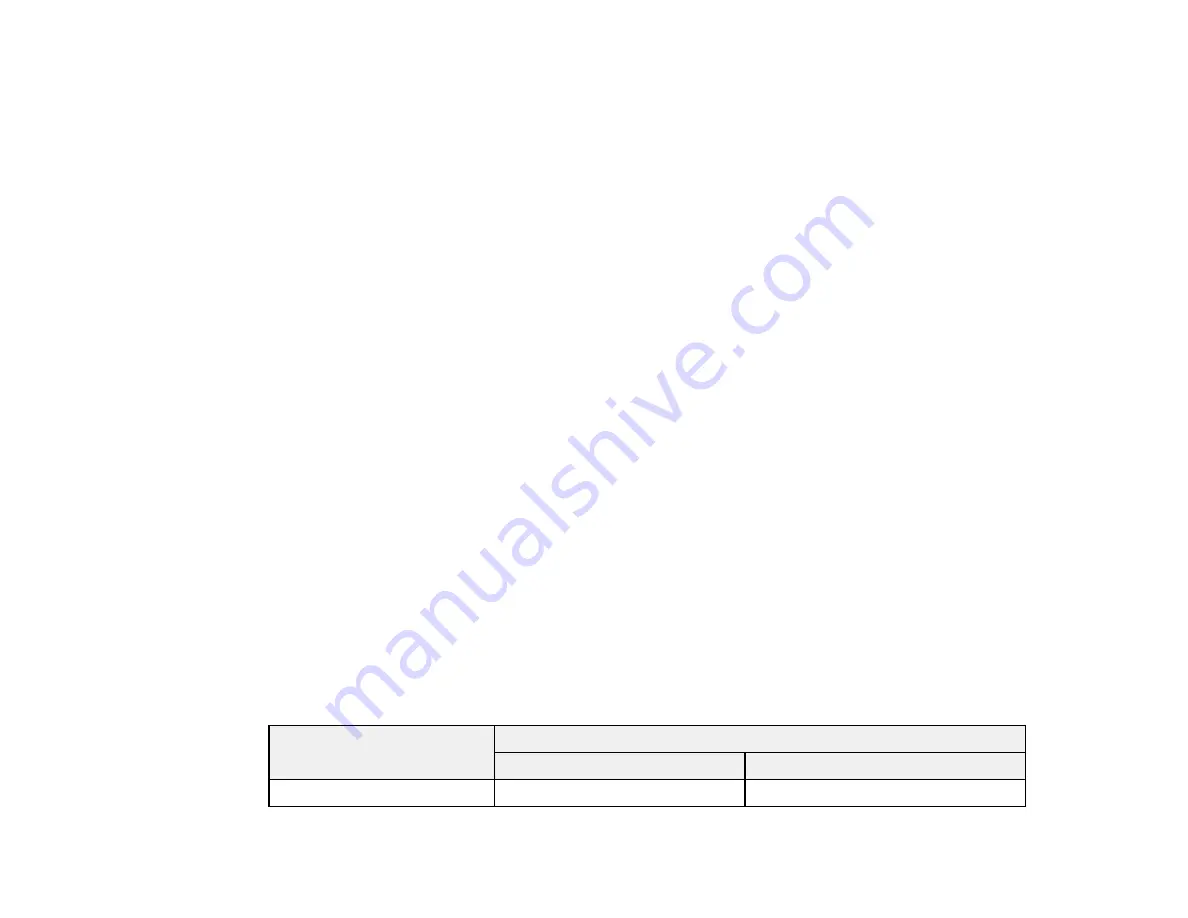
3.
Do the following as necessary:
• You can update the ink cartridge status by clicking
Update
.
• Replace or reinstall any ink cartridge indicated on the screen.
Note:
If any of the cartridges installed in the product is broken, incompatible with the product model,
or improperly installed, EPSON Status Monitor will not display an accurate cartridge status.
Parent topic:
Related tasks
Removing and Installing Ink Cartridges
Purchase EPSON Ink Cartridges
You can purchase genuine EPSON ink and paper at EPSON Supplies Central at
(U.S. sales) or
(Canadian sales). You can also purchase supplies from an EPSON
authorized reseller. To find the nearest one, call 800-GO-EPSON (800-463-7766).
Note:
We recommend that you use genuine EPSON cartridges and do not refill them. The use of other
products may affect your print quality and could result in printer damage.
The cartridges included with the printer are designed for printer set up and not for resale. After some ink
is used for priming, the rest is available for printing. Yields vary considerably based on images printed,
print settings, paper type, frequency of use, and temperature. For print quality, a variable amount of ink
remains in the cartridge after the "replace cartridge" indicator comes on.
Parent topic:
Ink Cartridge Part Numbers
Use these part numbers when you order or purchase new ink cartridges.
Note:
For best printing results, use up a cartridge within 6 months of opening the package.
Ink color
Part number
Standard-capacity
High-capacity
Photo Black (PBK)
273
273XL
250
Содержание Expression Premium XP-800
Страница 1: ...XP 800 User s Guide ...
Страница 2: ......
Страница 13: ...XP 800 User s Guide Welcome to the XP 800 User s Guide 13 ...
Страница 18: ...1 Rear paper feed slot 2 Paper support Parent topic Product Parts Locations 18 ...
Страница 116: ... Normal preview Click the Auto Locate icon to create a marquee dotted line on the preview image 116 ...
Страница 122: ...122 ...
Страница 166: ...5 Select Fax Settings for Printer Select your product if prompted You see this window 166 ...
Страница 175: ...5 Select Fax Settings for Printer Select your product if prompted You see this window 175 ...
Страница 212: ...2 Press the left or right arrow button and then select Setup 3 Scroll down and select External Device Setup 212 ...
Страница 265: ...265 ...
Страница 293: ...3 Remove any jammed paper from the duplexer 4 Open the duplexer and remove any jammed paper from inside it 293 ...
















































